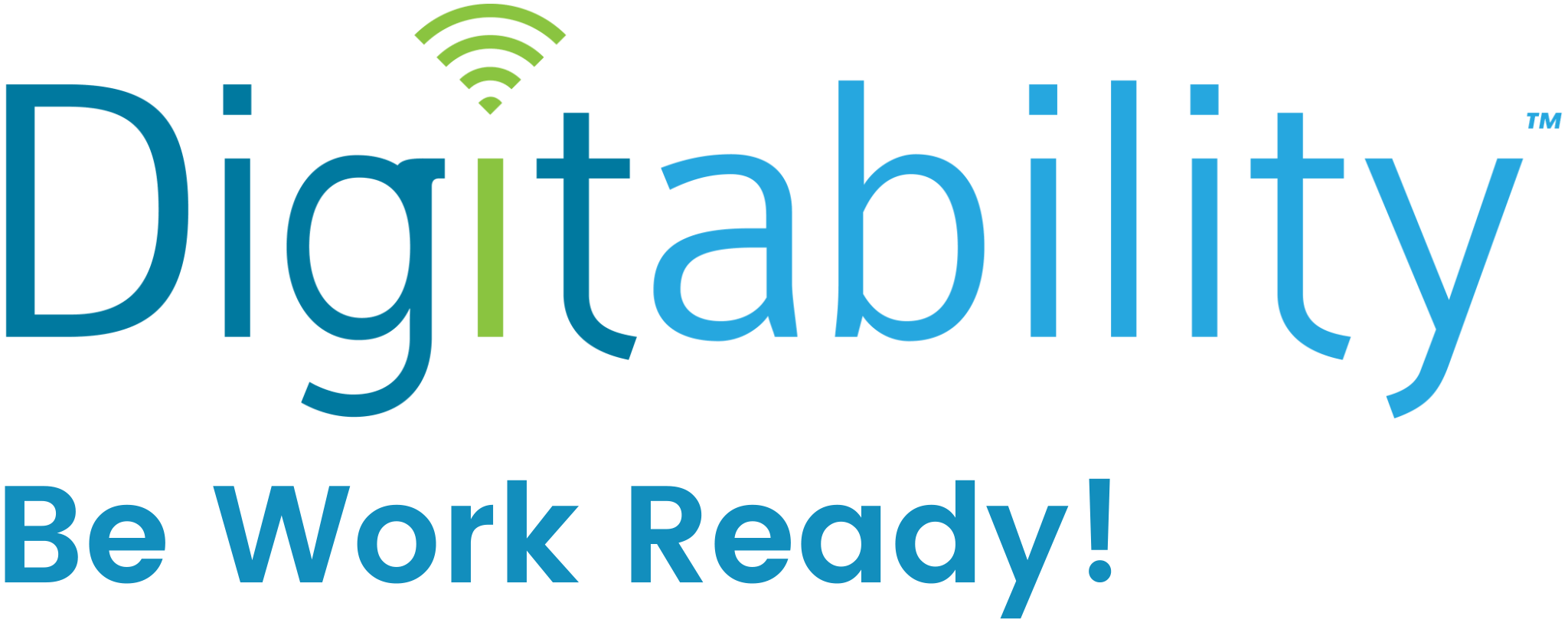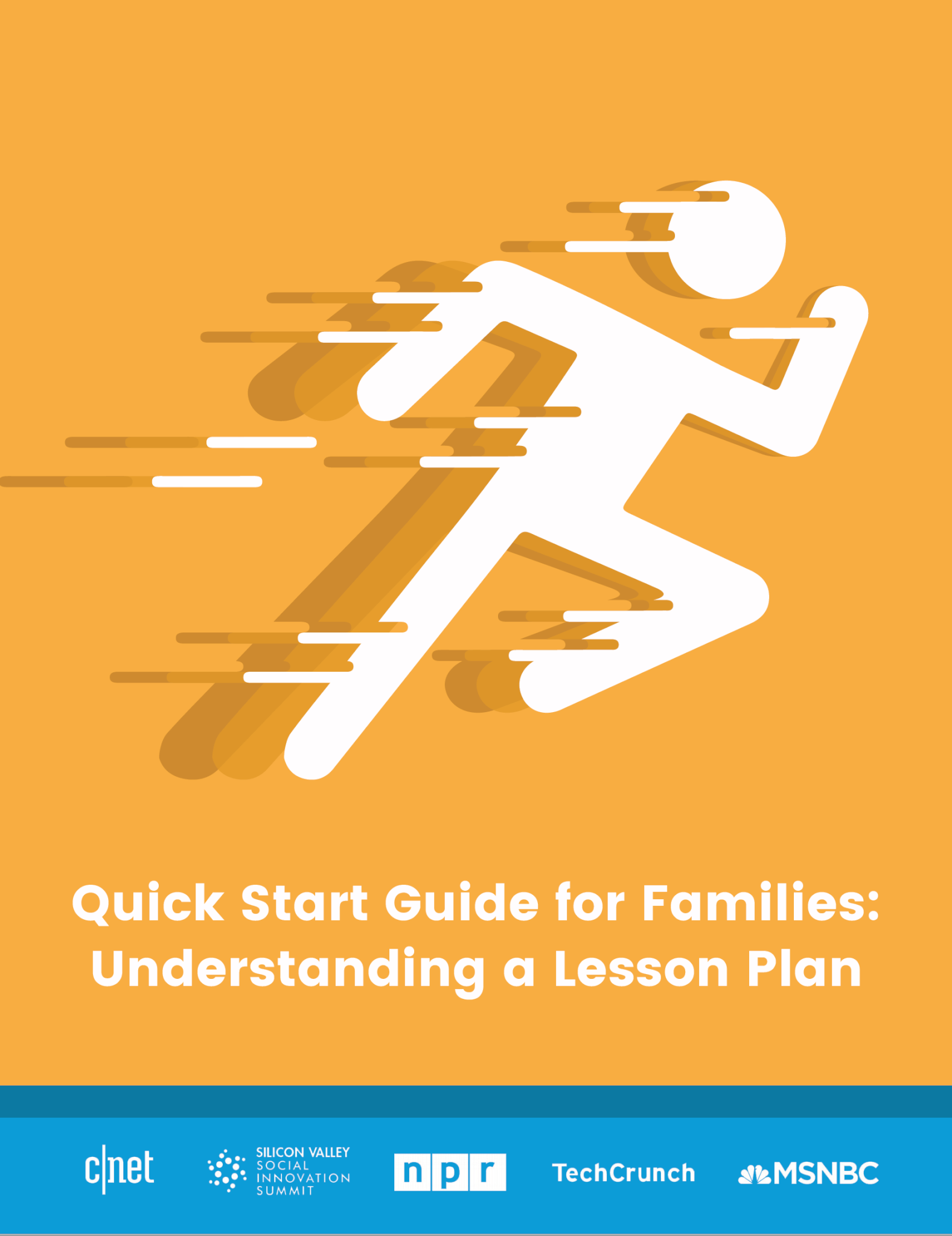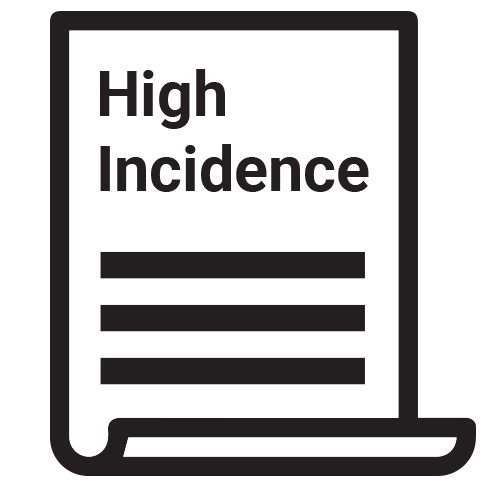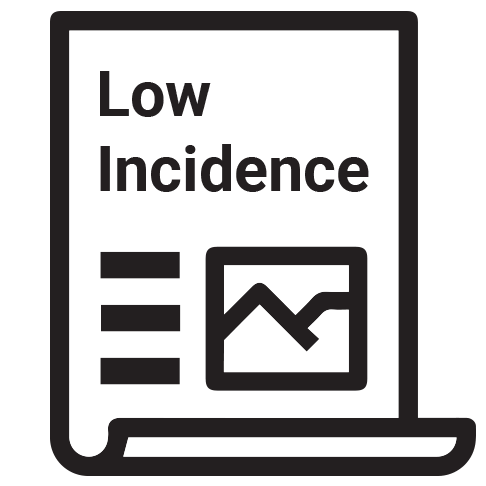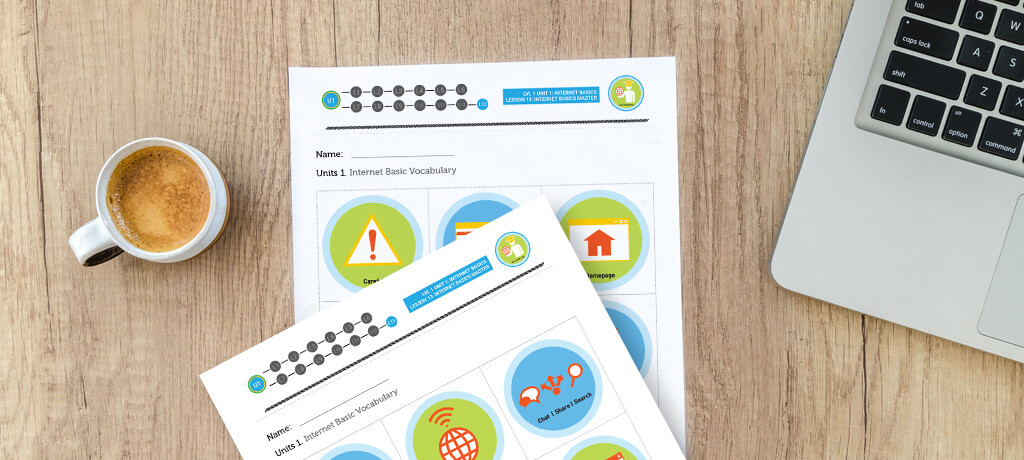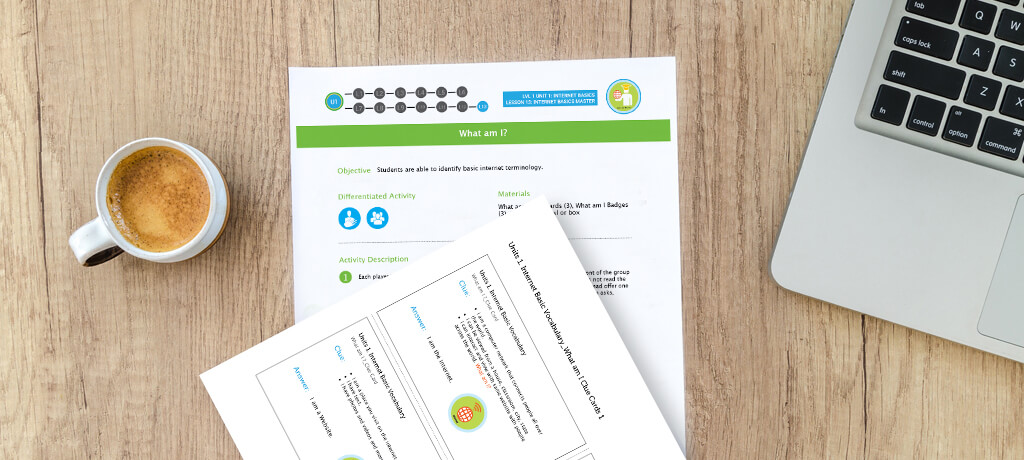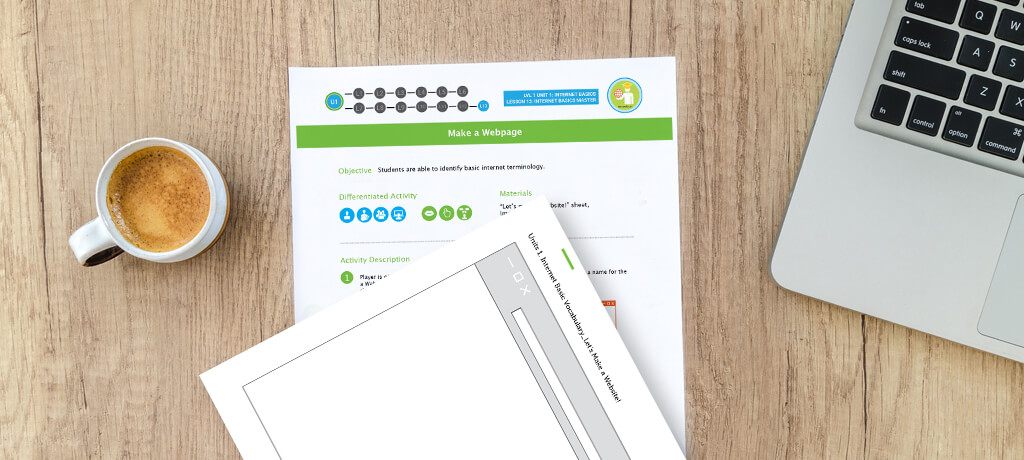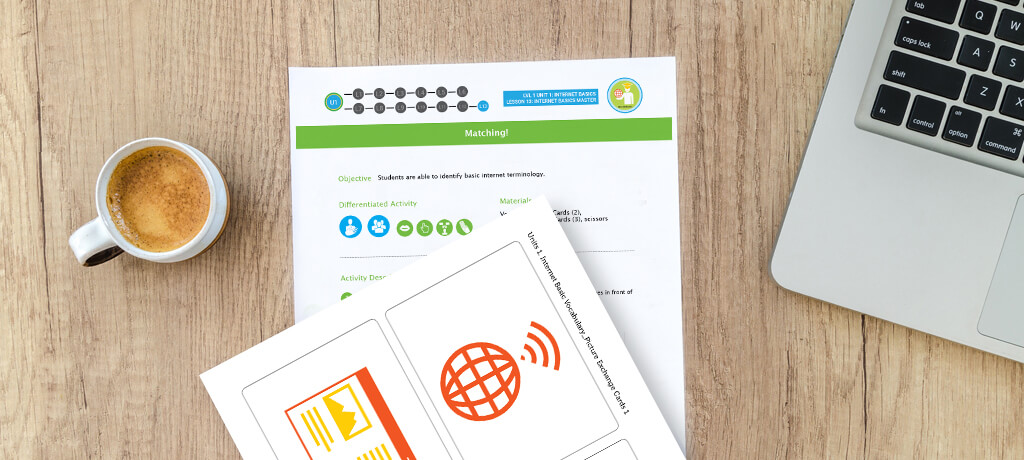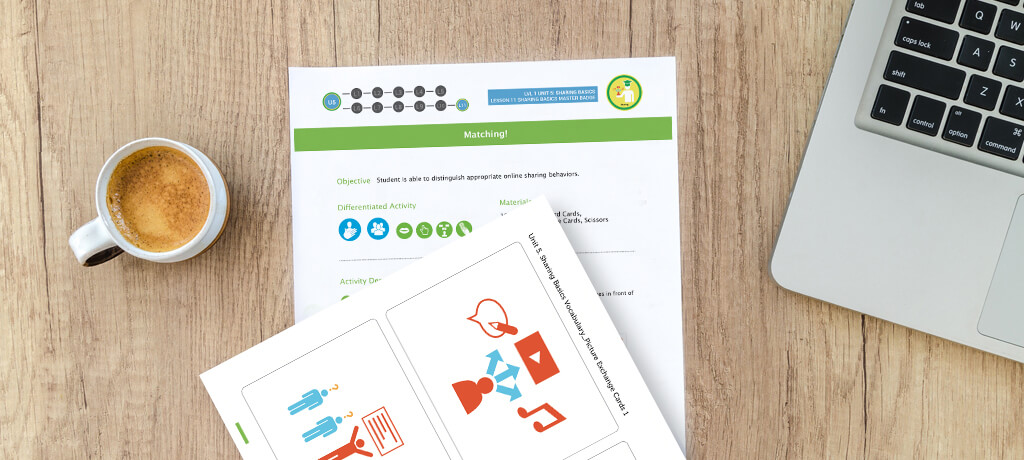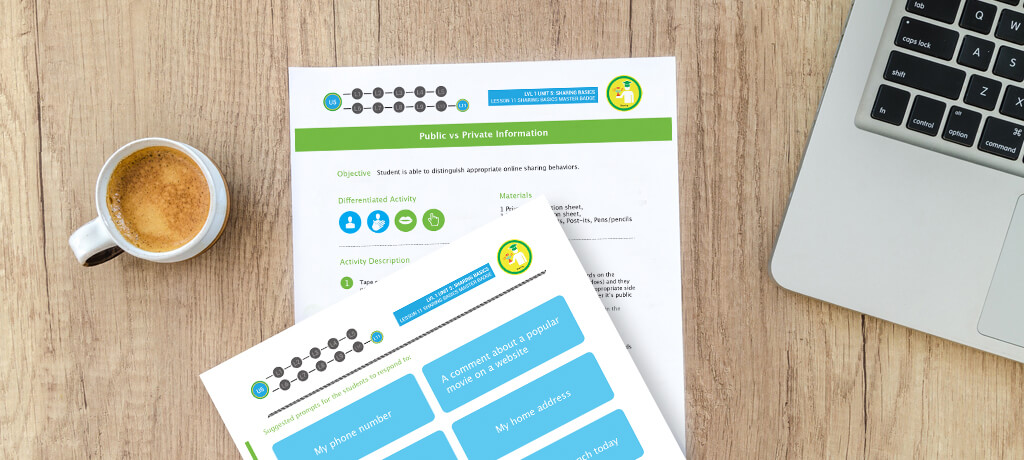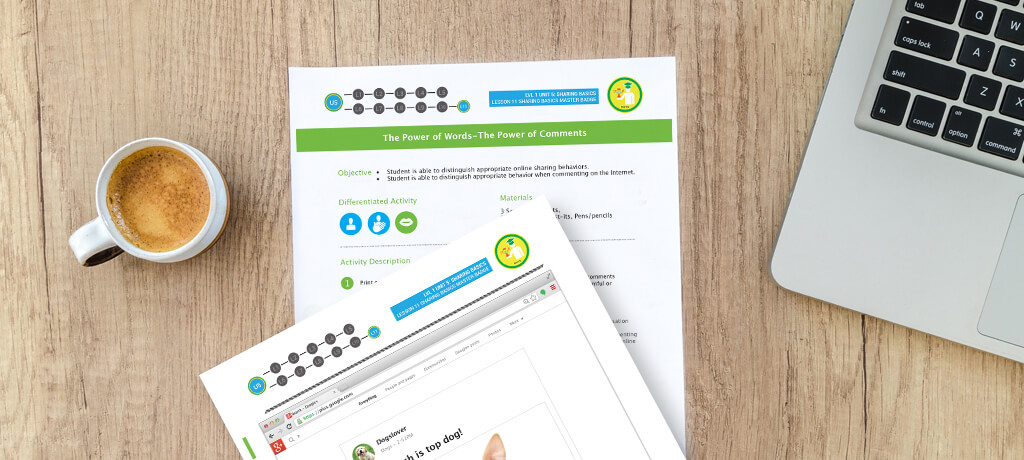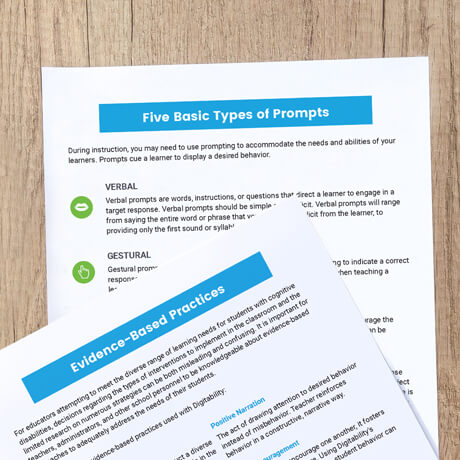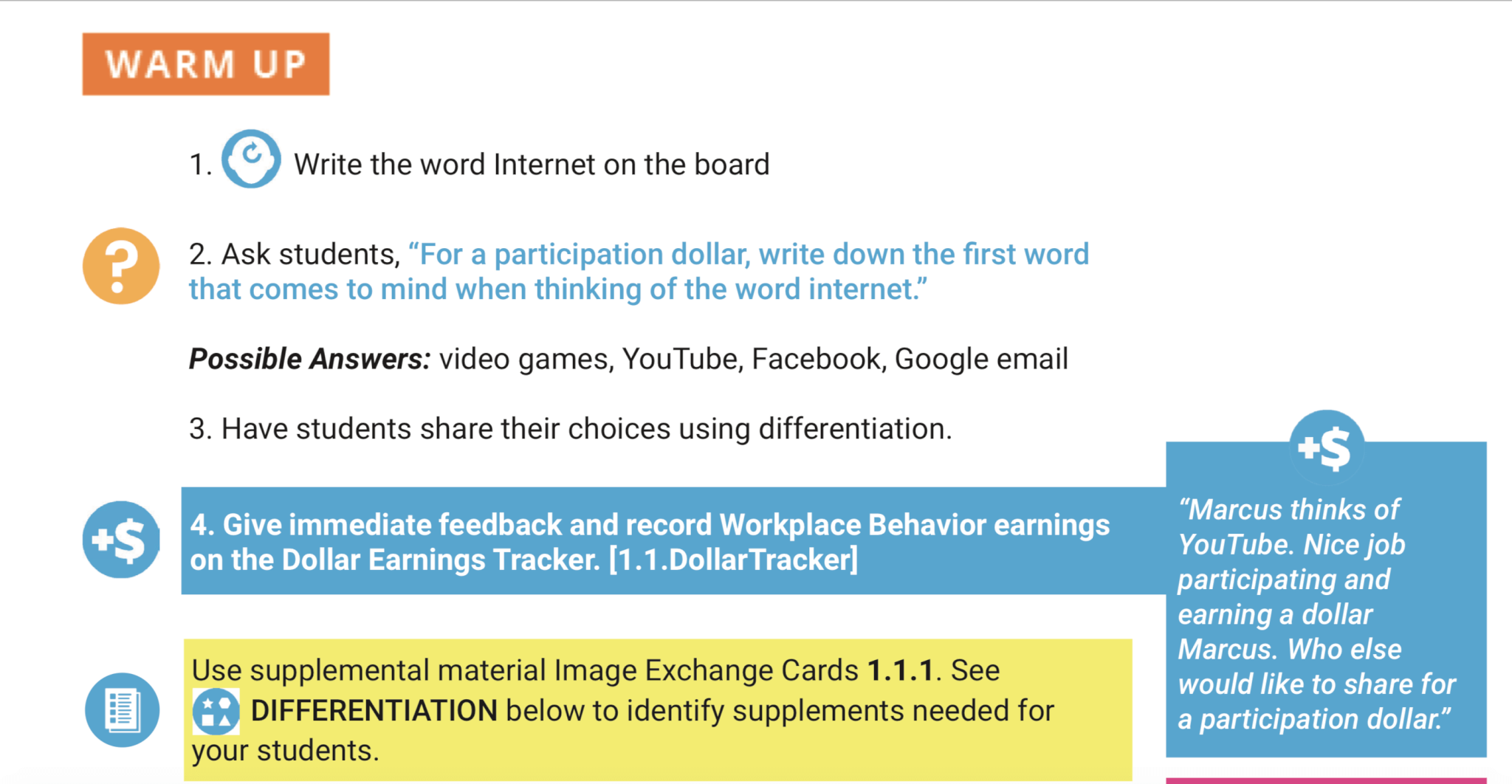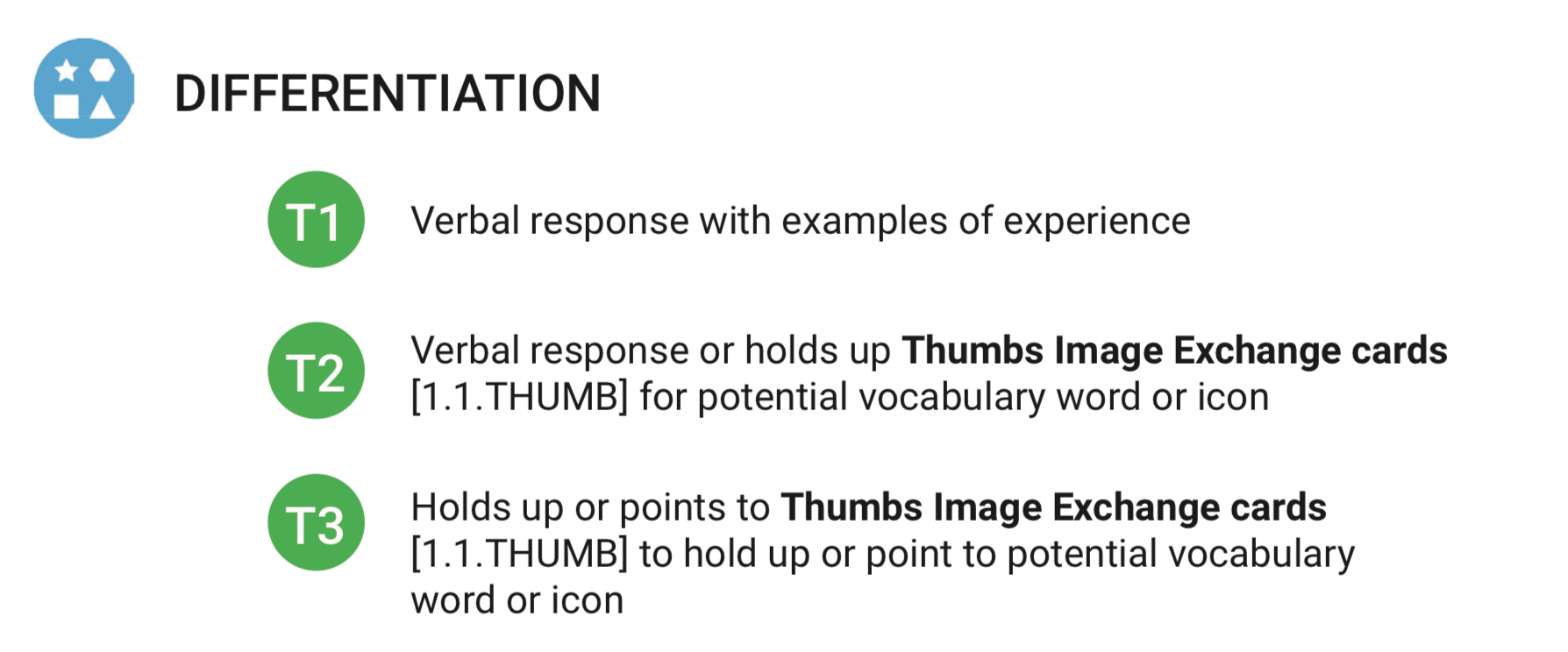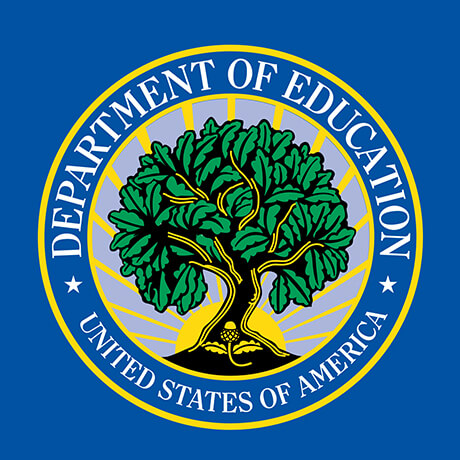Getting Families Started With Digitability
Quick Guide for Families:
Understanding a Lesson Plan
This guide will help you understand the components of a Digitability lesson plan and explain how to facilitate a modified version at home. Download Quick Guide
View Other Family Resources
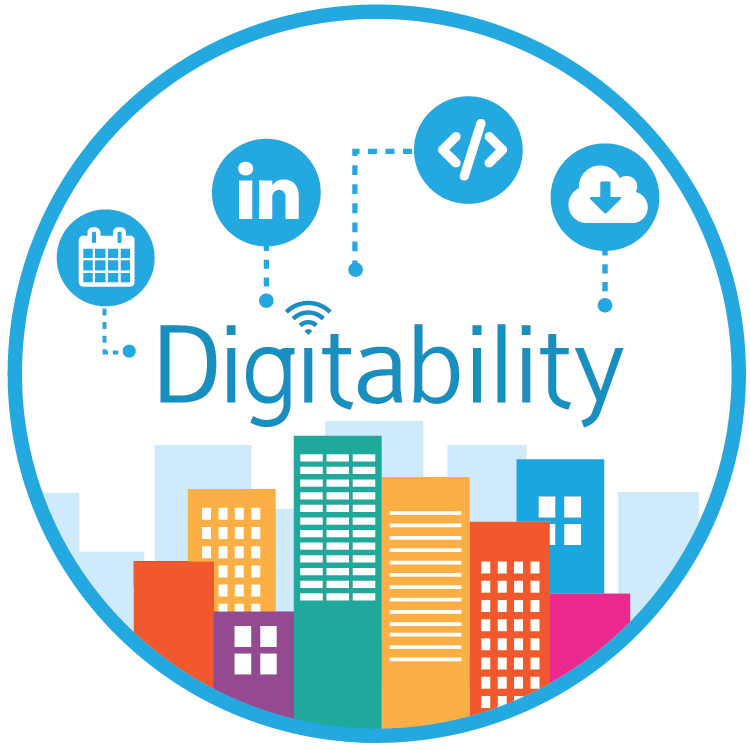
What is Digitability?
Watch this short video to learn more about Digitability's mission of getting students with cognitive disabilities work-ready.
A Guide to Virtual Teaching of High Incidence Students
Our free, sample resources below highlight examples and ways to differentiate based on the cognitive, behavioral, social and emotional needs with a high incidence group. Click here for resources to guide a high incidence group.
A Guide to Virtual Teaching of Low Incidence Students
Our free, sample resources below highlight examples and ways to differentiate based on the cognitive, behavioral, social and emotional needs with a Low incidence group. Click here for resources to guide a low incidence group.
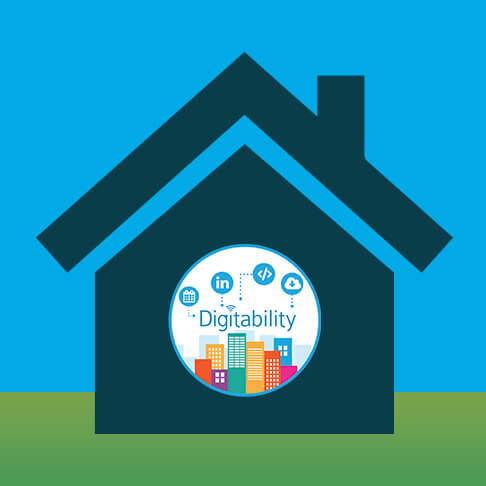
How Can Families Access Student Digitability Accounts at Home?
As an interactive EdTech solution for special education, families can access our library of online resources to support their child at home.
Digitability Develops Students' Social Skills
We hope that you and all your friends and families are safe and continue to remain healthy in this stressful time. We want to let you know what we are going to support you and your students through this unprecedented time of at-home learning across the country.
To support you, your students and their families, we created a resource page as a first step to help support at-home instruction.
Below you will find the following Digitability At-Home Resources:
- Student Login Guide to help families access Digitability from home.
- Setting Screen Time Boundaries template to ensure that students are self-regulating and adhering to healthy boundaries.
- How to Separate PDFs resource to share social, academic and communication activities with families.
Free Digitability Resources to Support At-Home Learning
1. Send Student Usernames and Passwords Home
Each and every one of your students can access their Digitability accounts from any computer or device. Send home student usernames and passwords to parents along with the Student Login Guide.
You can also use this Setting Screen Time Boundaries template to pace the program and help parents set boundaries for screen time when using Digitability. This will reinforce self-regulation for students and aid in their social-emotional skills development.
2. Share Lesson Plan Activities with Families
Visit your Digitability Resource Library to access your lesson plans and supplemental materials. You can share any of the lesson plan activities, social games and academic resources with families.If you need your teacher resource portal password, please email your Implementation Coach or reach out to us at info@digitability.com
Think about which Exit Tickets, Show What You Knows, Social Games and other activities you would like to share. In addition, we recommend emailing PDFs of other supplemental resources (Thumbs Up, Check Mark), as well, so that students can participate with as much normalcy as possible.
If you don’t want to send an entire lesson plan home, you can refer our guidance doc on How to Separate PDFs.
The Digitability Social Economy Dollar Tracker for parents...coming soon! In the meantime, parents should sign up for our newsletter if they would like to have access to more tools for supporting workplace behavior at home.
3. Teaching live, virtual sessions?
If your school already has a virtual plan in place, let us know! Your Implementation Coach will be ready to provide guidance on how to best facilitate a lesson in a virtual setting. Reach out for more information.
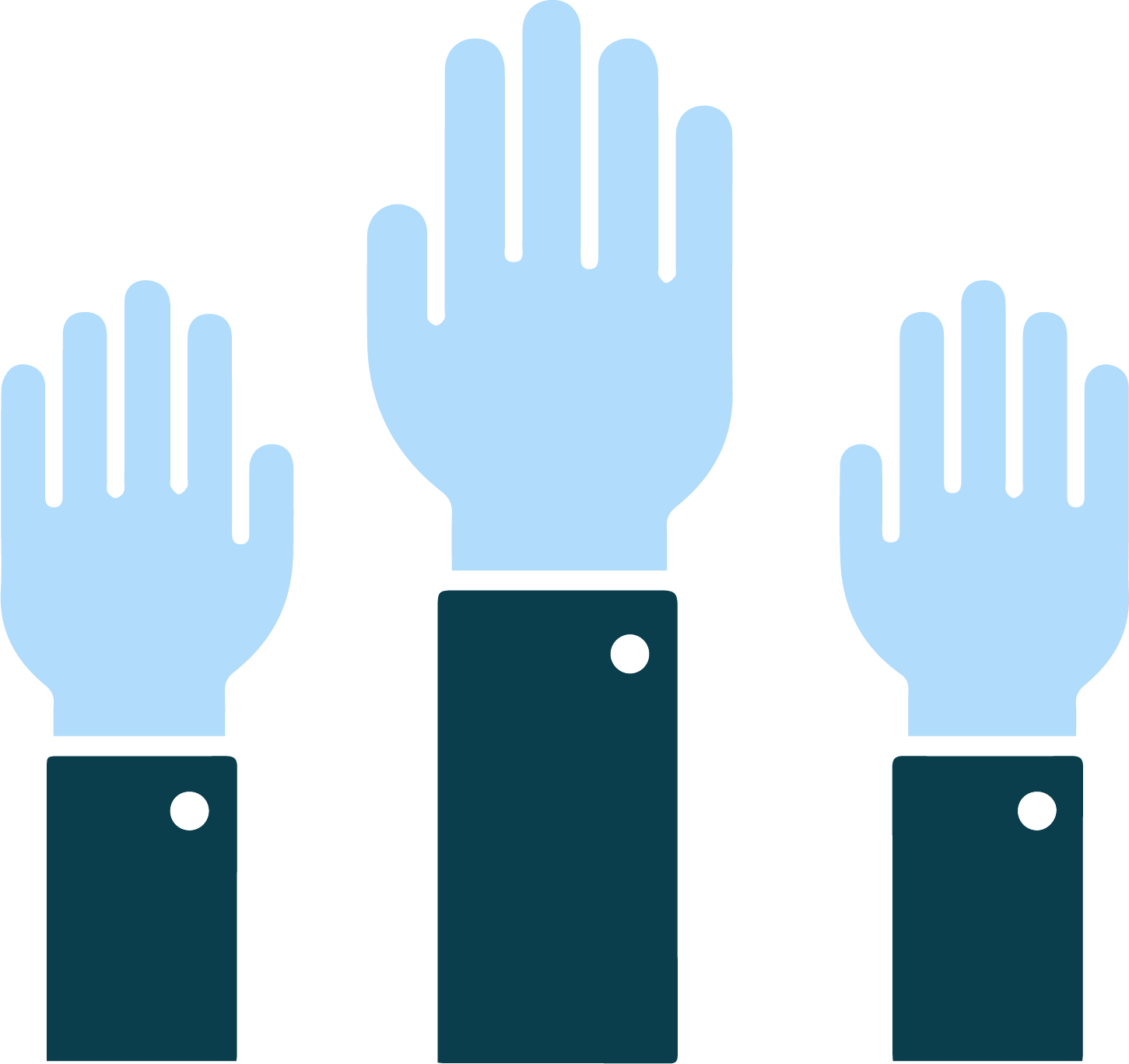
FREE SOCIAL GAMES: Digitability Supports Students' Communication Skills Development
Digitability streamlines a variety of domains to provide a comprehensive approach to student transition. We use technology, a preferred and primary activity for most students, as a hook to develop social, emotional and communication skills.
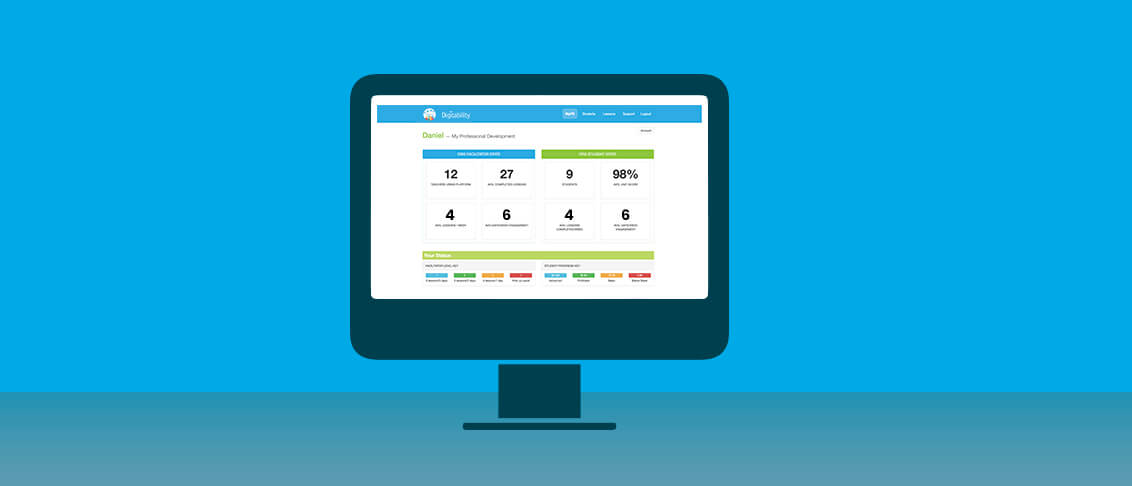
Digitability Develops Students' Social Skills
In Level 1 of Digitability, students develop social skills in a variety of ways. Whether strengthening their expressive language by sharing answers with their peers whole-group, building their receptive language skills via receiving critical feedback from peers, or applying new knowledge and vocabulary in a fun and interactive manner through our games and activities, Digitability develops critical social skills for future workplace readiness.
To receive more of our sample weekly resources, be sure to sign up for our newsletter.
Unit 1: Master Badge Games
Bingo
Students use the ready-made Bingo cards and cutouts to facilitate this classic game in order to apply their new knowledge of basic internet terminology
Using this classic, fun format, students have an opportunity to increase digital literacy, social skills, expressive/receptive language, memory and comprehension.
What am I?
In What Am I?, students have the opportunity to demonstrate their new knowledge in a fun, interactive manner by using premade clues to help peers identify internet terms
In order to successfully give clues about which term their peer selected, students have to formulate a way to describe that concept without using that key term, providing more practice in strengthening digital literacy fluency, social skills, expressive/receptive language, memory and comprehension
Make a Website
In this activity, students are free to design their own website by selecting a URL, text, photos, and other features using the provided template.
Again, this activity provides students an opportunity to strengthen their social skills (whether working together to build the website or whether simply explaining their design), expressive/receptive language, memory and comprehension using their newly acquired knowledge of digital literacy.
Matching
In Digitability’s take on this classic game, students are tasked with matching basic internet terminology with associated images and icons.
This simple activity is a great way to assess your student’s digital literacy, improve their social skills (you can ask additional follow up questions about terms at any time), expressive/receptive language, memory and comprehension.
Digitability Videos for the Social Games Above
Unit 1, Lesson 1: What is the Internet?
In this early lesson, students are given a working definition for the internet and learn how it works.
Unit 1, Lesson 7: Hyperlink
Students learn the characteristics and functionality of a hyperlink in this Unit 1 video.
Unit 1, Lesson 12: Website services
In this video, students learn about the functionality of website services and all that they allow people to do on the internet.
Unit 5: Master Badge Games
Matching
Applying this classic game to Unit 5’s Sharing Basics content, students are tasked with matching internet privacy and safety terminology with associated images and icons.
This simple activity is a great way to assess your student’s digital literacy, particularly their understanding of privacy/safety, improve their social skills (you can ask additional follow up questions about terms at any time), develop expressive/receptive language, memory and comprehension.
Public vs. Private Information
In this activity, students must decide whether proposed information/photos are Public or Private information that should or should not be shared.
This simple activity is a great way to assess your student’s digital literacy, particularly their understanding of privacy/safety, improve their social skills (you can ask additional follow up questions about terms at any time), develop expressive/receptive language, memory and comprehension.
The Power of Words/Comments
This activity provides an excellent opportunity for students to grow in their understanding of both the permanence of their posts and the influence that their words can have on the internet.
Using situations and descriptions that link to personal experiences, students must determine appropriate sharing behavior, giving them another opportunity to strengthen their understanding of digital literacy, social skills, privacy and safety
Digitability Videos for the Social Games Above
Unit 5, Lesson 3: Private Information
Students learn how to distinguish Private Information and when it is or is not appropriate to share that information online.
Unit 5, Lesson 4: Public Information
Students learn what makes information public and how public information can spread across the world.
Unit 5, Lesson 7: Appropriate Comments
In this video, students are taught the importance of knowing what is and is not appropriate online sharing behavior.
Learn How To Use Evidence-Based Practices At Home
Teachers use Differentiation and Prompting to increase expressive/receptive language abilities based on individual student levels. There are five methods of Prompting that can be utilized during instruction.
Differentiation & Five Types of Prompting during the Warm Up
During the Warm Up (and throughout instruction), teachers use differentiation and prompting to increase expressive and receptive language abilities based on individual student levels. Facilitators reference each section of the lesson plan for ways to differentiate using the Tiered resources. These resources can be selected based on student need and should be used to decrease or increase assistance over time based on individual student goals. There are Five Methods of Prompting that can be utilized: Gestural, Verbal, Visual, Positional and Physical.
See a Teacher Using This Practice
In the following video, a Digitability teacher...
Ways to Differentiate in the Warm Up
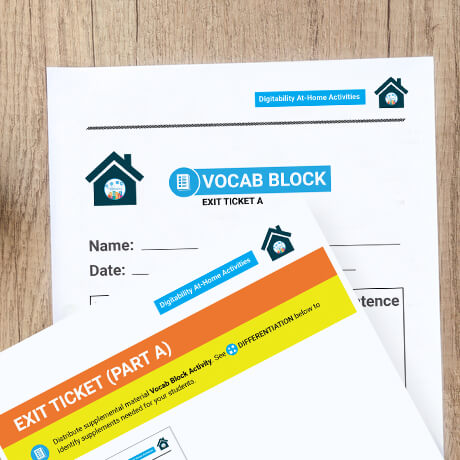
Develop Workplace Communication Skills At-Home
Modified for at-home use with siblings and/or friends, students can practice their public speaking skills using critically important digital literacy vocabulary, as well as an optional video game writing activity (Unit 1, Lesson 1: What is the Internet?).
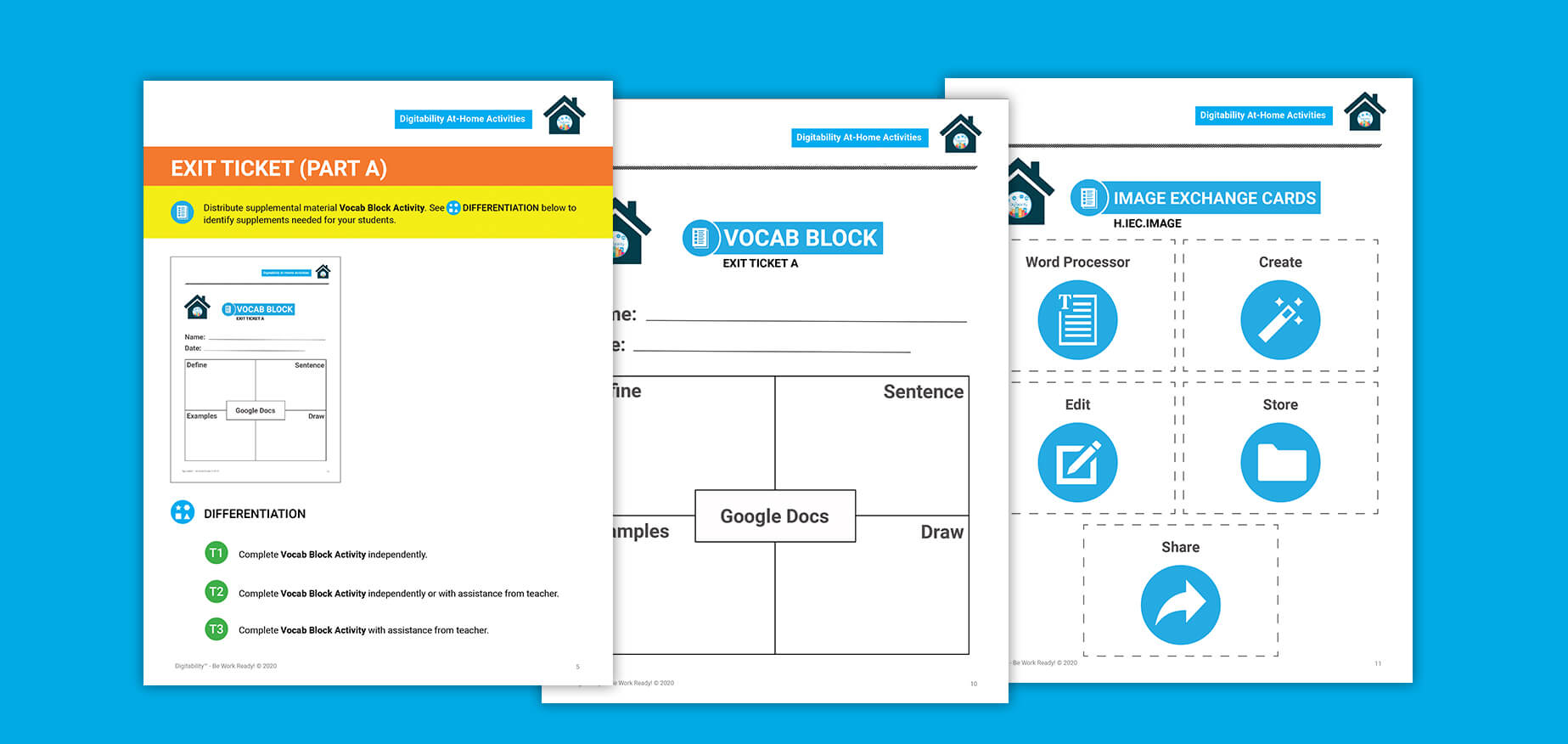
Do Digitability Activities with Your Student at Home
Explanation of Activity: The Exit Ticket portion of the Digitability lesson plan provides your student with the opportunity to develop and strengthen their expressive and receptive language abilities.
Modified for at-home use with siblings and/or friends, students can practice their public speaking skills using critically important digital literacy vocabulary, as well as an optional video game writing activity (Unit 1, Lesson 1: What is the Internet?).
Unit 1, Lesson 1: What is the Internet?
In this early lesson, students are given a working definition for the internet and learn how it works.
Unit 5, Lesson 3: Private Information?
In this lesson, students learn to differentiate public and private information when sharing online.
Unit 23, Lesson 2: What is Google Docs?
In this lesson, students learn to what a Google Doc is and what you can use them for.
Feds Clarify Special Ed Guidance For School Closures
Click here to download the new fact sheet issued by the US Dept. of Ed.
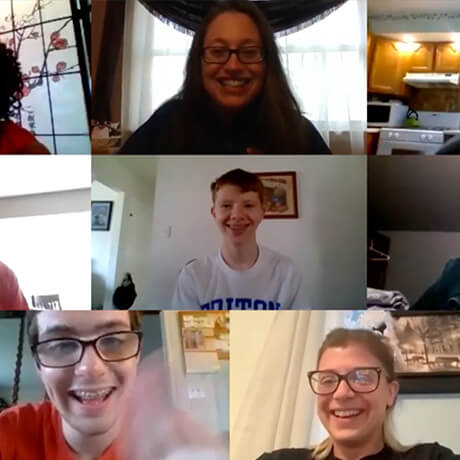
Tips for Virtual Teaching
Step into a Digitability virtual class in a short video about a life skills teacher using Digitability with her class.
As teachers are shifting instruction to virtual environments, Digitability can help empower classrooms online to continue meeting IEP and Transition Goals. Teachers can use Digitability as it teaches tech skills and online safety, as well social and communication skills, financial literacy and more.
“While my students can navigate the internet with ease, Digitability helps my students function as responsible digital citizens by teaching topics such as what information should be kept private on the internet. "
-Michelle Cohen, Life Skills Teacher Black Horse Pike Regional School District, New Jersey
Tips for Virtual Teaching from Teachers Using Digitability At Home
Teaching Google Applications: Now is the time to visit Digitability’s extensive library of online lessons that teach students how to use Google Applications.
Pro Tips: Have students fill out any work before class. The easiest solution for this is to recreate the graphic organizer Exit Ticket using a drawing tool. Digitability includes lessons on how to use Google Drawings. This allows students to add pictures and write in text boxes in a graphic organizer format. Digitability also includes a library of lessons on using many of the Google Applications.
Social Engagement Online: Focus the online session on implementing Digitability’s social activities. When using video conferencing tools to host an online class, let students know what the expectations are for participating at the beginning of the session. For example, students may need to be reminded to raise their hand and wait to be called on.
Pro Tip: Have students watch the Digitability lesson video independently before meeting as a group. This way, you can assess comprehension and focus your time together on social, emotional and communication skills.
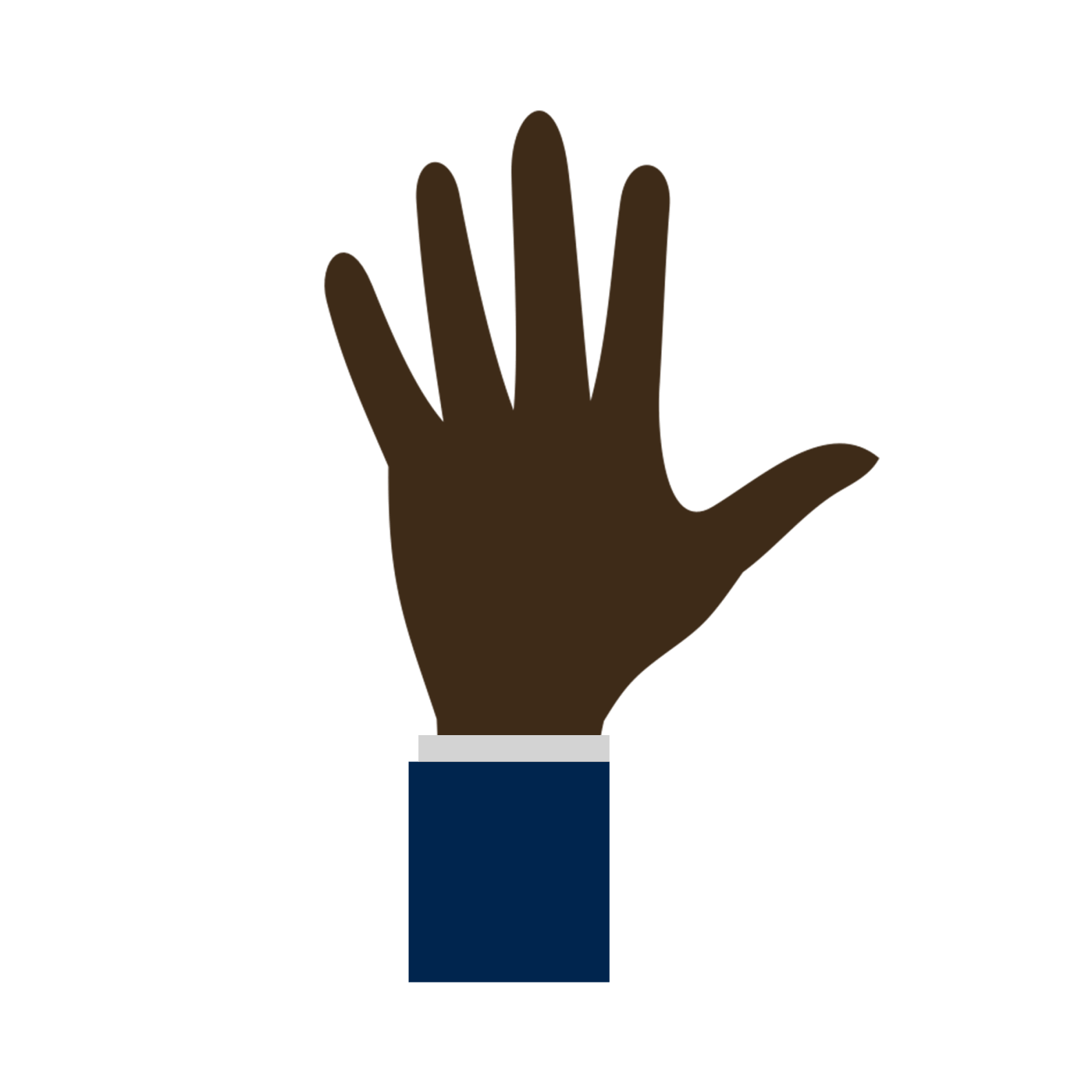
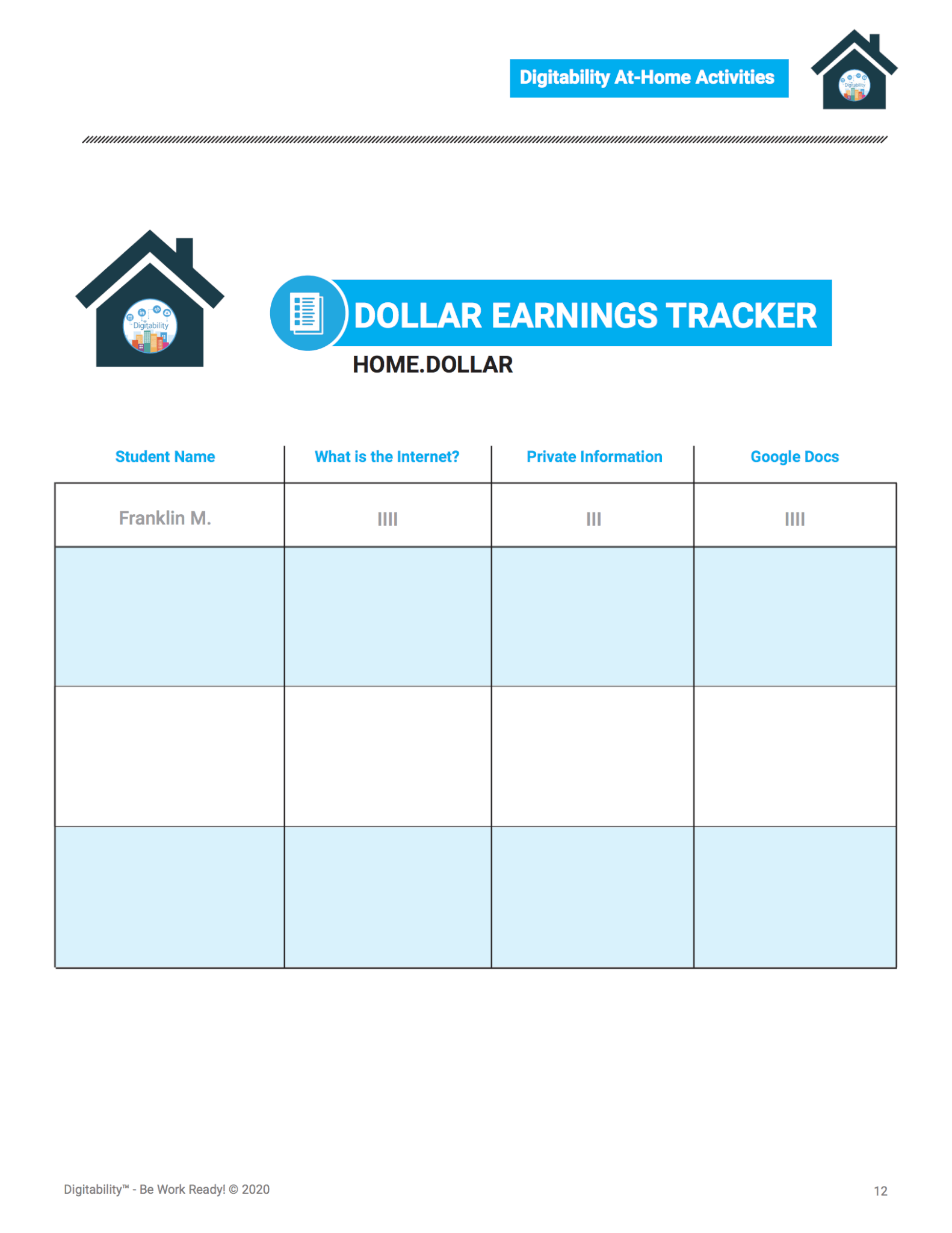
Work with Families On Behavior: You can use the Digitability At-Home Dollar Tracker to track student earnings and even share this data with families. Let parents know that they can have their learner “purchase” at-home privileges or rewards such as computer time, cell phone usage or any other preferred activity.
Pro Tip: On the live conference call, have aides keep track of the dollar tracker. Students will be thrilled to know they are still working towards rewards and earning money!
Download The Complete List Of Tips And Tricks For Virtual Teaching
“Digitability continues to helps my students develop social skills as I hold online sessions due to COVID."
-Michelle Cohen, Life Skills Teacher Black Horse Pike Regional School District, New Jersey
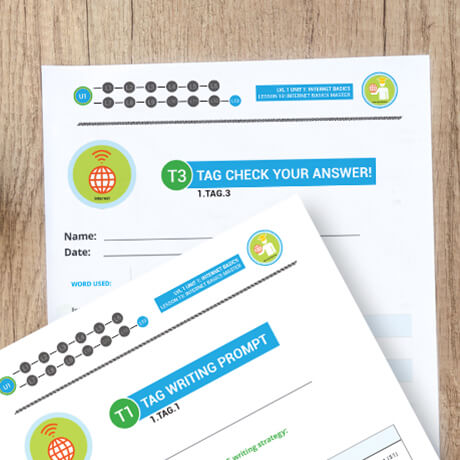
Digitability Sample Functional Academics Activities
When students complete all online video modules in Unit 1: Internet Basics, they will be able to define basic internet vocabulary and will apply their new knowledge in a writing activity.
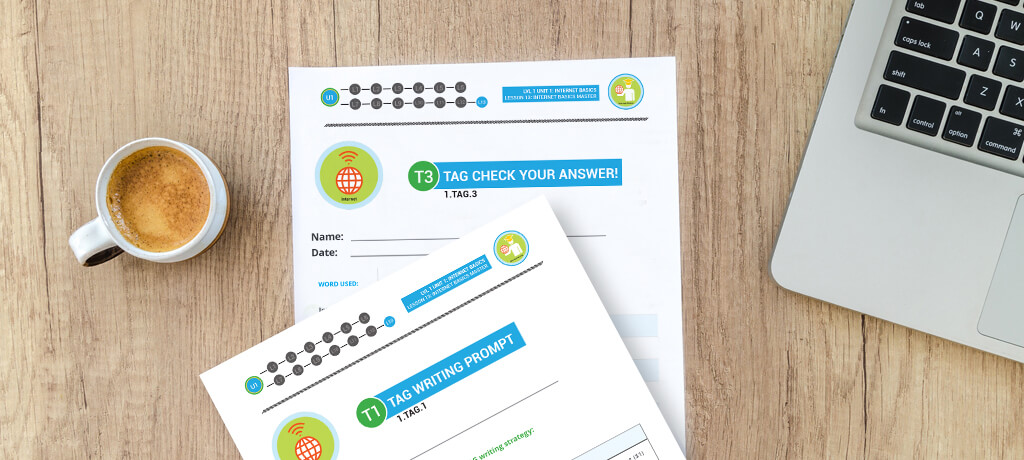
Digitability Sample Functional Academic Activities
Topics Covered: Writing/Online Research/Comprehension/Tech Vocabulary/Financial Literacy
When students complete all online video modules in Unit 1: Internet Basics, they will be able to define basic internet vocabulary and will apply their new knowledge in a writing activity.
The writing and comprehension activities included in this packet can be differentiated to meet a wide range of needs using Digitability’s Three-Tiered System. You can review several modified activities and choose the appropriate resource based on student need.
Tier 1: Writing Paragraphs Online Research Reports
Tier 2: Fill-In-The-Blank
Tier 3: Closed Sentences/Traceables/Modified Questioning

Digitability is excited to showcase one of our new Workplace Partners, Empowered Cafe.
A Digitability Workplace Partner is a company that is dedicated to supporting Neurodiversity in the workplace.

Empowered Café
Empowered Café’s mission is to train and employ people with special needs. Our café is particularly unique because we work in conjunction with the Business Enterprises of Nevada by training people who are blind and visually impaired to be successful business owners. We empower others with your support and give back to our community while serving delicious food.

Employee Bryan Herrera checking people out at the cash register!

Northwest Career Technical Academy work experience program training at the café twice a week. They come to learn and practice culinary, custodial and cashier skills.

After interviewers telling Devon things like, “We don’t hire people like you here.” Devon was hired at Empowered working hard at everything he does, is never late, and never misses a day.

The owners, Chris and Cassandra Barcelo, bringing Governor Sisolak a fruit platter the café made for him and his staff.

Jeanine, our wonderful at Empowered Cafe.
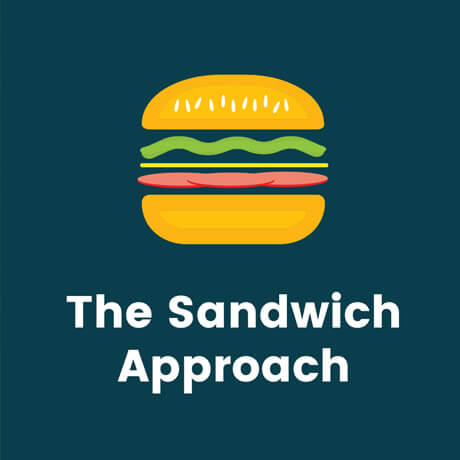
Using The Sandwich Approach
Monday, April 6th, 2020
One method of safely delivering critical feedback to students is to utilize the Sandwich Approach.
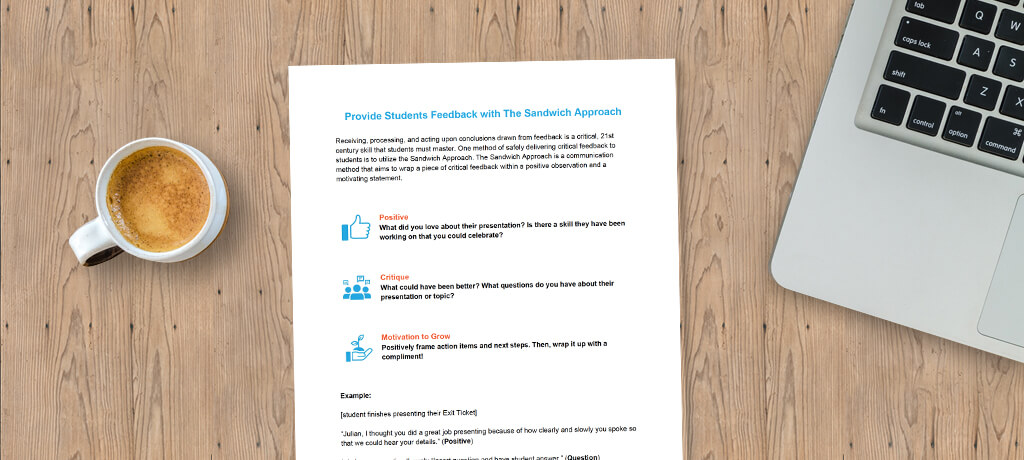
Using the Sandwich Approach
Especially in virtual learning environments without familiar routines, it is more paramount than ever that teachers provide students with specific, critical feedback during learning activities, such as Digitability’s Exit Ticket, in order to continue moving them towards workplace readiness in the long-term and their IEP social/communication skills goals in the short term.
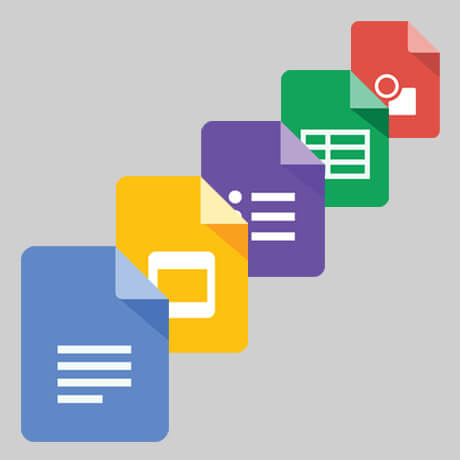
Using Google Applications
Monday, April 8th, 2020
Through Digitability’s award-winning transition curriculum, students develop the personal and professional skills they need to be work-ready in today’s world.
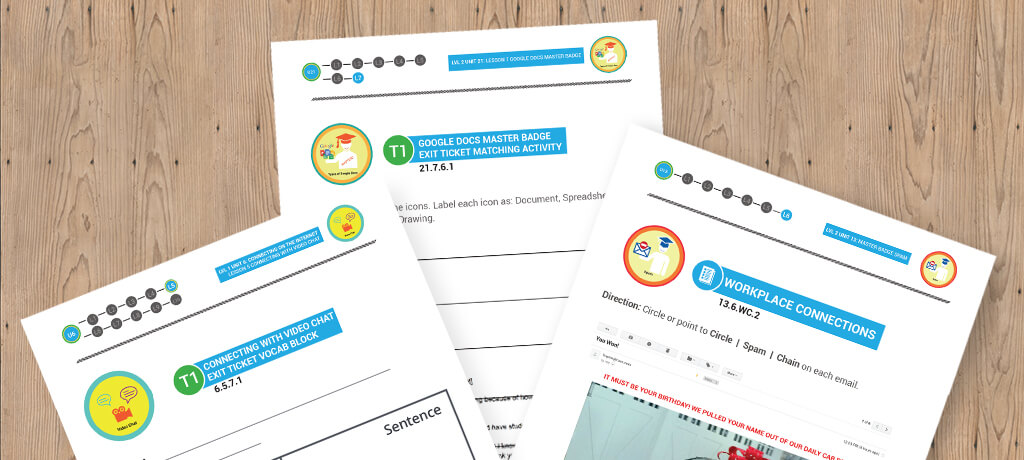
Using Google Applications
Through Digitability’s award-winning transition curriculum, students develop the personal and professional skills they need to be work-ready in today’s world.
These skills include social and communication skills, self-advocacy skills and impulse control, as well as the best and most popular tools and applications that are required for success in today’s modern workplaces, such as Google applications.
Below, you will find samples of Digitability lessons that explicitly teach how to collaborate in the cloud using Google applications.
Using email is a critical 21st century skill. Through Digitability, students learn how to recognize icons in Google applications so that they can complete tasks like attaching files to email correspondence.
Digitability students develop tech literacy by learning to collaborate with peers using various Google tools. Google Docs allows students to work simultaneously in the cloud.
Students need to understand not just the tools of tech literacy but also how to communicate with and through these tools. Collaborating in the cloud via tools like Google Docs, Google Slides, Gmail, etc., students learn the nuances of critically important 21st century applications.
Digitability students develop tech literacy and strengthen their overall communication skills by learning to collaborate with peers using various Google tools.
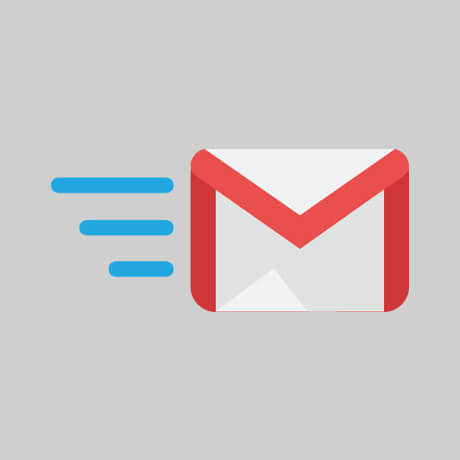
Tips and Tricks for Using Email with Your Class
Monday, April 10th, 2020
Through Digitability, students learn how to recognize icons in Google applications so that they can send emails and complete related tasks like attaching files to email correspondence students are also taught the social dynamics that must be understood in order to properly and appropriately communicate with others professionally.
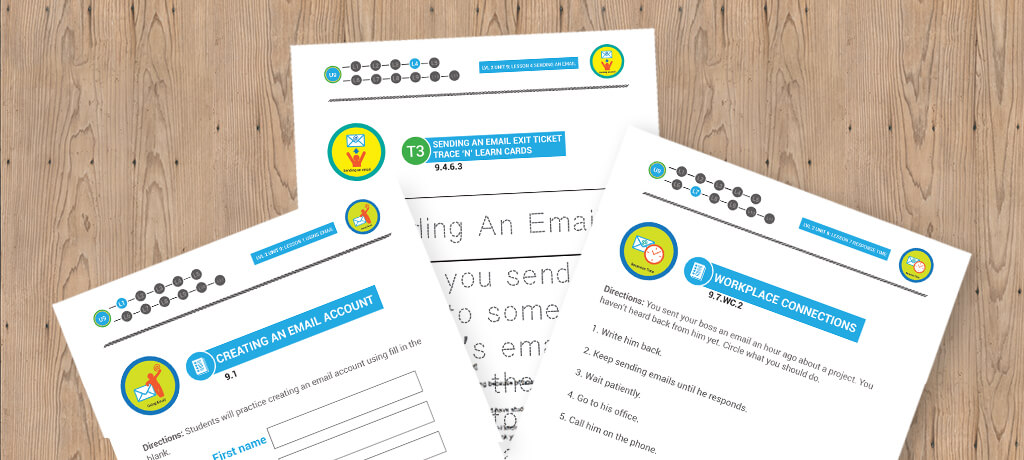
Tips and Tricks for Using Email with Your Class
Using email is a critical 21st-century skill for success in the workplace. Through Digitability, students learn how to recognize icons in Google applications so that they can send emails and complete related tasks like attaching files to email correspondence. In addition to teaching the functional skills to execute these correspondences, students are also taught the social dynamics that must be understood in order to properly and appropriately communicate with others professionally.
Click the 'Download Using Email Activities' button below to print the assessments and activities associated with these Unit 9 videos below.
To send and receive emails, you will need to create an email account. You can create a free email account with websites like Google. Your email account is private; it belongs only to you.
When you send an email to someone else’s email address, the email will go to their personal account.
If you want to have an email account, you MUST be responsible and follow commonly accepted email rules. These rules will keep you safe and will help you use email appropriately.
Feds Clarify Special Ed Guidance For School Closures
Click here to download the new fact sheet issued by the US Dept. of Ed.
Feds Clarify Special Ed Guidance For School Closures
Click here to download the new fact sheet issued by the US Dept. of Ed.