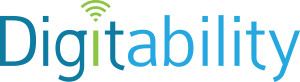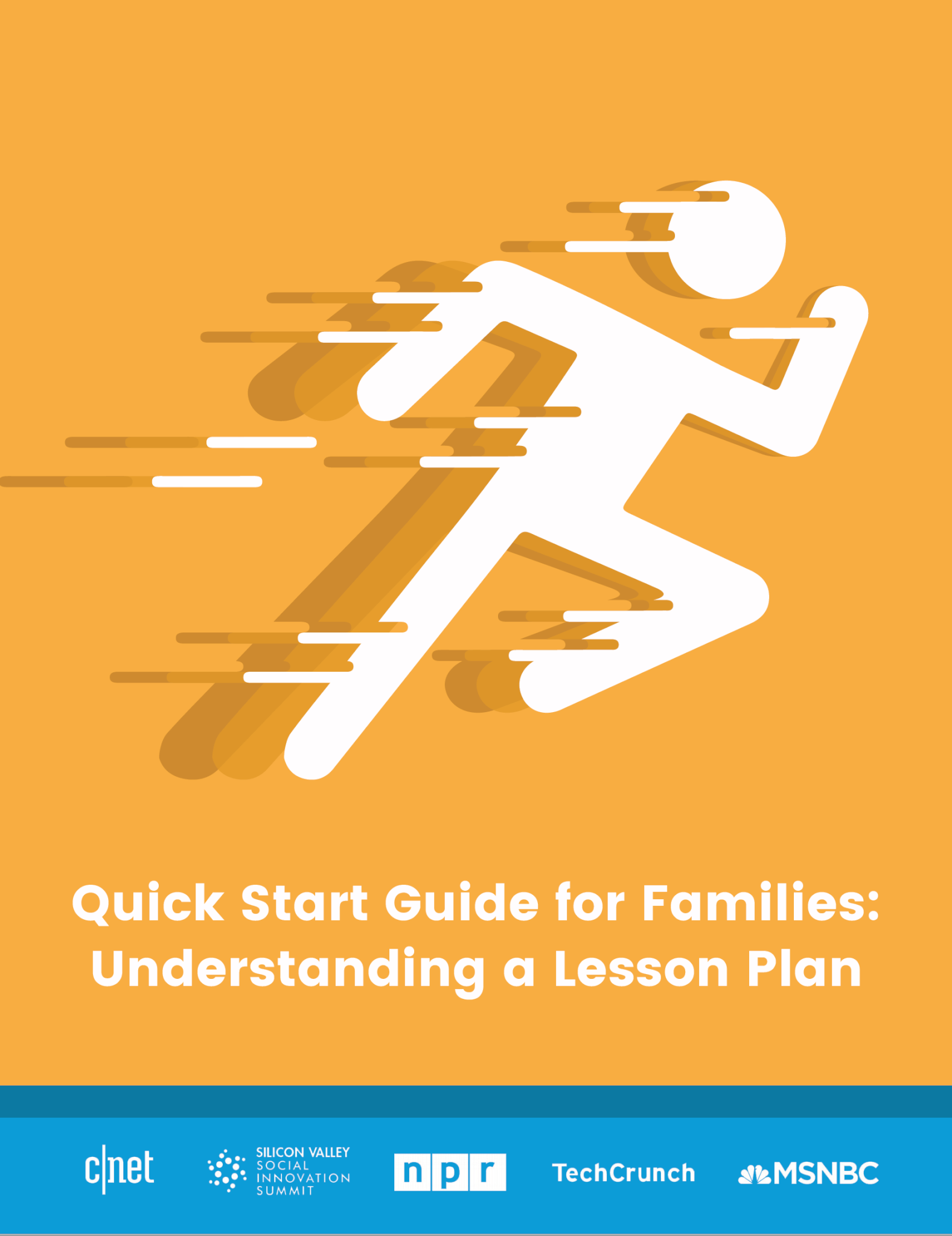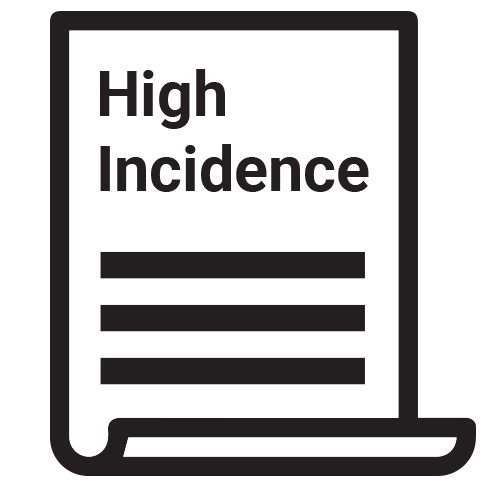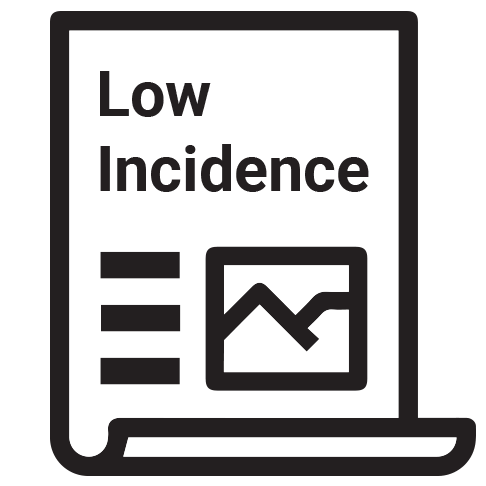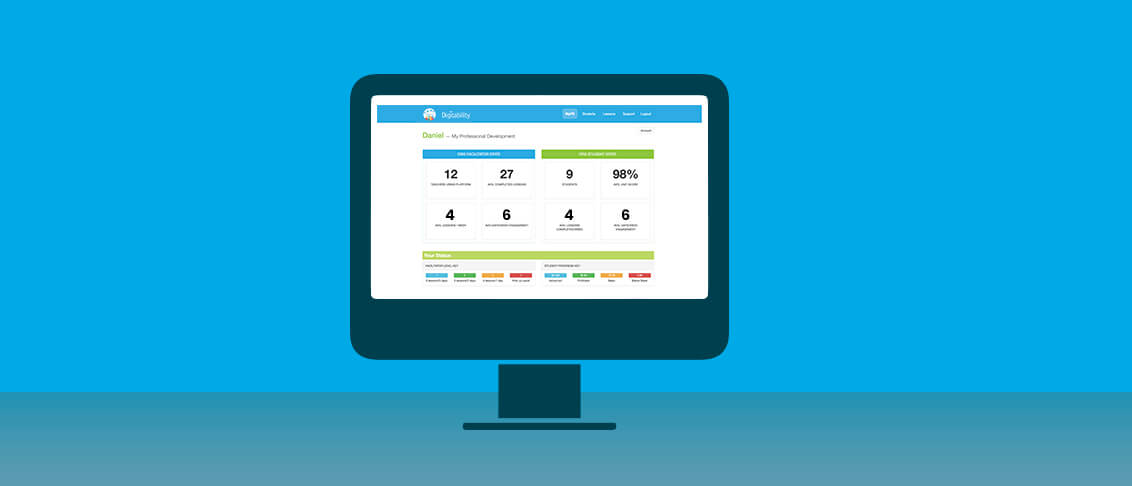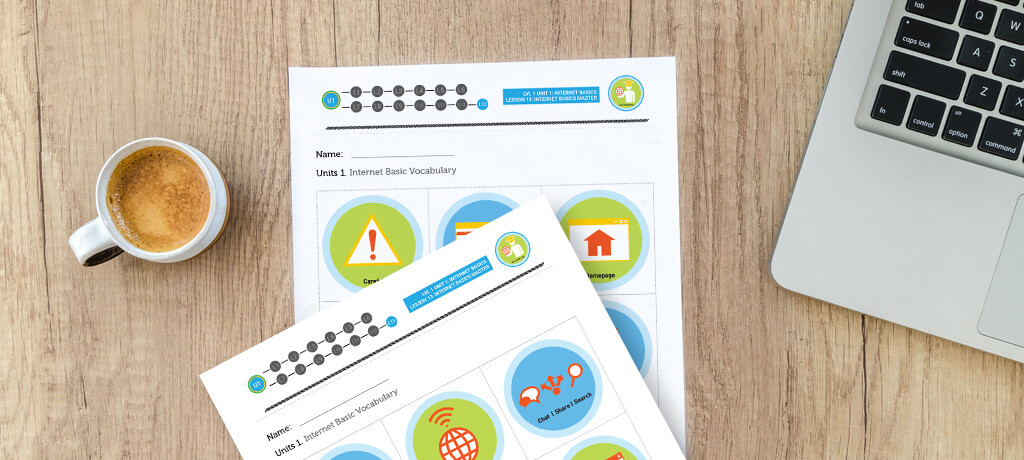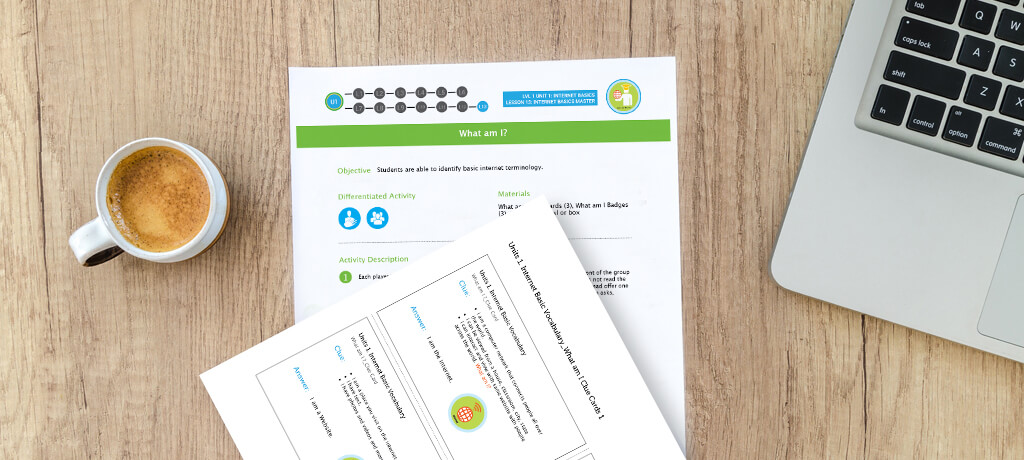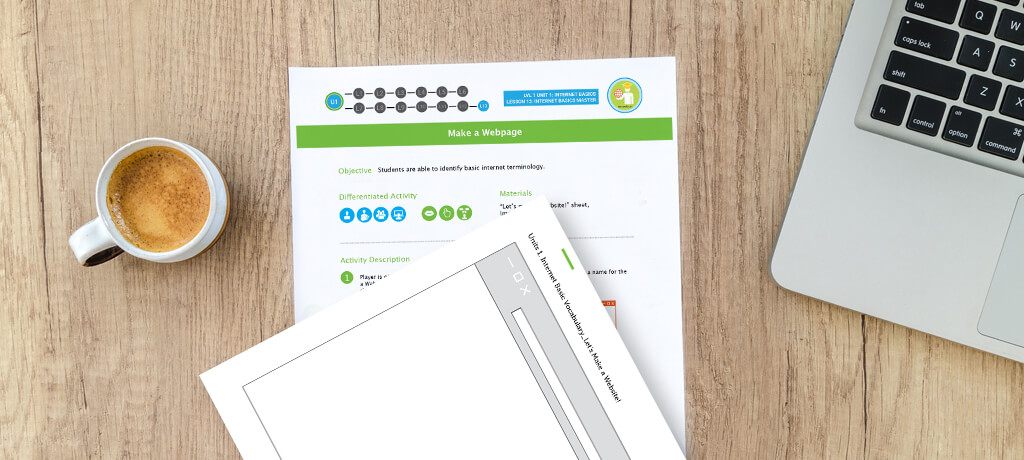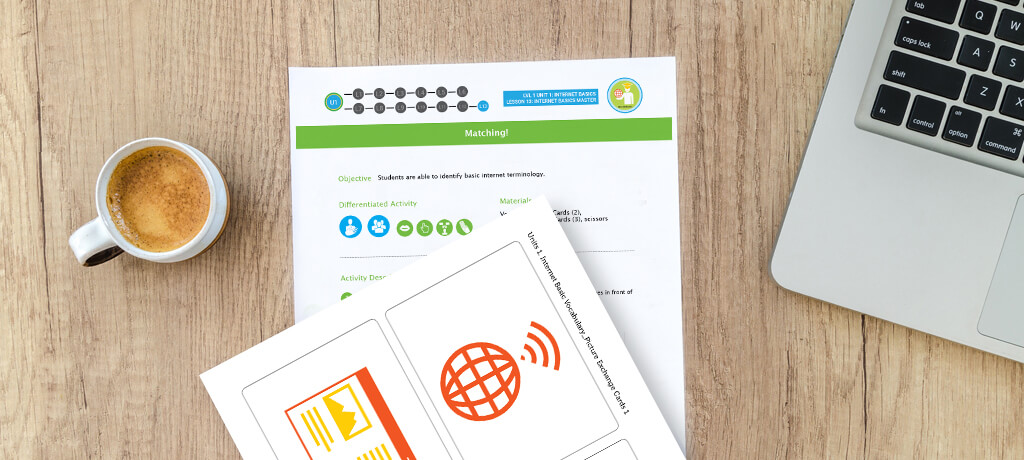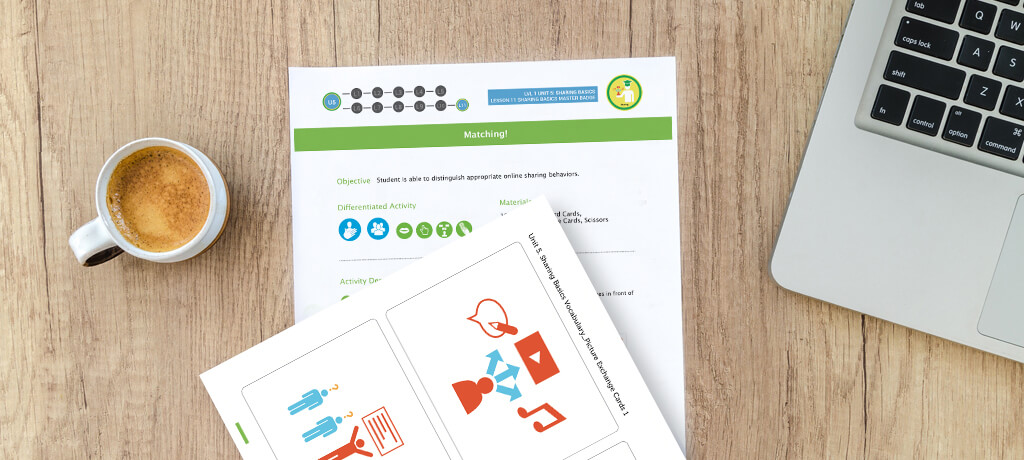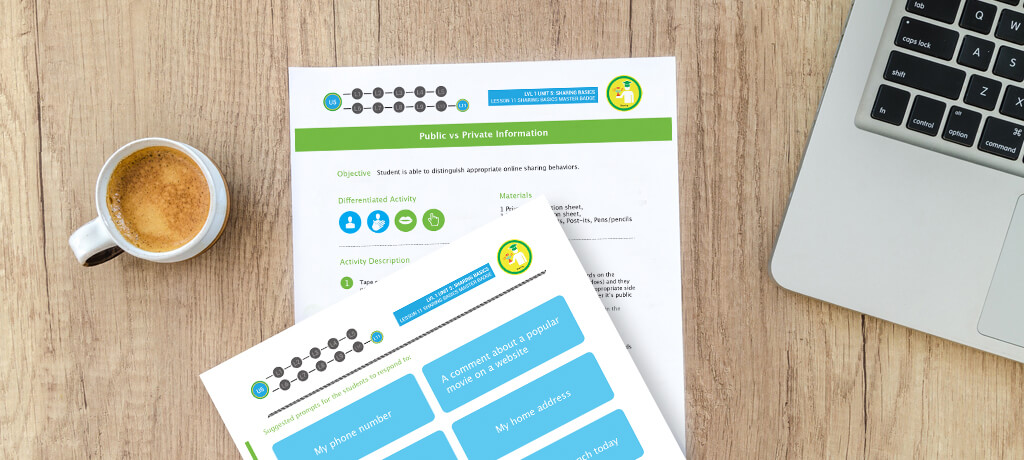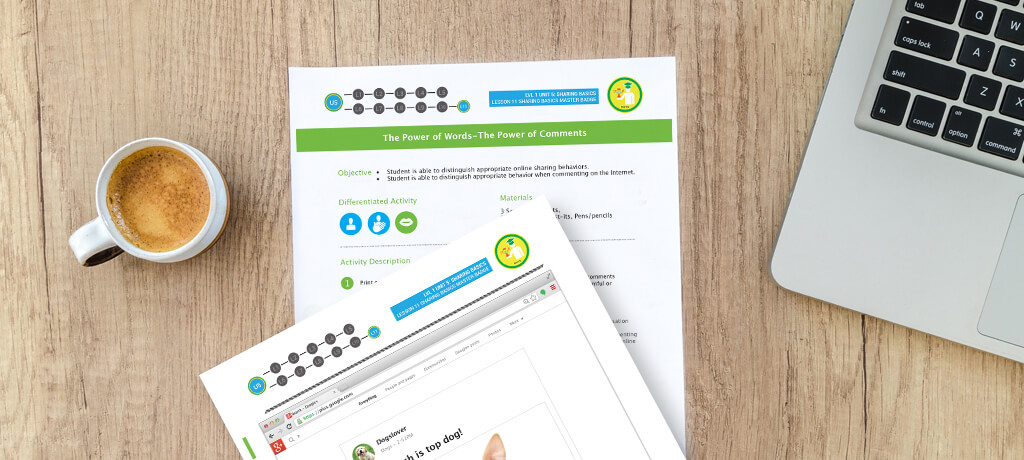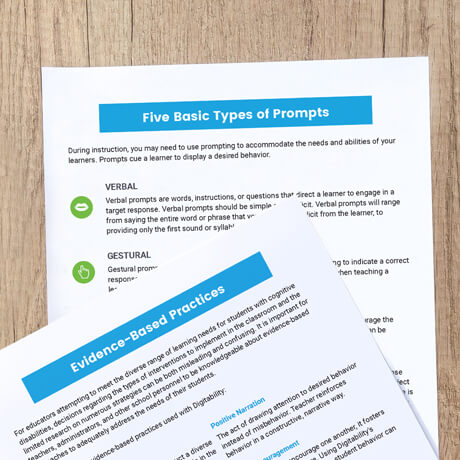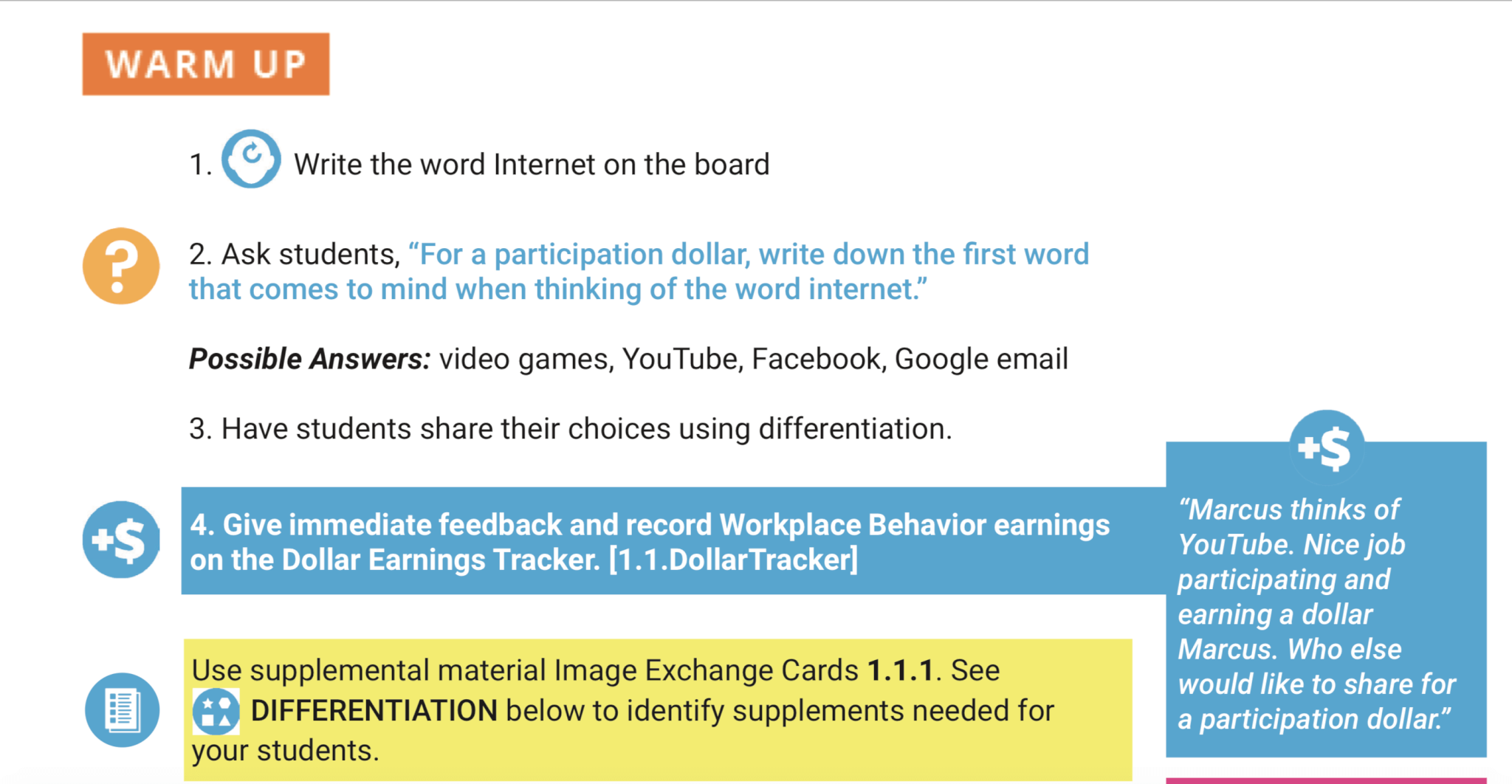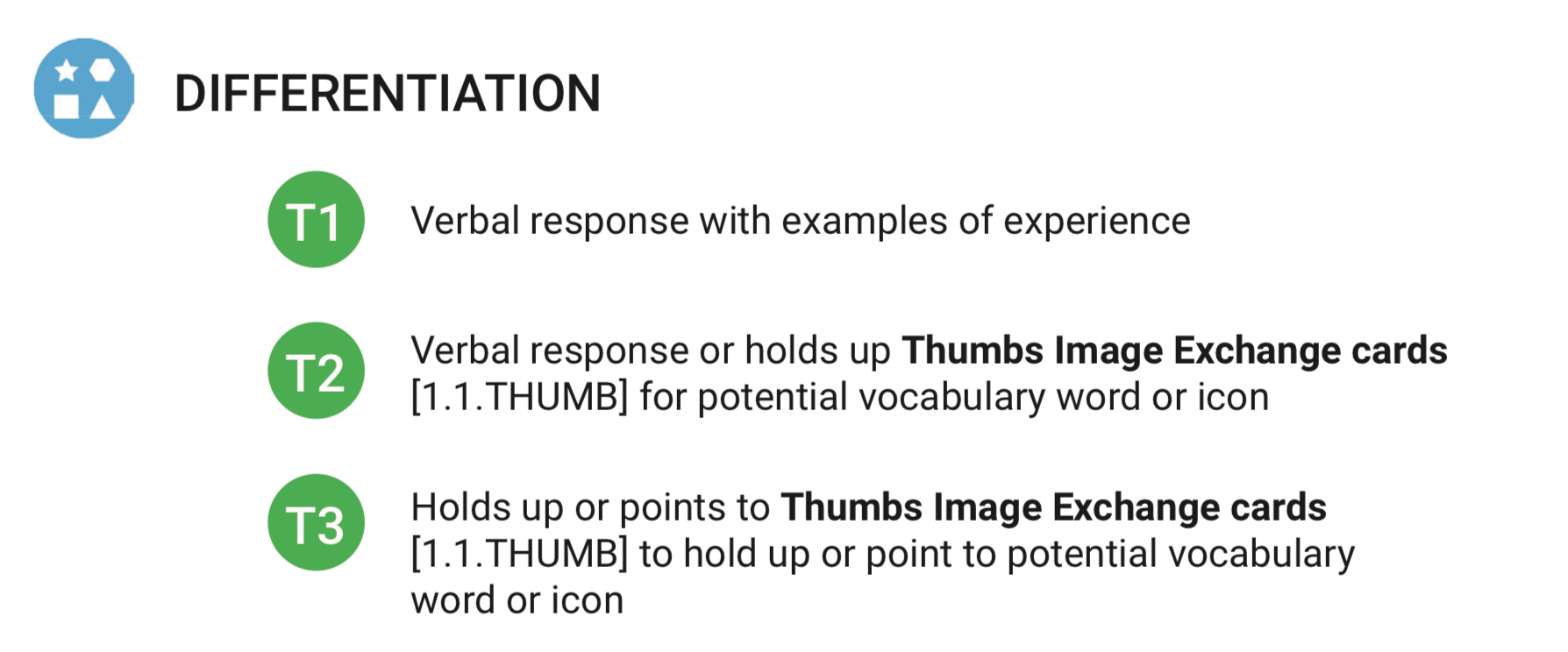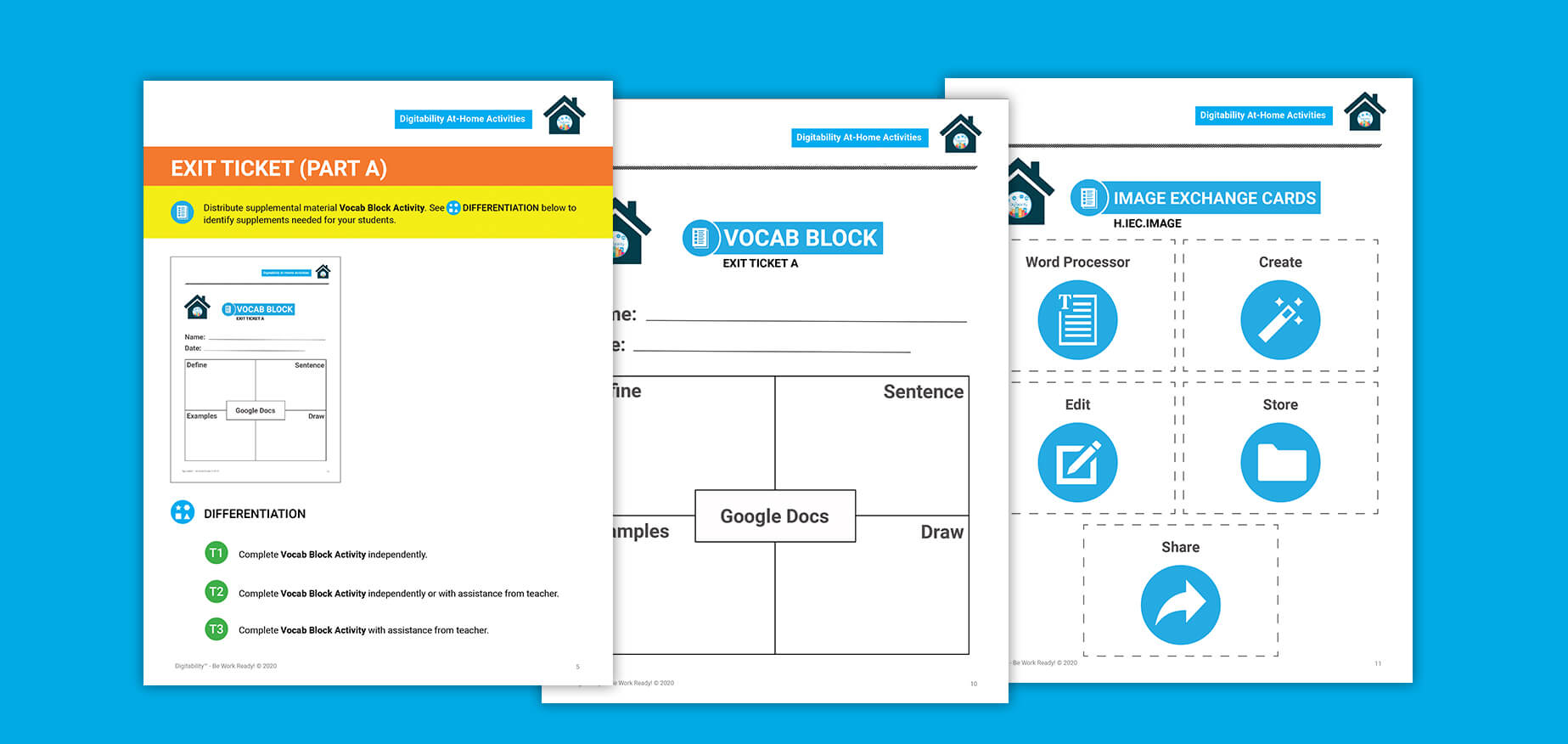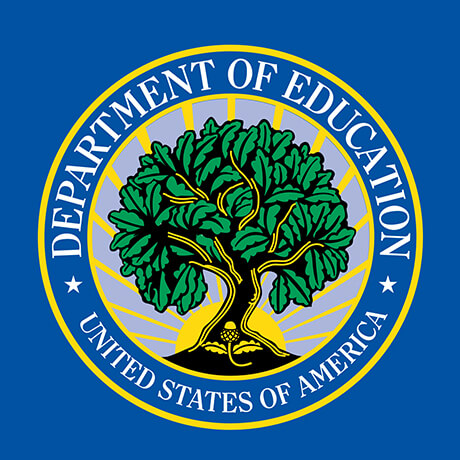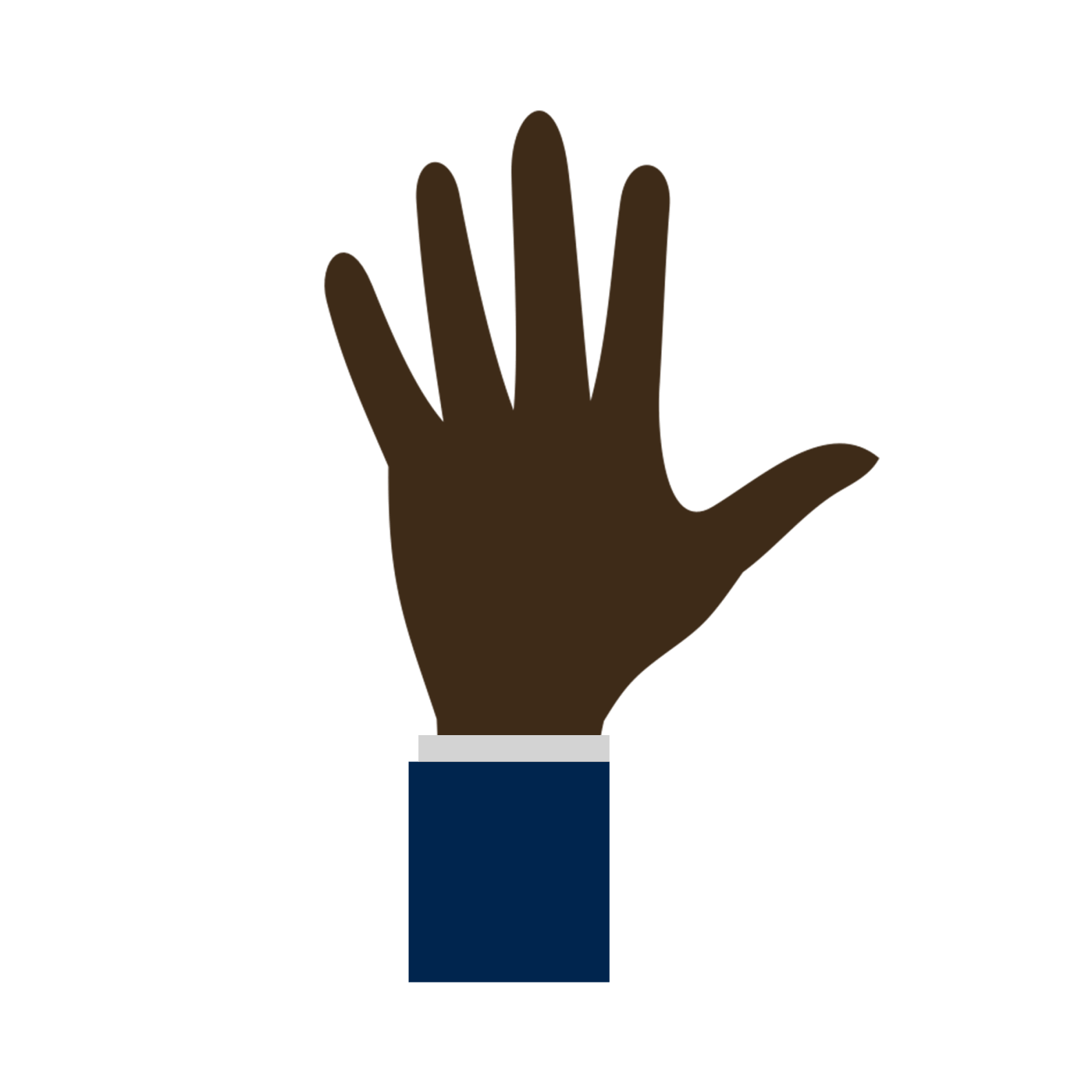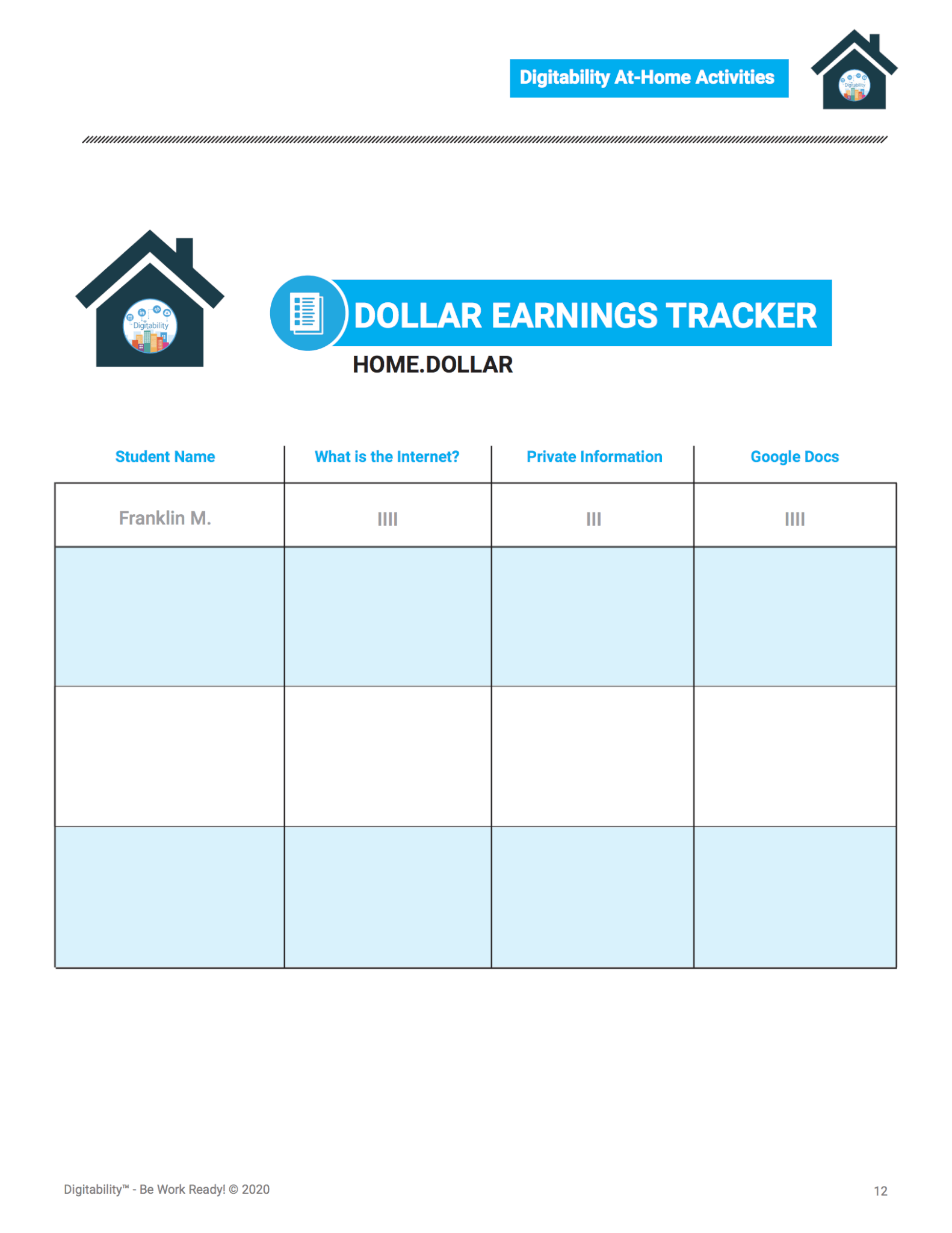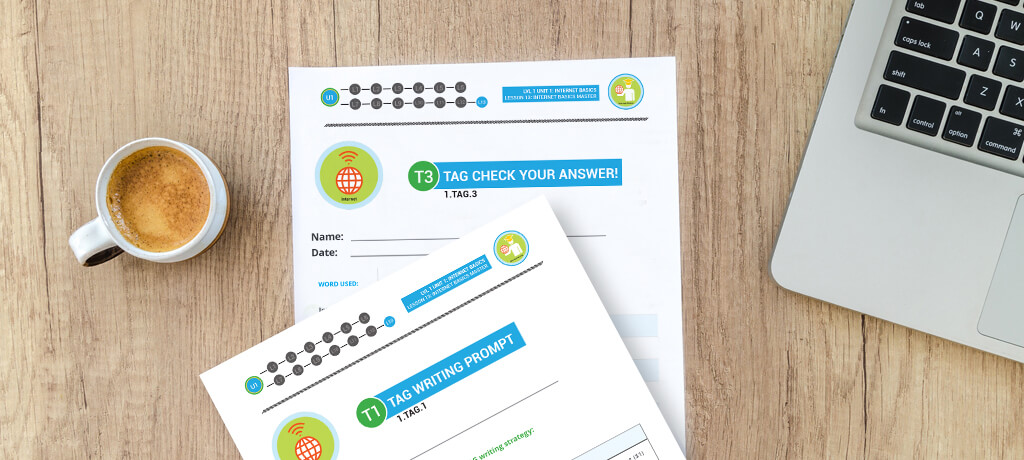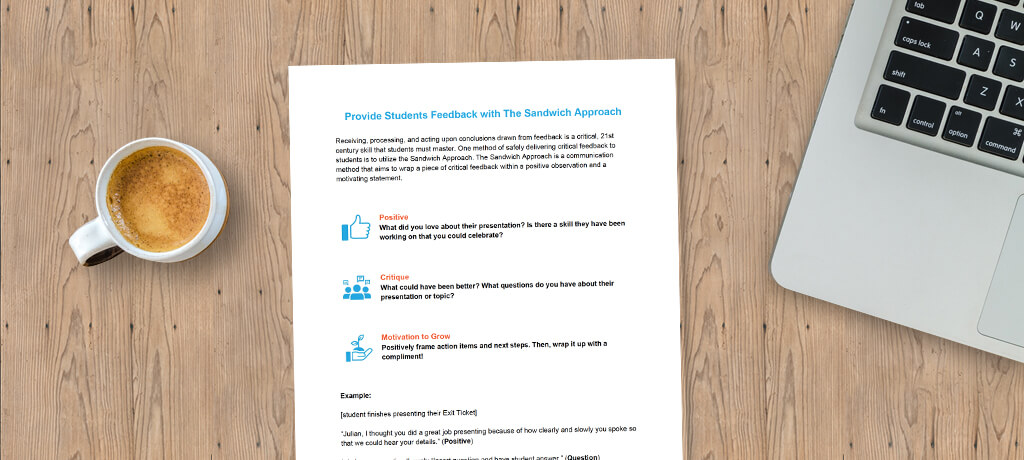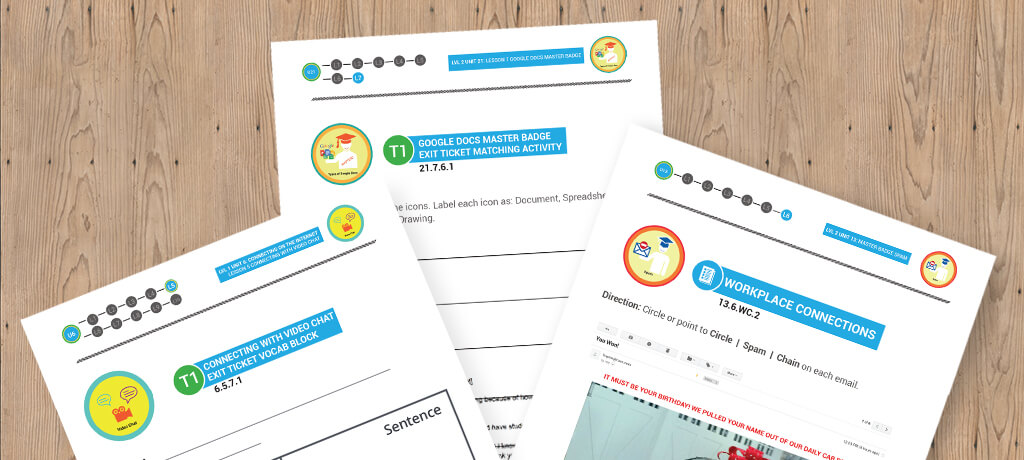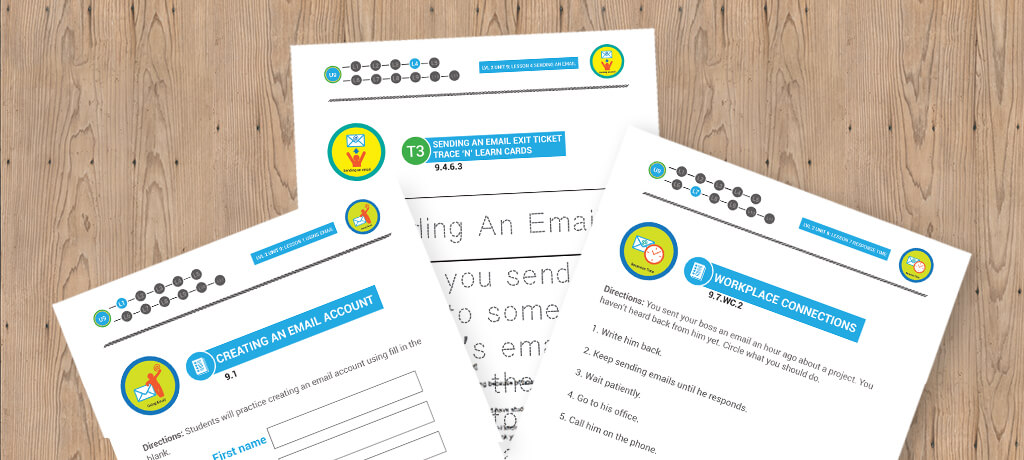Getting Families Started With Digitability
Quick Guide for Families:
Understanding a Lesson Plan
This guide will help you understand the components of a Digitability lesson plan and explain how to facilitate a modified version at home. Download Quick Guide
View Other Family Resources
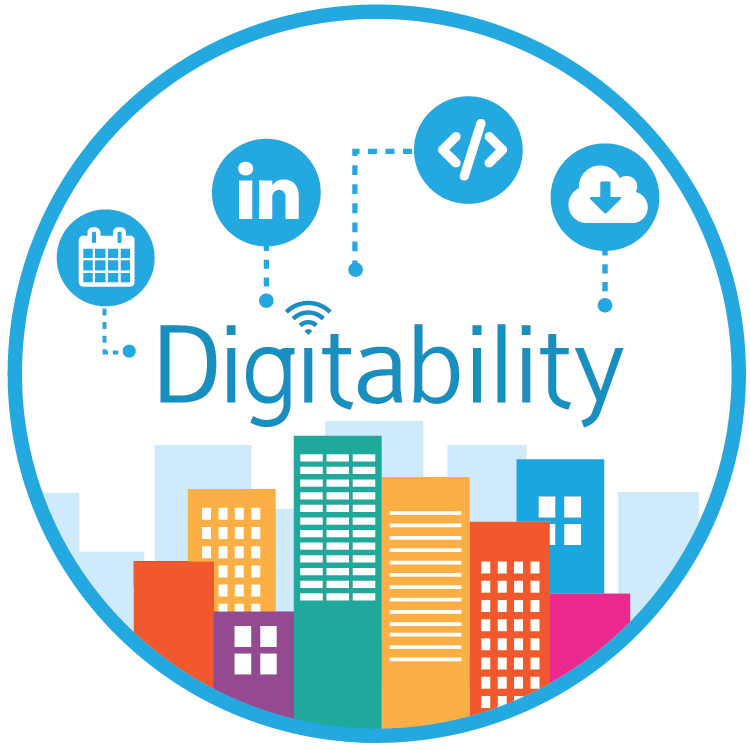
What is Digitability?
Watch this short video to learn more about Digitability's mission of getting students with cognitive disabilities work-ready.
A Guide to Virtual Teaching of High Incidence Students
Our free, sample resources below highlight examples and ways to differentiate based on the cognitive, behavioral, social and emotional needs with a high incidence group. Click here for resources to guide a high incidence group.
A Guide to Virtual Teaching of Low Incidence Students
Our free, sample resources below highlight examples and ways to differentiate based on the cognitive, behavioral, social and emotional needs with a Low incidence group. Click here for resources to guide a low incidence group.
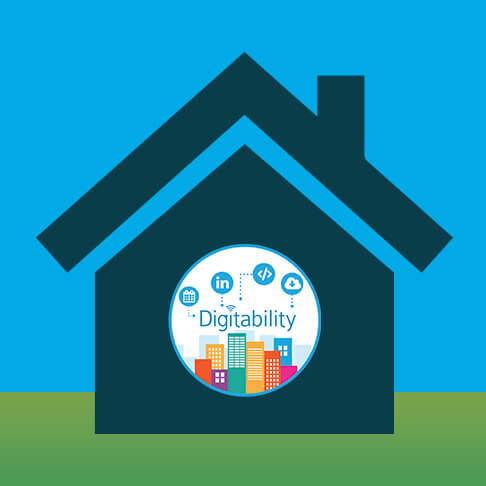
How Can Families Access Student Digitability Accounts at Home?
As an interactive EdTech solution for special education, families can access our library of online resources to support their child at home.
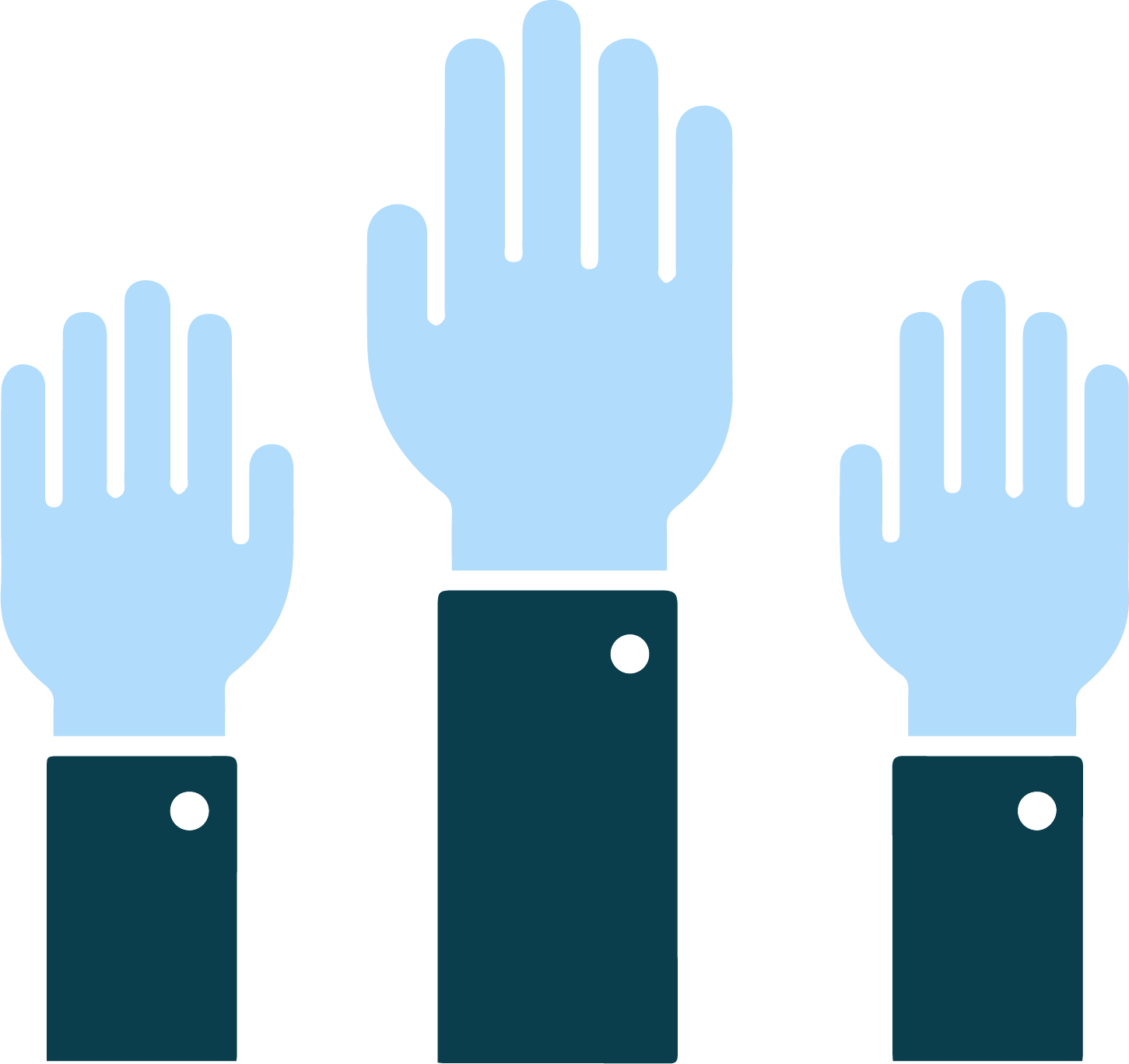
FREE SOCIAL GAMES: Digitability Supports Students' Communication Skills Development
Digitability streamlines a variety of domains to provide a comprehensive approach to student transition. We use technology, a preferred and primary activity for most students, as a hook to develop social, emotional and communication skills.
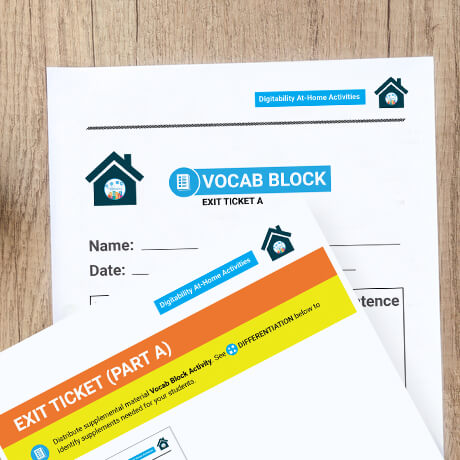
Develop Workplace Communication Skills At-Home
Modified for at-home use with siblings and/or friends, students can practice their public speaking skills using critically important digital literacy vocabulary, as well as an optional video game writing activity (Unit 1, Lesson 1: What is the Internet?).
Feds Clarify Special Ed Guidance For School Closures
Click here to download the new fact sheet issued by the US Dept. of Ed.
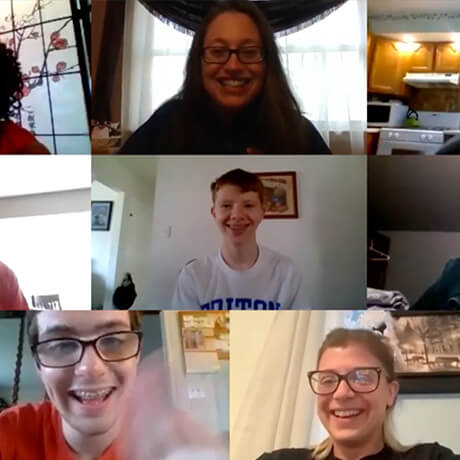
Tips for Virtual Teaching
Step into a Digitability virtual class in a short video about a life skills teacher using Digitability with her class.
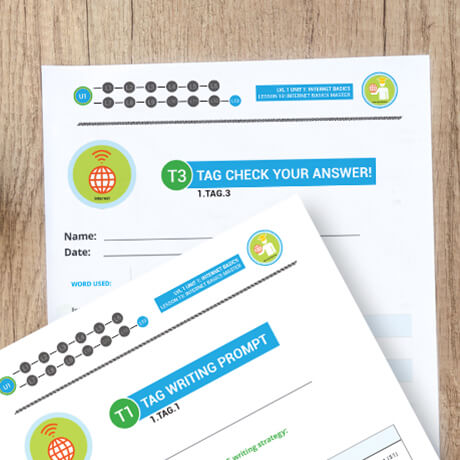
Digitability Sample Functional Academics Activities
When students complete all online video modules in Unit 1: Internet Basics, they will be able to define basic internet vocabulary and will apply their new knowledge in a writing activity.

Digitability is excited to showcase one of our new Workplace Partners, Empowered Cafe.
A Digitability Workplace Partner is a company that is dedicated to supporting Neurodiversity in the workplace.
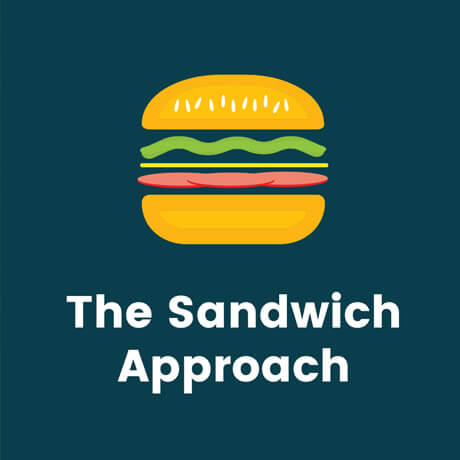
Using The Sandwich Approach
Monday, April 6th, 2020
One method of safely delivering critical feedback to students is to utilize the Sandwich Approach.
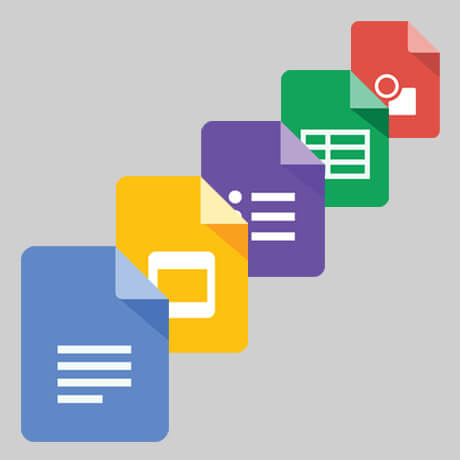
Using Google Applications
Monday, April 8th, 2020
Through Digitability’s award-winning transition curriculum, students develop the personal and professional skills they need to be work-ready in today’s world.
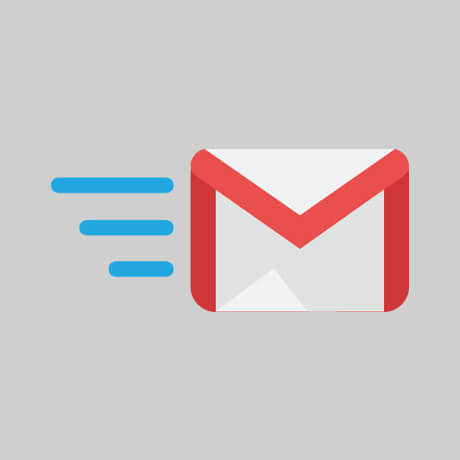
Tips and Tricks for Using Email with Your Class
Monday, April 10th, 2020
Through Digitability, students learn how to recognize icons in Google applications so that they can send emails and complete related tasks like attaching files to email correspondence students are also taught the social dynamics that must be understood in order to properly and appropriately communicate with others professionally.
Feds Clarify Special Ed Guidance For School Closures
Click here to download the new fact sheet issued by the US Dept. of Ed.
Feds Clarify Special Ed Guidance For School Closures
Click here to download the new fact sheet issued by the US Dept. of Ed.