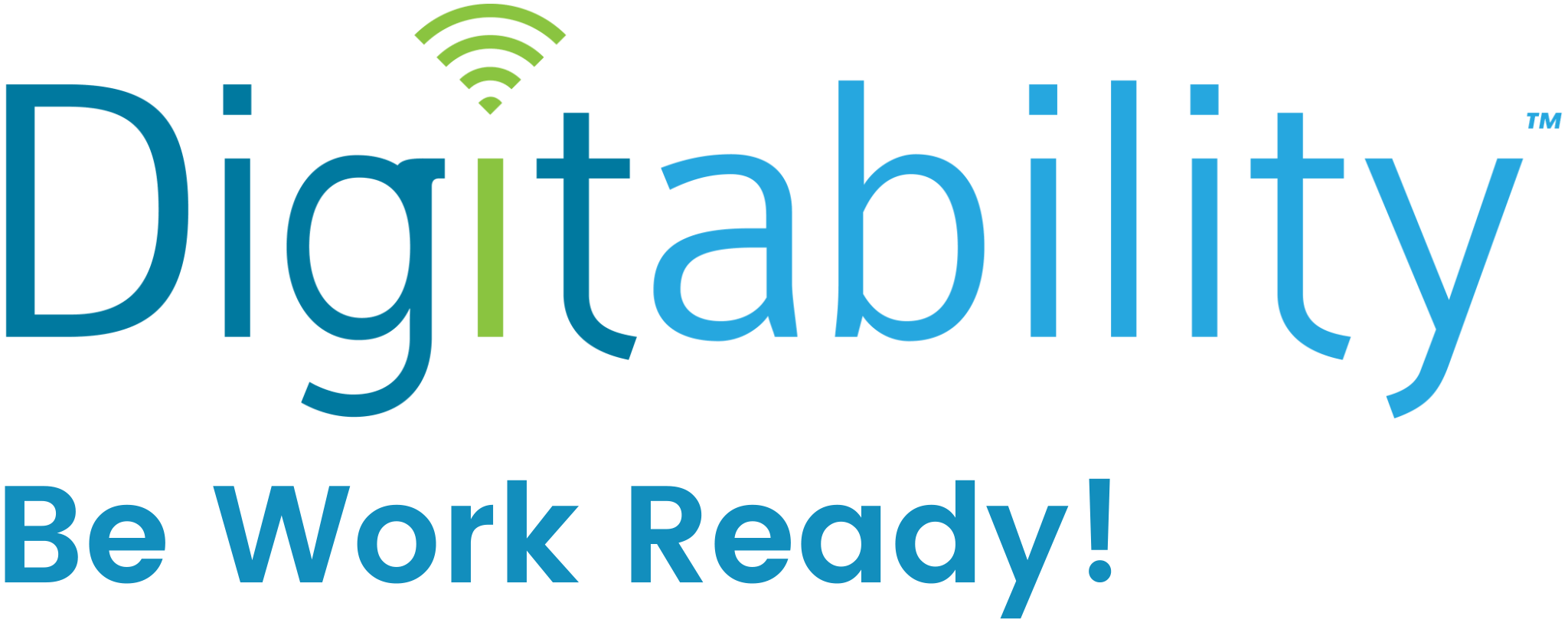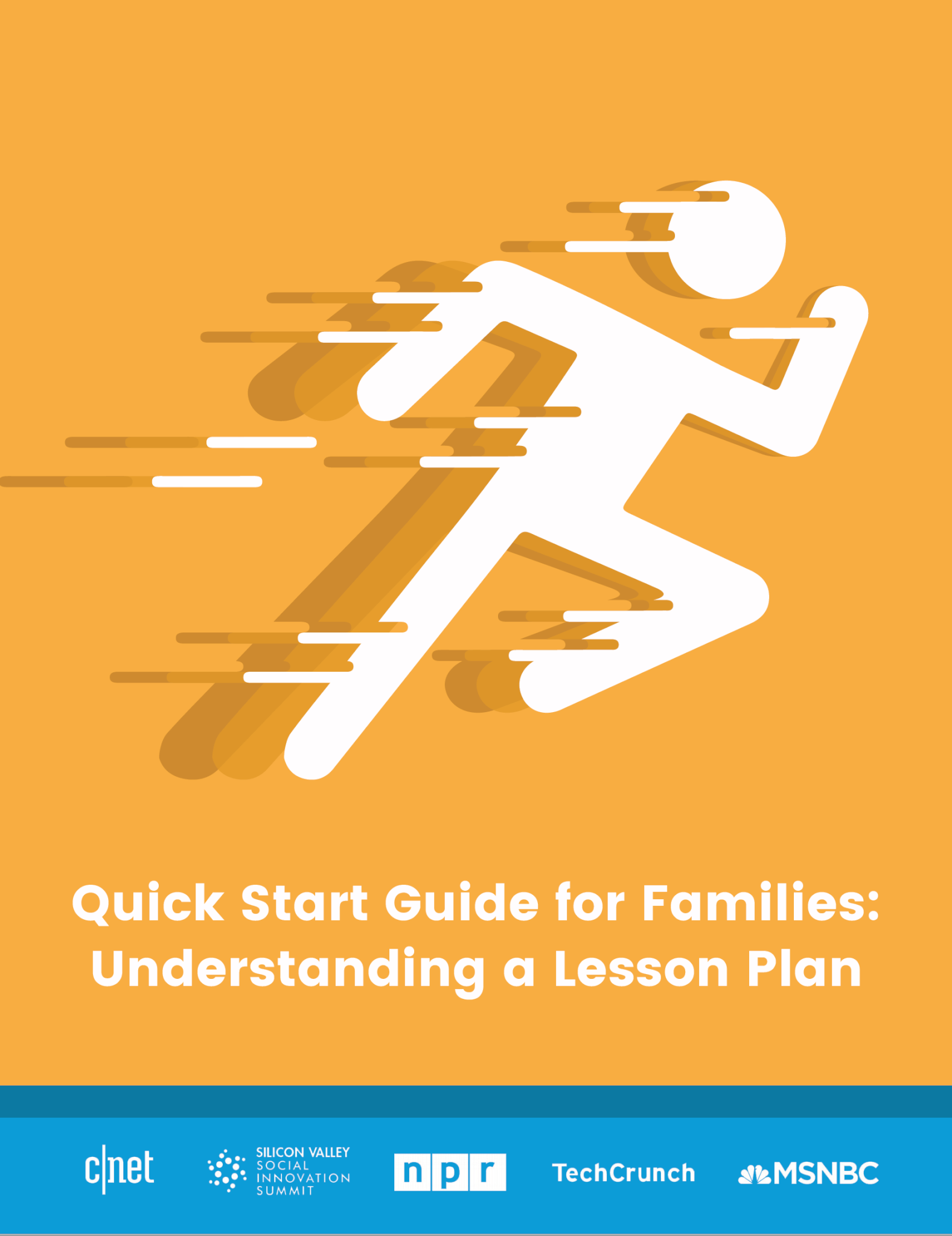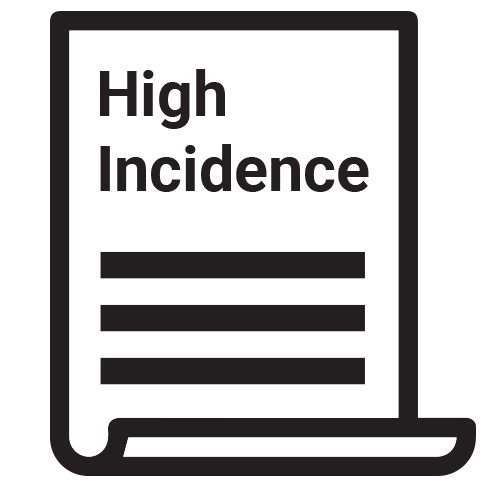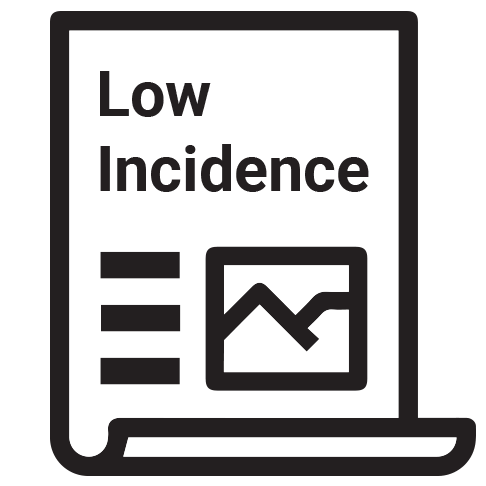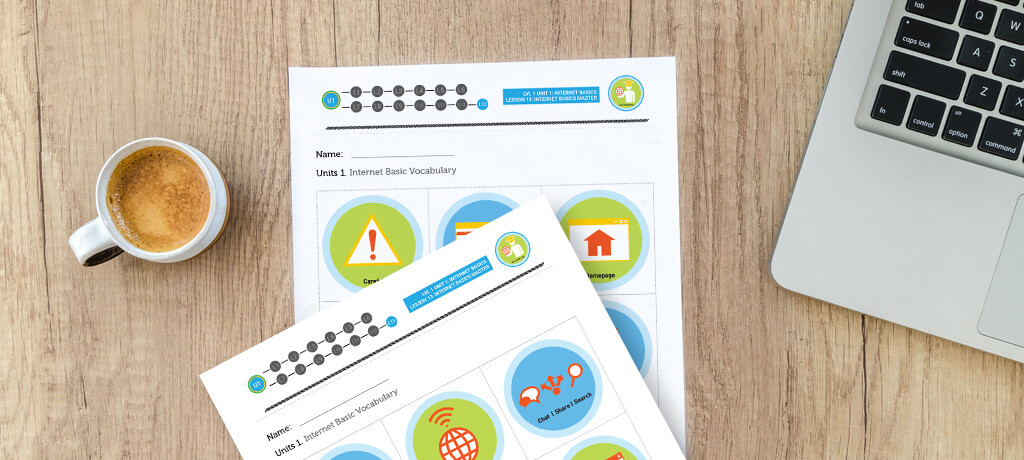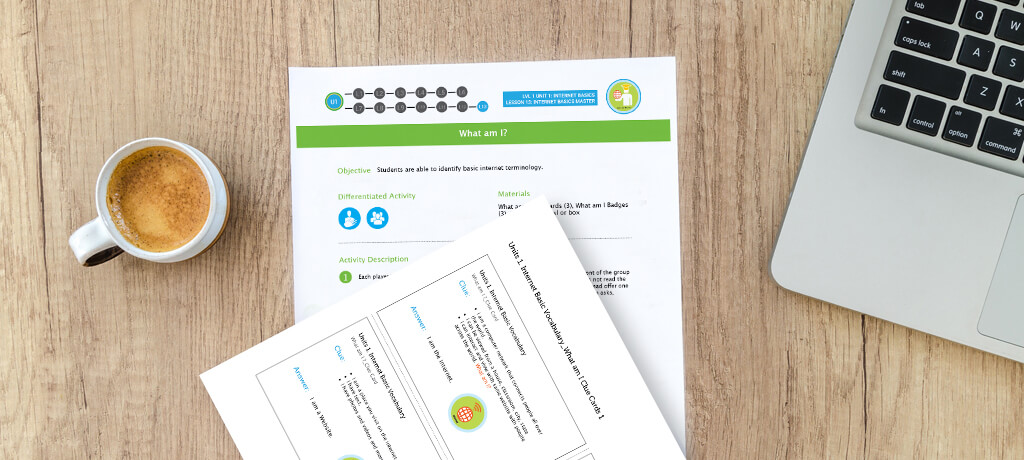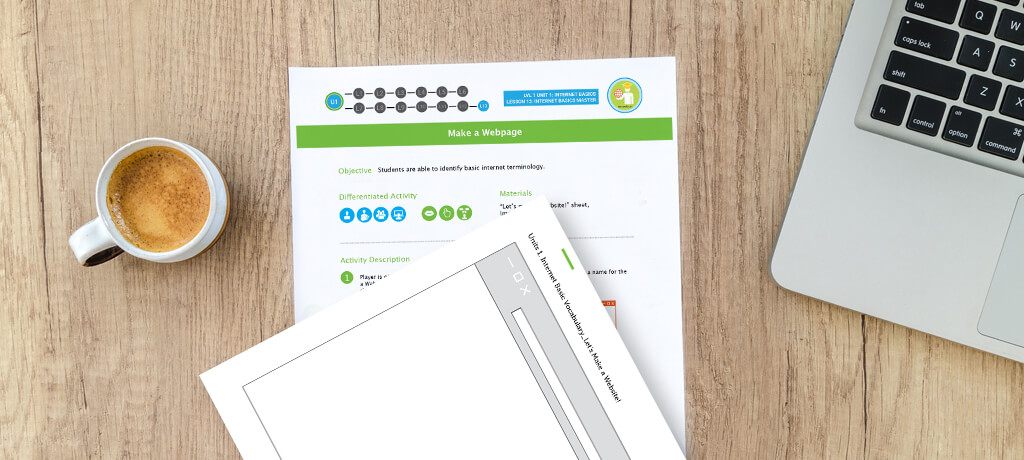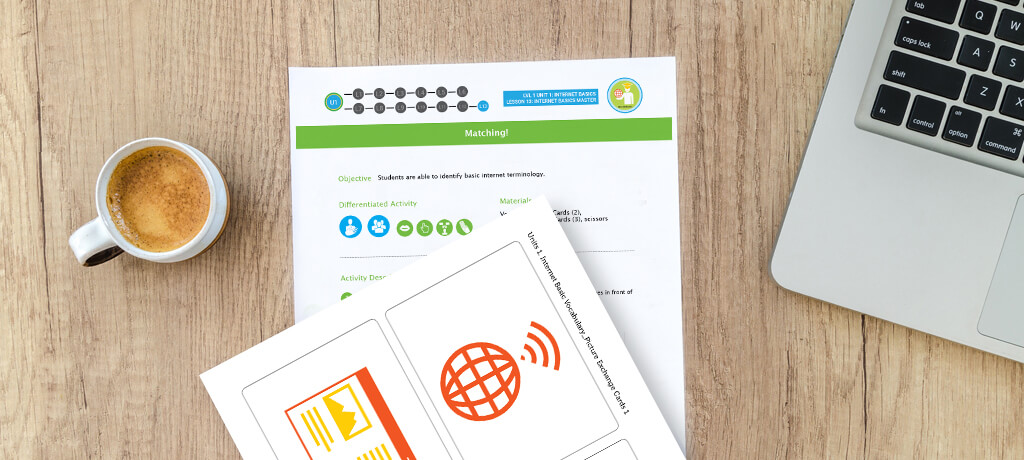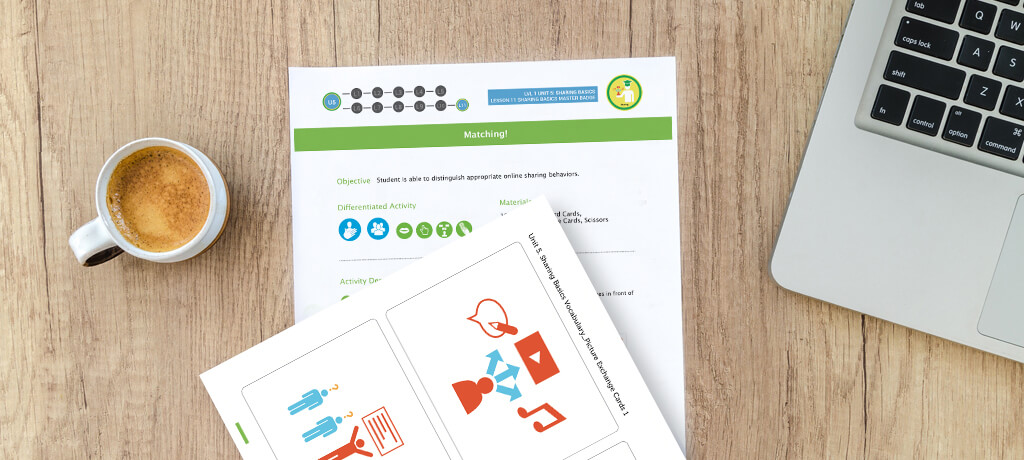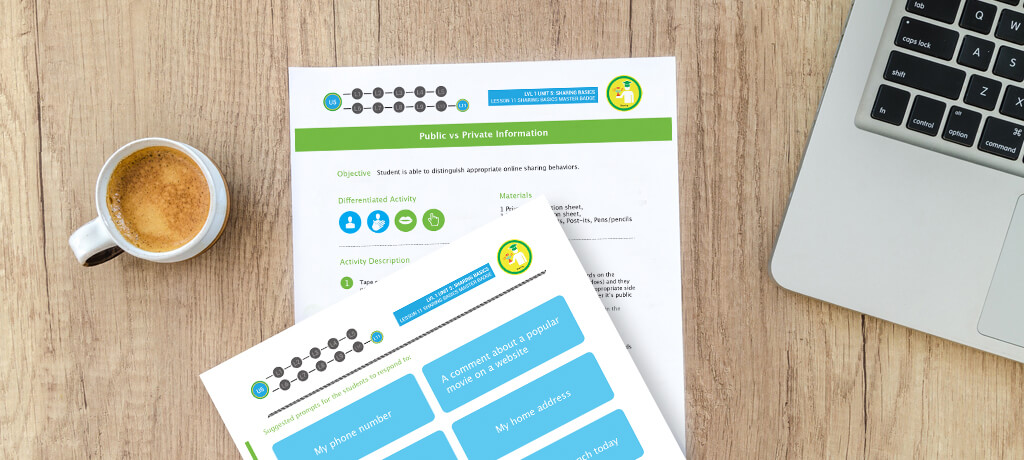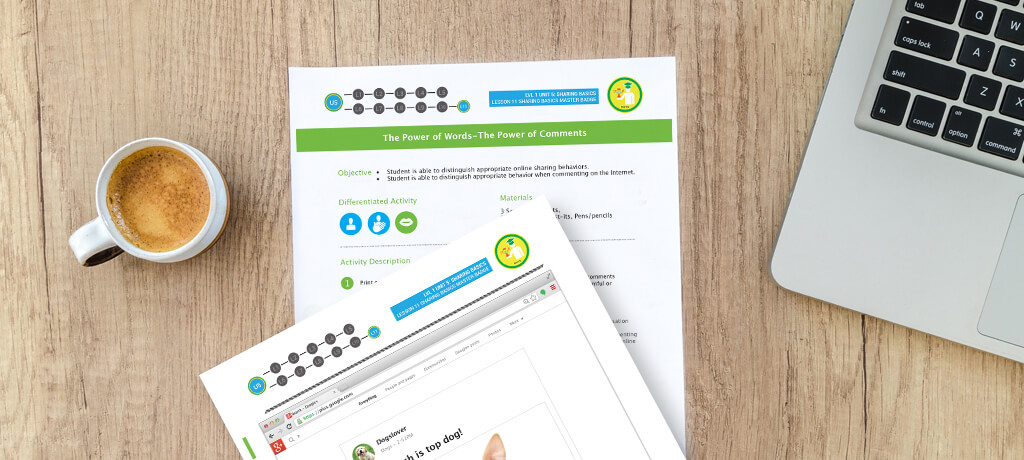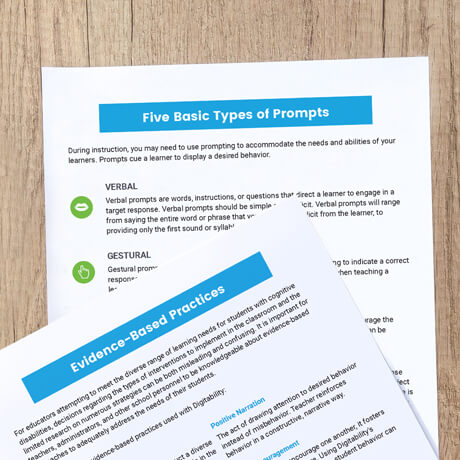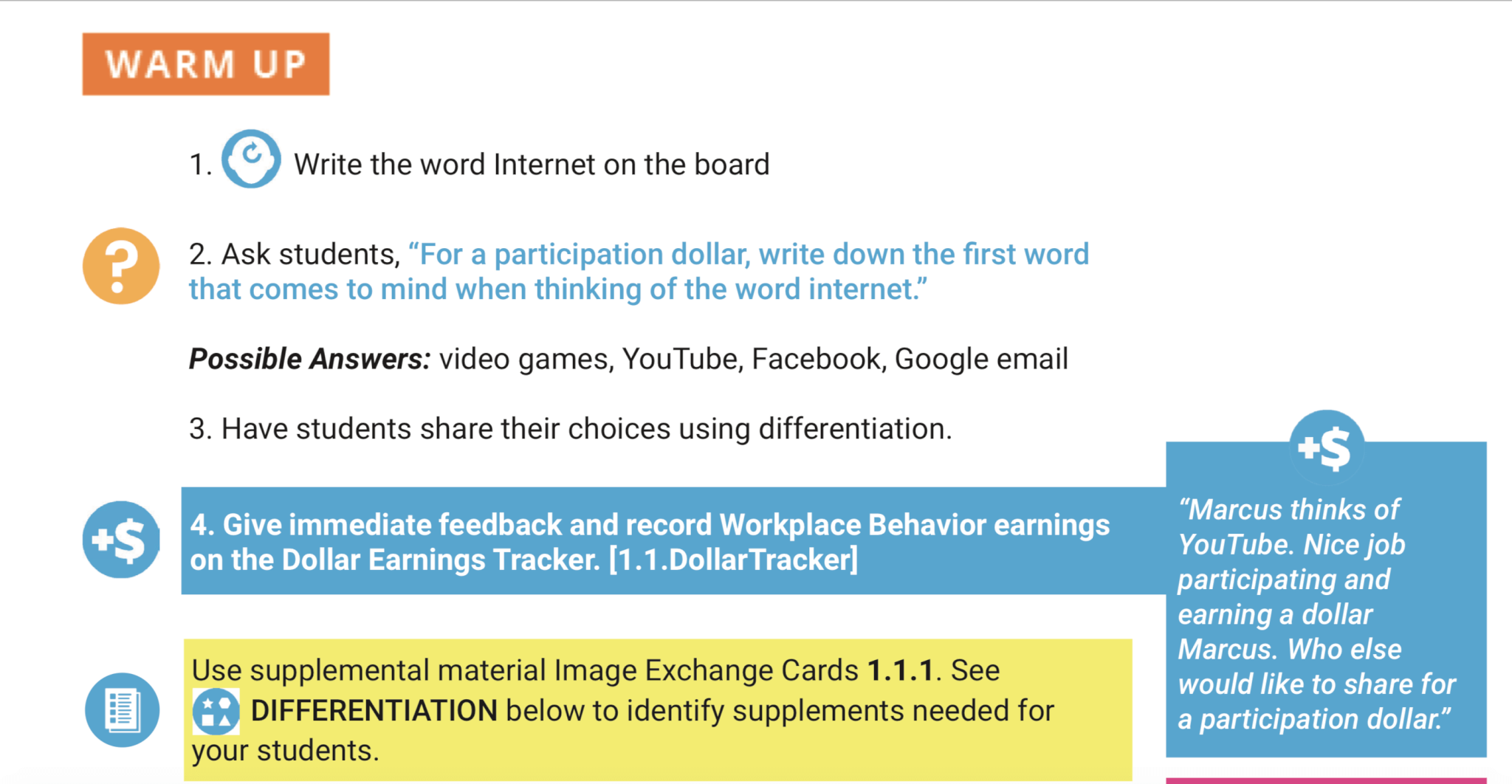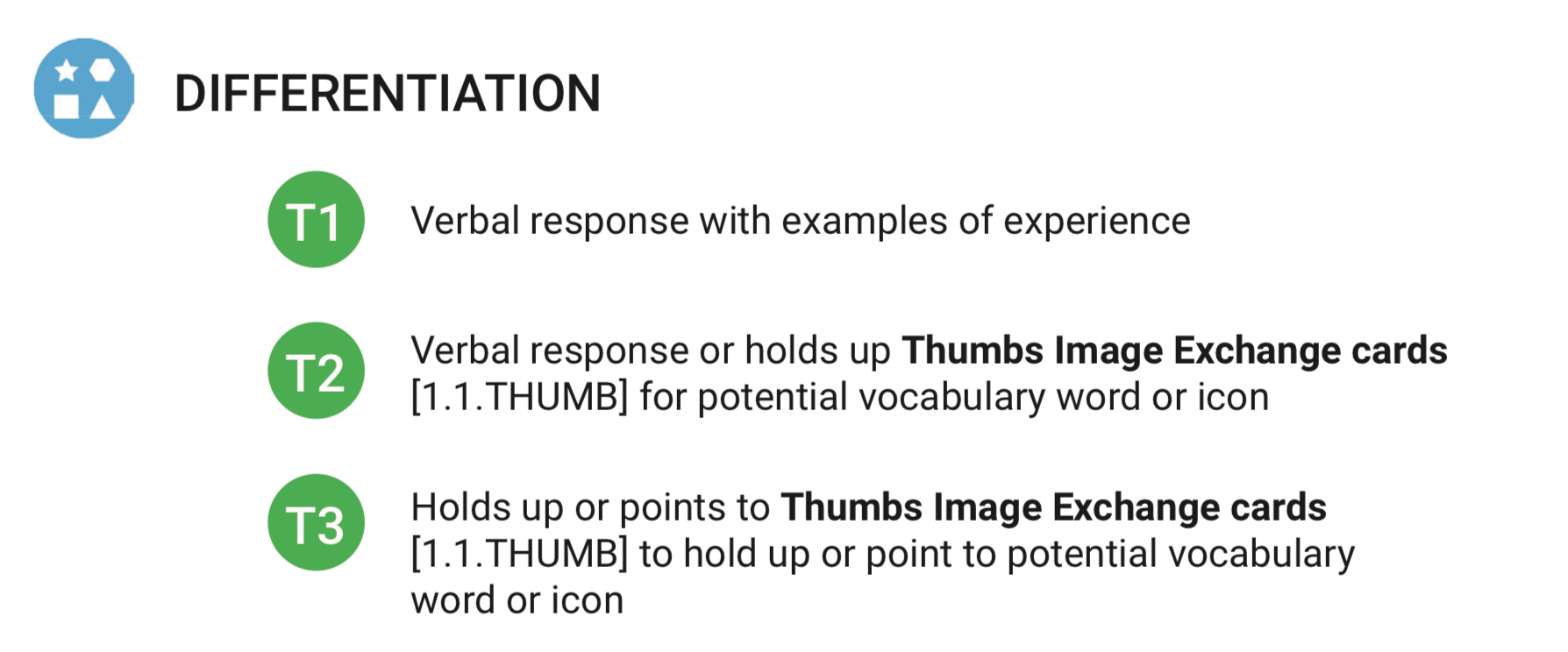Quick Guide for Families:
Understanding a Lesson Plan
This guide will help you understand the components of a Digitability lesson plan and explain how to facilitate a modified version at home. Download Quick Guide
View Other Family Resources
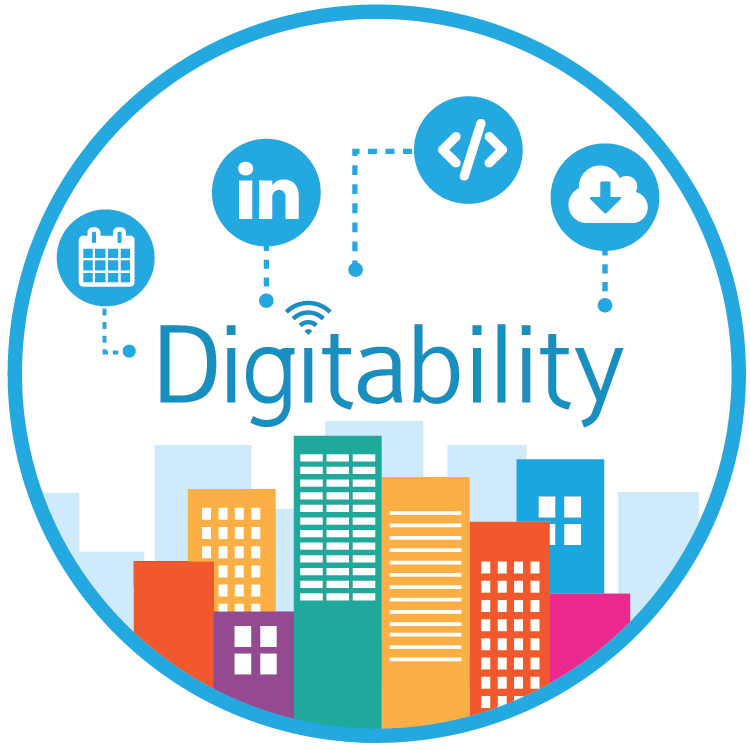
What is Digitability?
Watch this short video to learn more about Digitability's mission of getting students with cognitive disabilities work-ready.
A Guide to Virtual Teaching of High Incidence Students
Our free, sample resources below highlight examples and ways to differentiate based on the cognitive, behavioral, social and emotional needs with a high incidence group. Click here for resources to guide a high incidence group.
A Guide to Virtual Teaching of Low Incidence Students
Our free, sample resources below highlight examples and ways to differentiate based on the cognitive, behavioral, social and emotional needs with a Low incidence group. Click here for resources to guide a low incidence group.
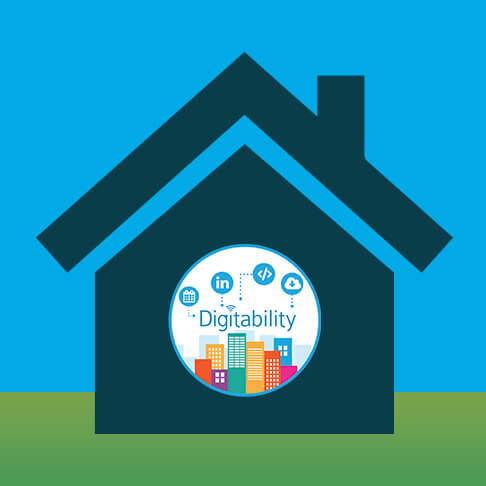
How Can Families Access Student Digitability Accounts at Home?
As an interactive EdTech solution for special education, families can access our library of online resources to support their child at home.
Digitability Develops Students' Social Skills
We hope that you and all your friends and families are safe and continue to remain healthy in this stressful time. We want to let you know what we are going to support you and your students through this unprecedented time of at-home learning across the country.
To support you, your students and their families, we created a resource page as a first step to help support at-home instruction.
Below you will find the following Digitability At-Home Resources:
- Student Login Guide to help families access Digitability from home.
- Setting Screen Time Boundaries template to ensure that students are self-regulating and adhering to healthy boundaries.
- How to Separate PDFs resource to share social, academic and communication activities with families.
Free Digitability Resources to Support At-Home Learning
1. Send Student Usernames and Passwords Home
Each and every one of your students can access their Digitability accounts from any computer or device. Send home student usernames and passwords to parents along with the Student Login Guide.
You can also use this Setting Screen Time Boundaries template to pace the program and help parents set boundaries for screen time when using Digitability. This will reinforce self-regulation for students and aid in their social-emotional skills development.
2. Share Lesson Plan Activities with Families
Visit your Digitability Resource Library to access your lesson plans and supplemental materials. You can share any of the lesson plan activities, social games and academic resources with families.If you need your teacher resource portal password, please email your Implementation Coach or reach out to us at info@digitability.com
Think about which Exit Tickets, Show What You Knows, Social Games and other activities you would like to share. In addition, we recommend emailing PDFs of other supplemental resources (Thumbs Up, Check Mark), as well, so that students can participate with as much normalcy as possible.
If you don’t want to send an entire lesson plan home, you can refer our guidance doc on How to Separate PDFs.
The Digitability Social Economy Dollar Tracker for parents...coming soon! In the meantime, parents should sign up for our newsletter if they would like to have access to more tools for supporting workplace behavior at home.
3. Teaching live, virtual sessions?
If your school already has a virtual plan in place, let us know! Your Implementation Coach will be ready to provide guidance on how to best facilitate a lesson in a virtual setting. Reach out for more information.
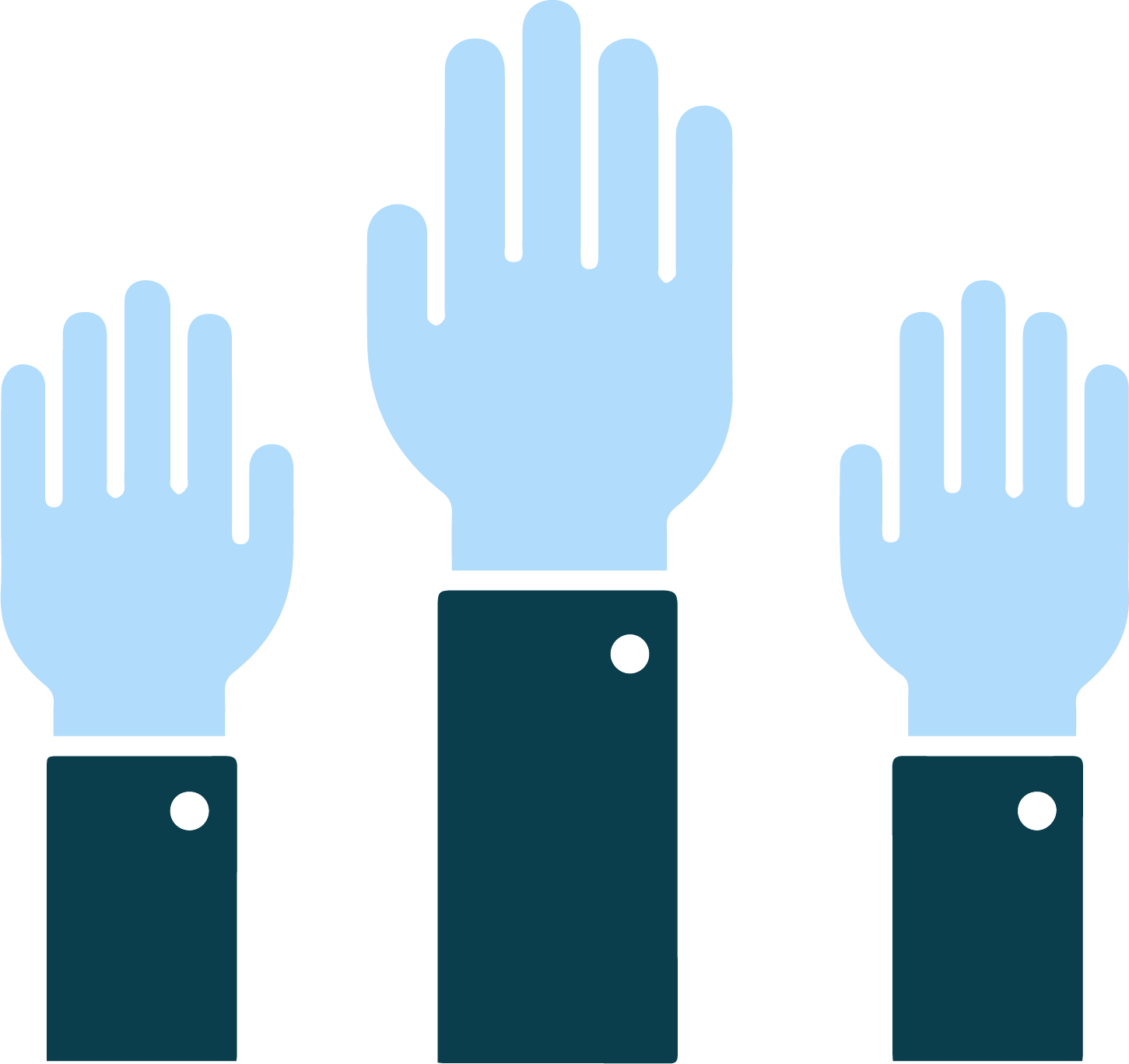
FREE SOCIAL GAMES: Digitability Supports Students' Communication Skills Development
Digitability streamlines a variety of domains to provide a comprehensive approach to student transition. We use technology, a preferred and primary activity for most students, as a hook to develop social, emotional and communication skills.
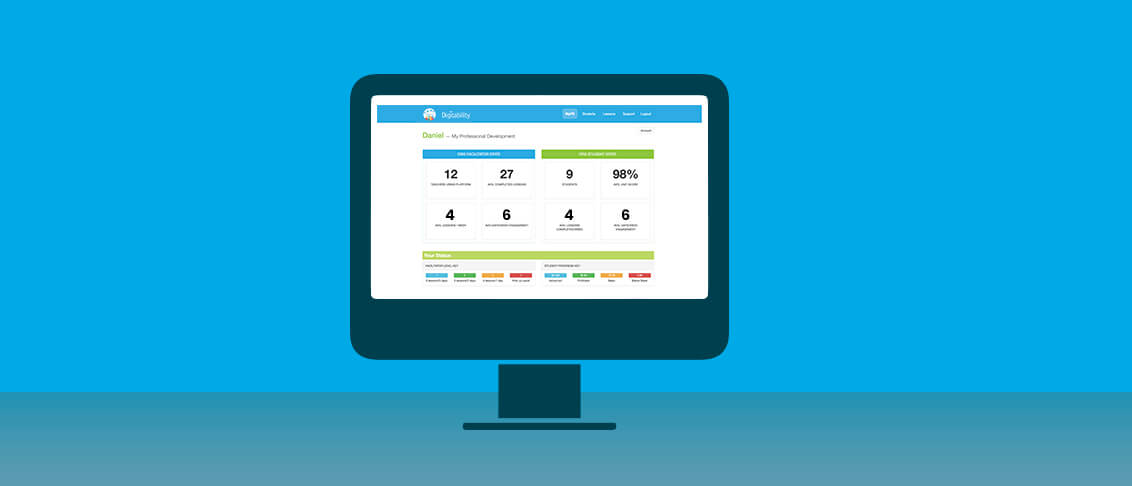
Digitability Develops Students' Social Skills
In Level 1 of Digitability, students develop social skills in a variety of ways. Whether strengthening their expressive language by sharing answers with their peers whole-group, building their receptive language skills via receiving critical feedback from peers, or applying new knowledge and vocabulary in a fun and interactive manner through our games and activities, Digitability develops critical social skills for future workplace readiness.
To receive more of our sample weekly resources, be sure to sign up for our newsletter.
Unit 1: Master Badge Games
Bingo
Students use the ready-made Bingo cards and cutouts to facilitate this classic game in order to apply their new knowledge of basic internet terminology
Using this classic, fun format, students have an opportunity to increase digital literacy, social skills, expressive/receptive language, memory and comprehension.
What am I?
In What Am I?, students have the opportunity to demonstrate their new knowledge in a fun, interactive manner by using premade clues to help peers identify internet terms
In order to successfully give clues about which term their peer selected, students have to formulate a way to describe that concept without using that key term, providing more practice in strengthening digital literacy fluency, social skills, expressive/receptive language, memory and comprehension
Make a Website
In this activity, students are free to design their own website by selecting a URL, text, photos, and other features using the provided template.
Again, this activity provides students an opportunity to strengthen their social skills (whether working together to build the website or whether simply explaining their design), expressive/receptive language, memory and comprehension using their newly acquired knowledge of digital literacy.
Matching
In Digitability’s take on this classic game, students are tasked with matching basic internet terminology with associated images and icons.
This simple activity is a great way to assess your student’s digital literacy, improve their social skills (you can ask additional follow up questions about terms at any time), expressive/receptive language, memory and comprehension.
Digitability Videos for the Social Games Above
Unit 1, Lesson 1: What is the Internet?
In this early lesson, students are given a working definition for the internet and learn how it works.
Unit 1, Lesson 7: Hyperlink
Students learn the characteristics and functionality of a hyperlink in this Unit 1 video.
Unit 1, Lesson 12: Website services
In this video, students learn about the functionality of website services and all that they allow people to do on the internet.
Unit 5: Master Badge Games
Matching
Applying this classic game to Unit 5’s Sharing Basics content, students are tasked with matching internet privacy and safety terminology with associated images and icons.
This simple activity is a great way to assess your student’s digital literacy, particularly their understanding of privacy/safety, improve their social skills (you can ask additional follow up questions about terms at any time), develop expressive/receptive language, memory and comprehension.
Public vs. Private Information
In this activity, students must decide whether proposed information/photos are Public or Private information that should or should not be shared.
This simple activity is a great way to assess your student’s digital literacy, particularly their understanding of privacy/safety, improve their social skills (you can ask additional follow up questions about terms at any time), develop expressive/receptive language, memory and comprehension.
The Power of Words/Comments
This activity provides an excellent opportunity for students to grow in their understanding of both the permanence of their posts and the influence that their words can have on the internet.
Using situations and descriptions that link to personal experiences, students must determine appropriate sharing behavior, giving them another opportunity to strengthen their understanding of digital literacy, social skills, privacy and safety
Digitability Videos for the Social Games Above
Unit 5, Lesson 3: Private Information
Students learn how to distinguish Private Information and when it is or is not appropriate to share that information online.
Unit 5, Lesson 4: Public Information
Students learn what makes information public and how public information can spread across the world.
Unit 5, Lesson 7: Appropriate Comments
In this video, students are taught the importance of knowing what is and is not appropriate online sharing behavior.
Learn How To Use Evidence-Based Practices At Home
Teachers use Differentiation and Prompting to increase expressive/receptive language abilities based on individual student levels. There are five methods of Prompting that can be utilized during instruction.
Differentiation & Five Types of Prompting during the Warm Up
During the Warm Up (and throughout instruction), teachers use differentiation and prompting to increase expressive and receptive language abilities based on individual student levels. Facilitators reference each section of the lesson plan for ways to differentiate using the Tiered resources. These resources can be selected based on student need and should be used to decrease or increase assistance over time based on individual student goals. There are Five Methods of Prompting that can be utilized: Gestural, Verbal, Visual, Positional and Physical.
See a Teacher Using This Practice
In the following video, a Digitability teacher...
Ways to Differentiate in the Warm Up
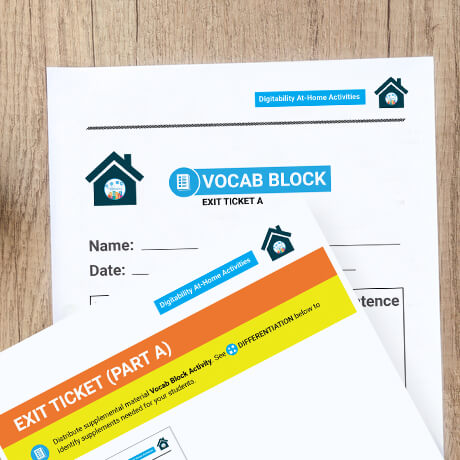
Develop Workplace Communication Skills At-Home
Modified for at-home use with siblings and/or friends, students can practice their public speaking skills using critically important digital literacy vocabulary, as well as an optional video game writing activity (Unit 1, Lesson 1: What is the Internet?).
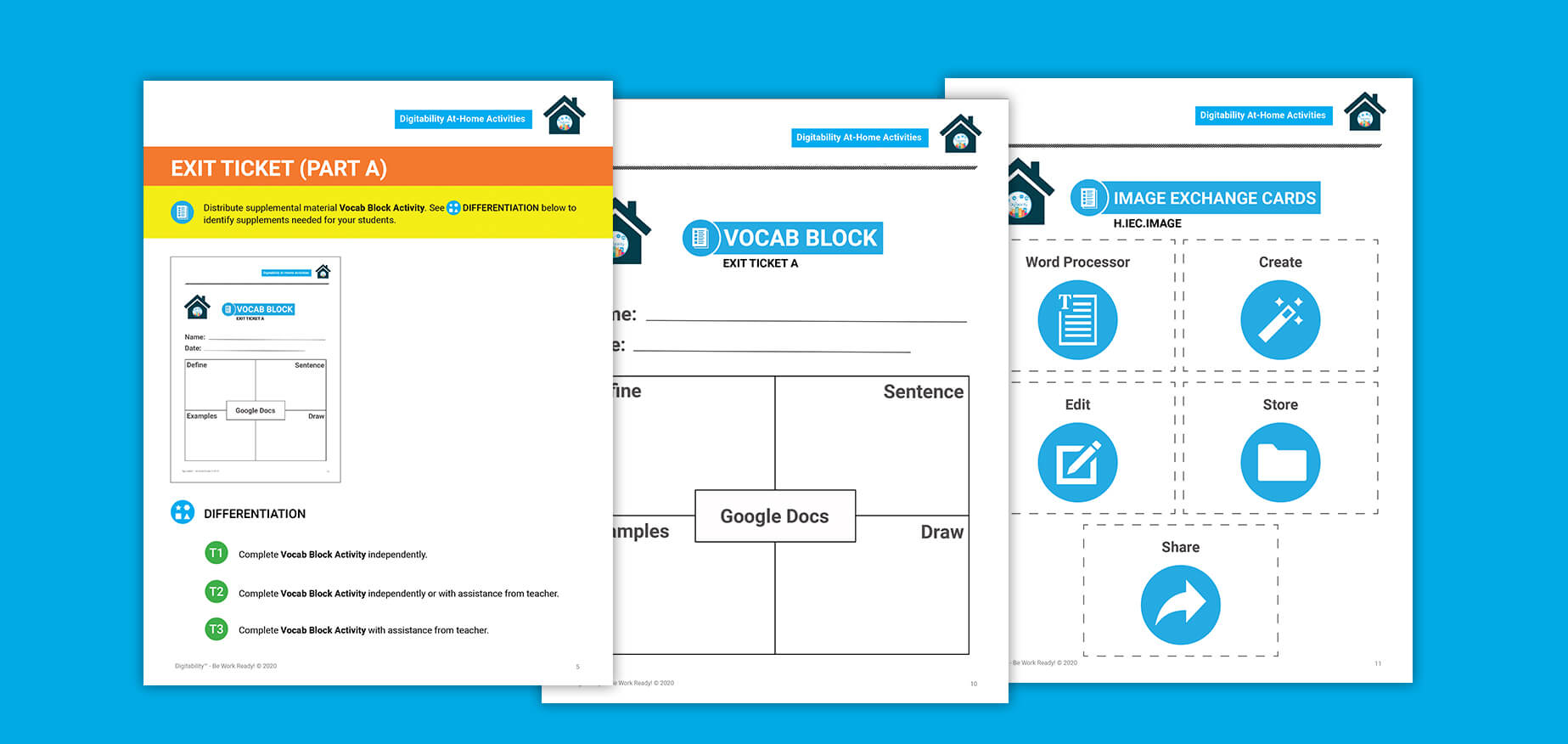
Do Digitability Activities with Your Student at Home
Explanation of Activity: The Exit Ticket portion of the Digitability lesson plan provides your student with the opportunity to develop and strengthen their expressive and receptive language abilities.
Modified for at-home use with siblings and/or friends, students can practice their public speaking skills using critically important digital literacy vocabulary, as well as an optional video game writing activity (Unit 1, Lesson 1: What is the Internet?).
Unit 1, Lesson 1: What is the Internet?
In this early lesson, students are given a working definition for the internet and learn how it works.
Unit 5, Lesson 3: Private Information?
In this lesson, students learn to differentiate public and private information when sharing online.
Unit 23, Lesson 2: What is Google Docs?
In this lesson, students learn to what a Google Doc is and what you can use them for.
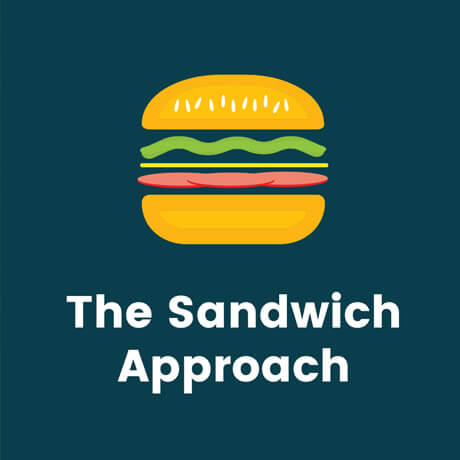
Using The Sandwich Approach
Monday, April 6th, 2020
One method of safely delivering critical feedback to students is to utilize the Sandwich Approach.
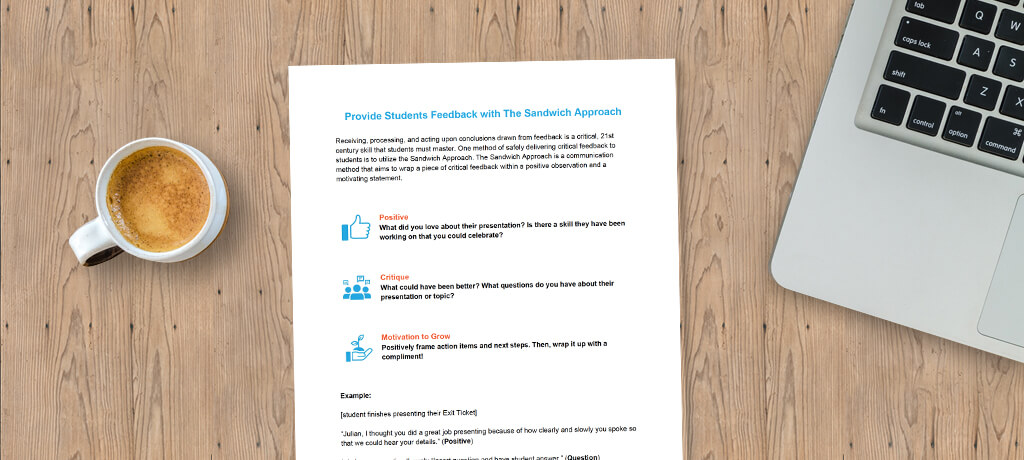
Using the Sandwich Approach
Especially in virtual learning environments without familiar routines, it is more paramount than ever that teachers provide students with specific, critical feedback during learning activities, such as Digitability’s Exit Ticket, in order to continue moving them towards workplace readiness in the long-term and their IEP social/communication skills goals in the short term.
You may also be interested in...