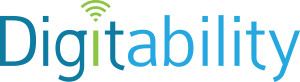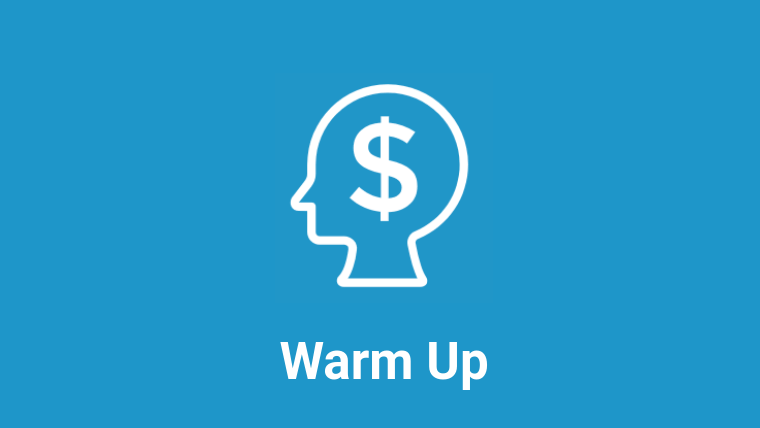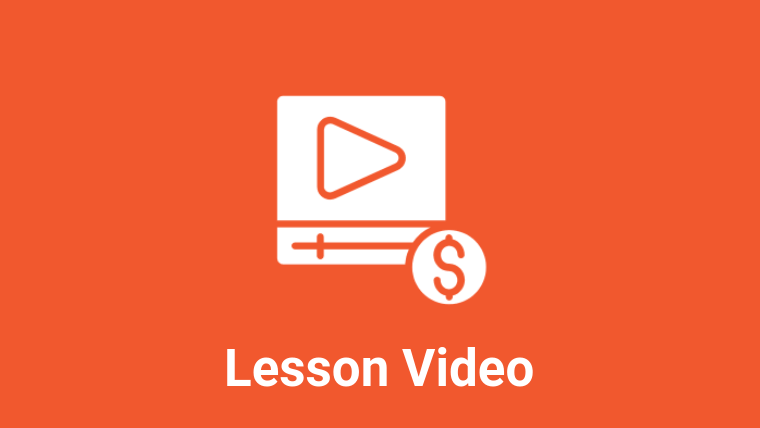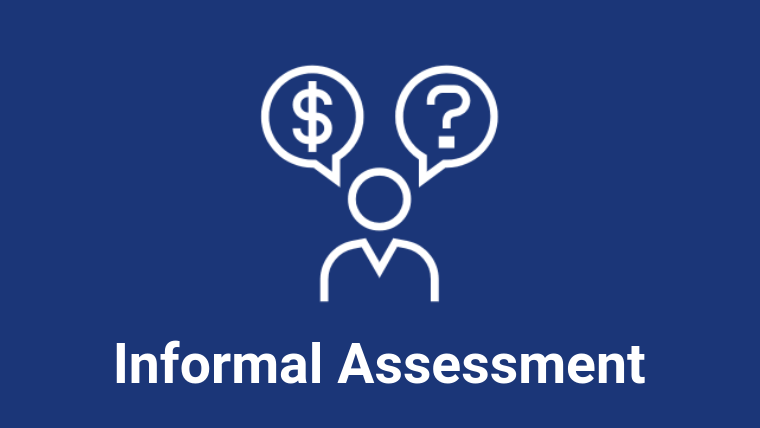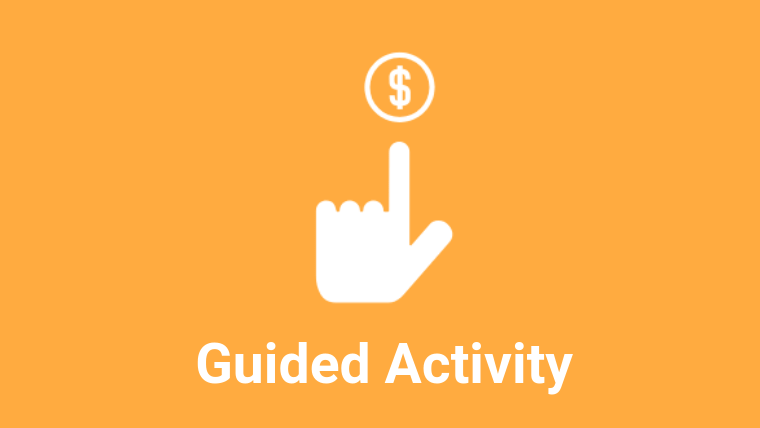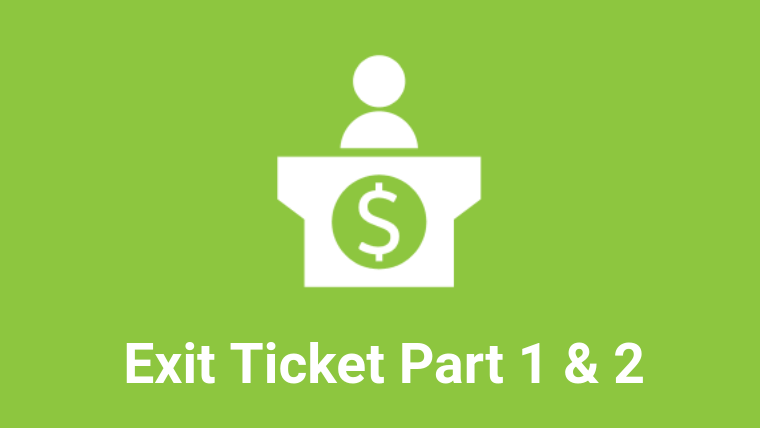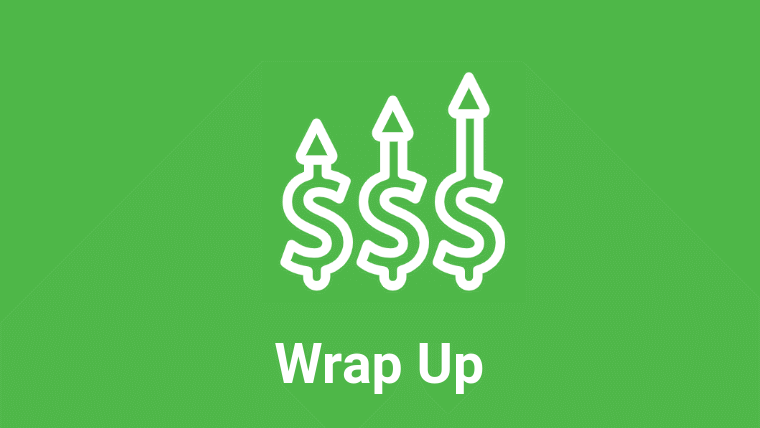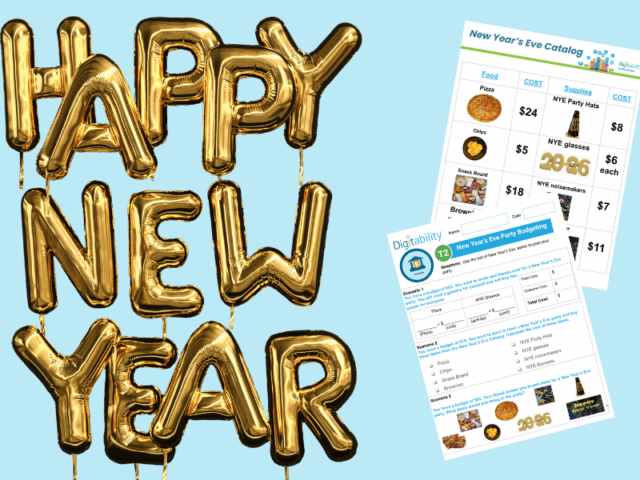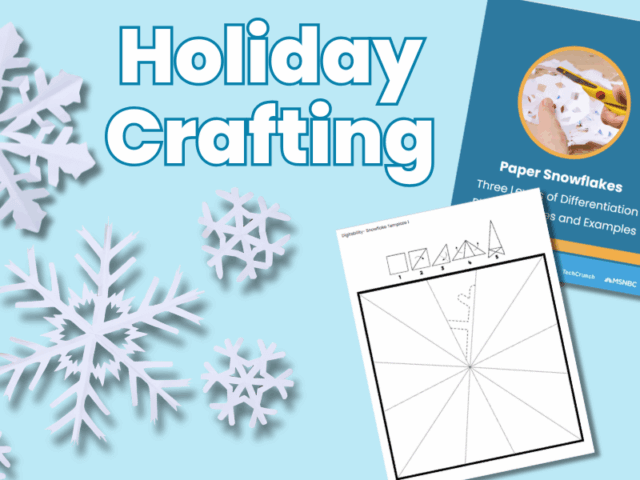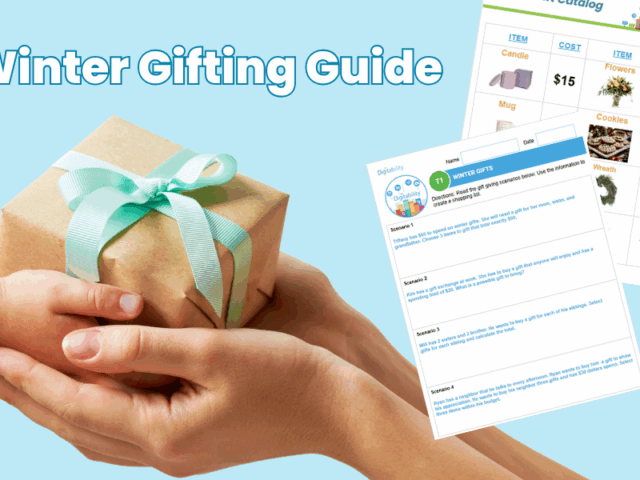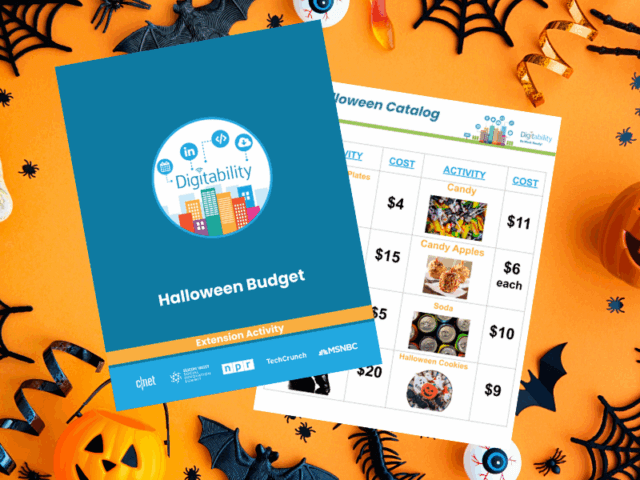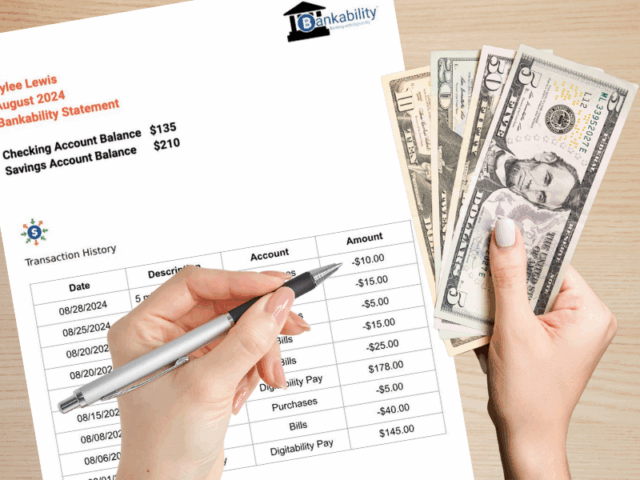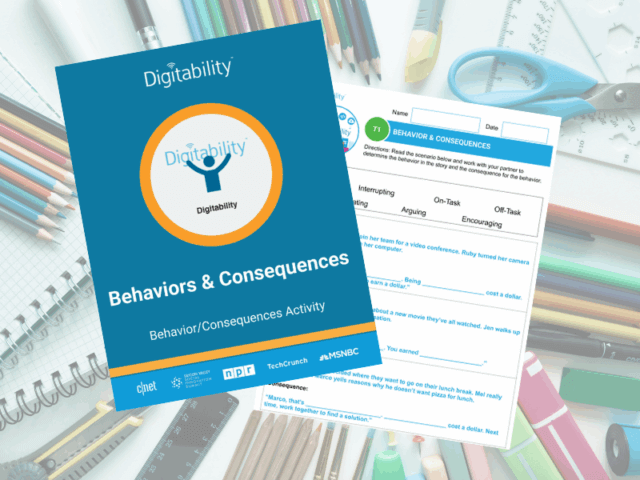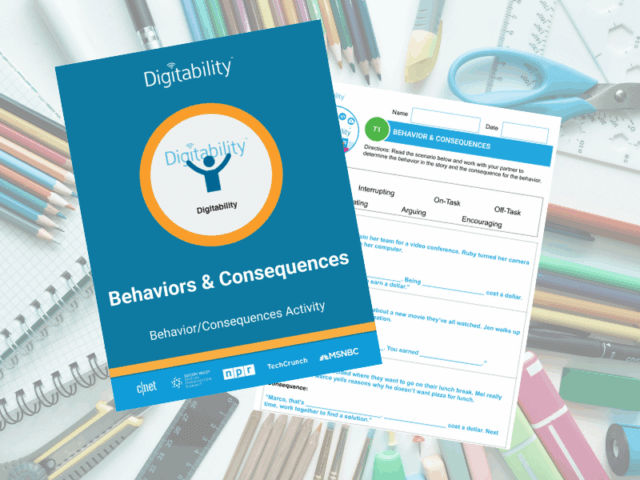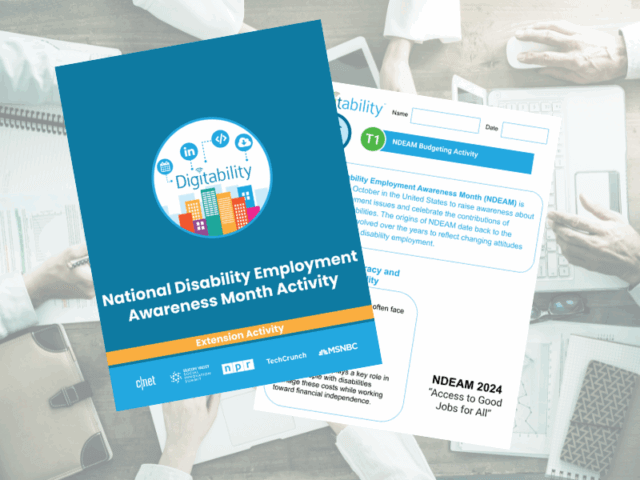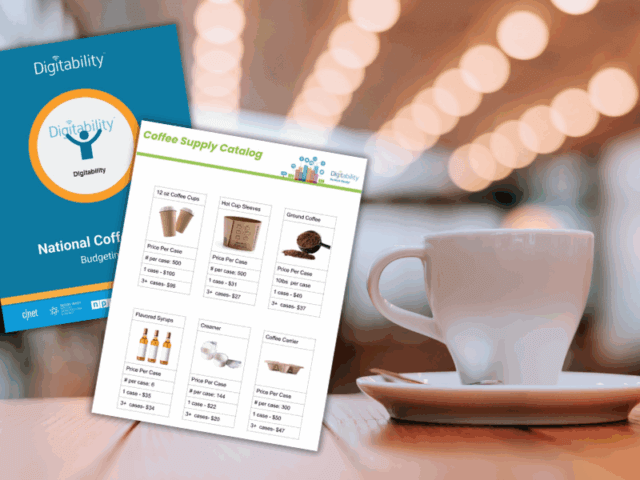Six Types of Prompting
Teachers can use of the six major prompting methods throughout their facilitation of Digitability to ensure that all students are able to be meaningfully included in each lesson.
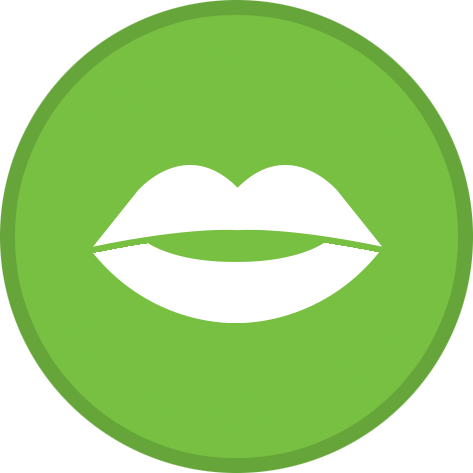
Verbal Prompts
Verbal prompts are words, instructions, or questions that direct a learner to engage in a target response. Verbal prompts should be simple and explicit. Verbal prompts will range from saying the entire word or phrase that you are trying to elicit from the learner to providing only the first sound or syllable to cue the learner.
Gestural Prompts
Gestural Prompts include pointing to, looking at, motioning, or nodding to indicate a correct response. Be careful not to become dependent on gestural prompts when teaching a learner how to interact with a computer.
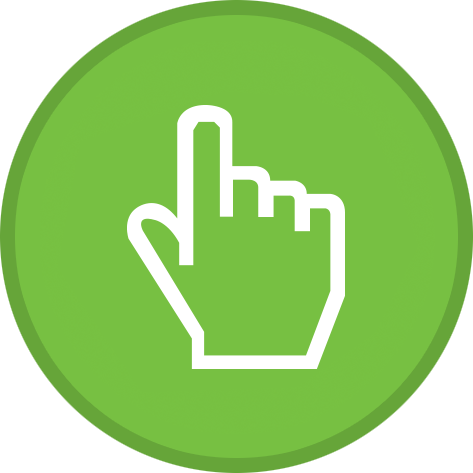
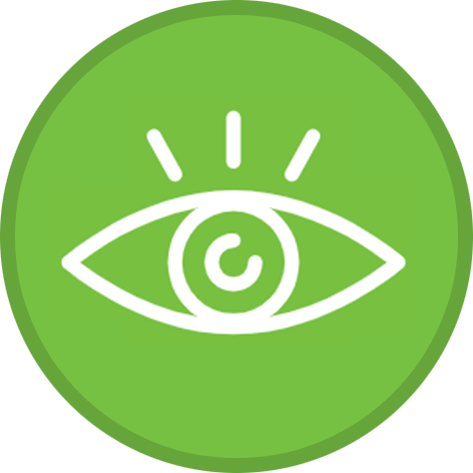
Visual Prompts
A visual prompt is a picture or cue that the student sees which provides information about the correct answer. Can involve a visual schedule, video, photograph, drawing, flashing a card with the right answer, etc.
Model Prompts
A model prompt includes acting out a target behavior, or having a peer act it out, to encourage the learner to imitate the behavior. Modeling may be done in full, or the behavior can be partially modeled. Modeling may also include verbal prompts.

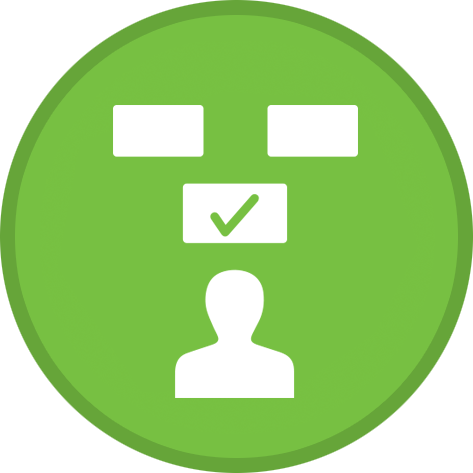
Positional Prompts
Positional prompting involves arranging given materials so that the correct item is close to or in front of the learner. For example, if a task consists of picking a picture of an object from a group of three pictures, you might initially arrange them so that the correct choice is directly in front of your learner, while the two incorrect choices are on the other side of the table. As your learner progresses, the other cards can be gradually moved closer until they are even with the correct choice.
Physical Prompts
Tactile prompting involves actually touching the child. A full physical prompt might involve moving the child through the entirety of behavior, i.e. moving his hand to select the right card from an array, and then moving the card further to hand it to you or someone else. A partial physical prompt might be just touching a hand or shoulder to get the child started on the behavior.
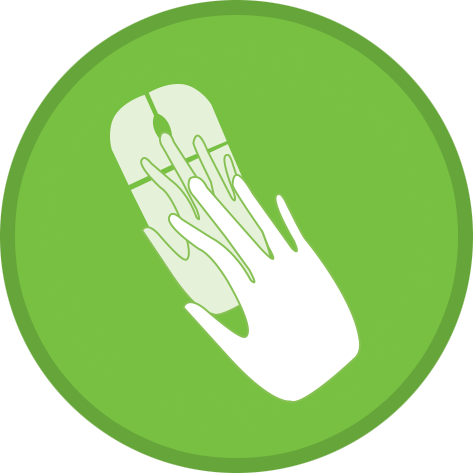
Best Practices When Using Prompting
Wait Time
When providing prompts to a learner, it is important to remember to provide at least 3-5 seconds of wait time before providing additional prompts. This avoids the problem of over-prompting and learned dependency. Providing wait time allows for additional processing time for the learner and gives them the opportunity to respond with the least amount of prompting necessary.
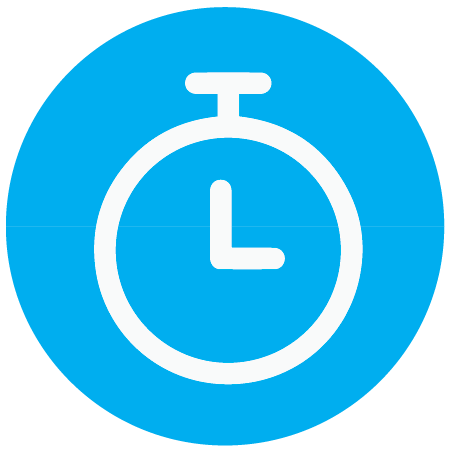
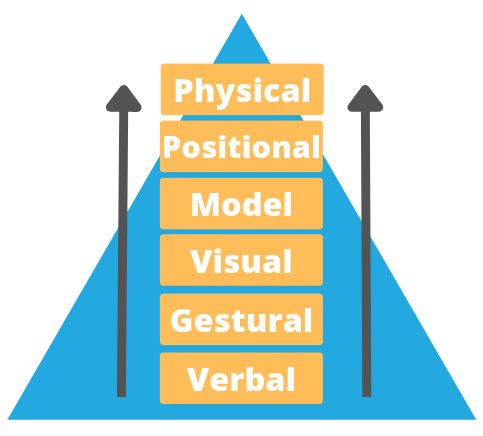
Least to Most Prompts
Depending on the needs of the learner, you may need to increase prompting. Least to most prompting is often used when teaching a novel skill. You may initially present the request without any prompting and then increase assistance until the learner displays the requested behavior. When increasing assistance, remember to give the learner the opportunity to respond correctly by providing enough wait time (3-5 seconds). This interval should remain constant during the instruction.
Most to Least Prompts
As your learner gains mastery of a task at a specific level of prompting, you can decrease assistance by delaying, fading, or removing prompts. The rate approach to decreasing assistance will depend on the needs of your student. The goal is to have your learner complete the task independently and not develop a learned dependency on any specific prompt. Most to least prompting is often used for known or mastered skills.
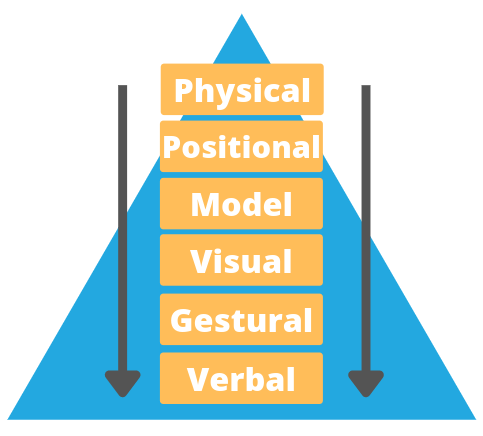
Combining Prompts
Prompts can be used in conjunction with each other. For example:
While providing a physical prompt of guiding the student’s hand over the mouse, you may also provide the verbal prompt, “Click on the address bar.”
OR
While providing a gestural prompt of pointing to the address bar, you may also provide the verbal prompt, “The address bar is a long, white rectangle at the top of your browser window.”
Prompting in the Digitability Lesson Plan
Click each part of the lesson plan for guidance and examples of how to use prompting!
Warm Up
The teacher asks "For a Participation Dollar, how many dollars did you earn yesterday?"
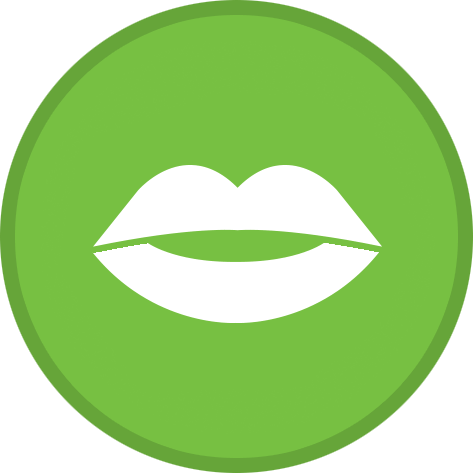
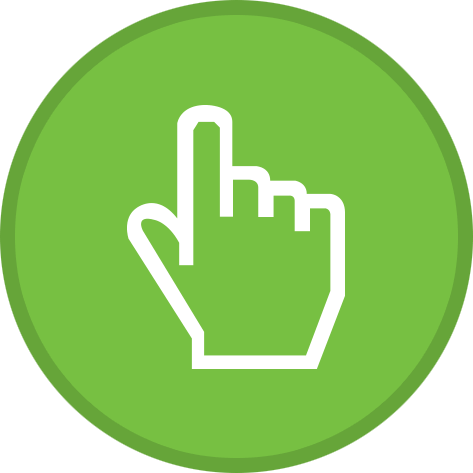
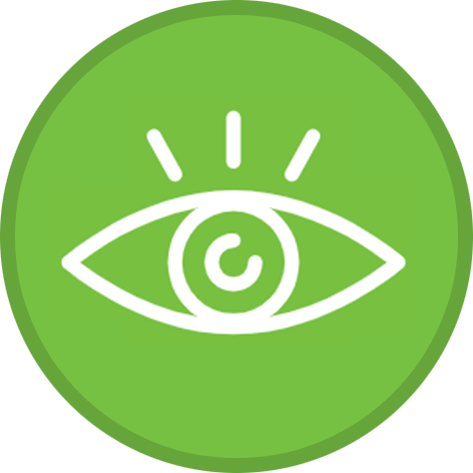
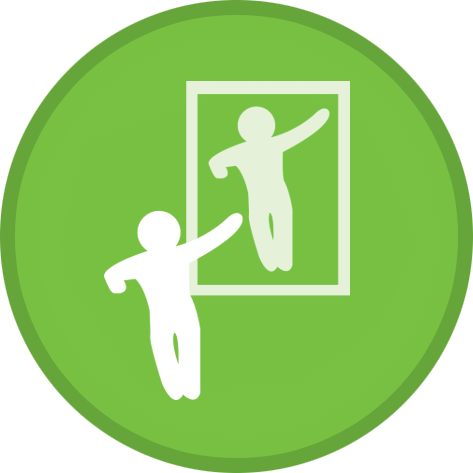
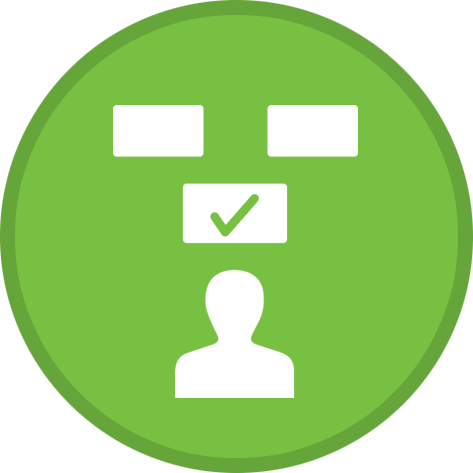
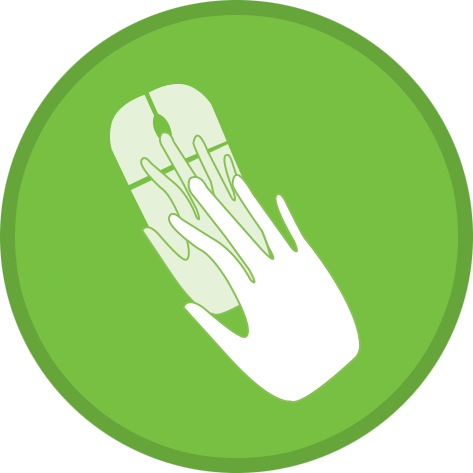
Verbal Prompt: The teacher says "Yesterday I earned..." or "Look at your My Income Goals sheet from yesterday."
Gestural Prompt: The teacher points or motions toward a student's My Income Goals sheet where they recorded their earnings from the previous day
Visual Prompt: The teacher shows the student Image Exchange Cards of numbers that can be used to respond to the question.
Modeling Prompt: The teacher models the process of finding the correct answer: "Let's see, I'm looking at your My Income Goals sheet where you recorded that you earned $14 yesterday. So, how many dollars did you earn yesterday?"
Positional Prompt: The teacher gives the student an array of number Image Exchange Cards, placing the correct response closer to the student and the incorrect responses farther away.
Physical Prompt: The teacher guides the student's hand toward the correct Image Exchange Card to respond to the question.
Lesson Video
The teacher instructs "When you hear the word 'internet' give me a thumbs up and I'll add Participation Dollars."
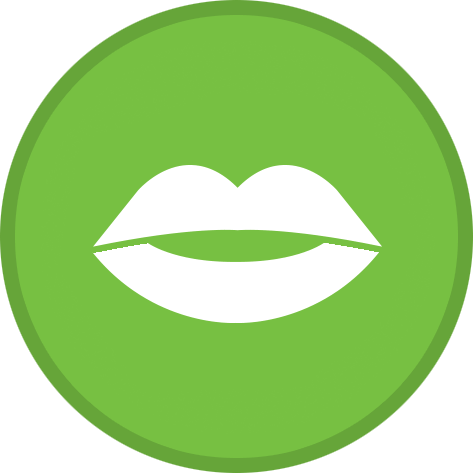
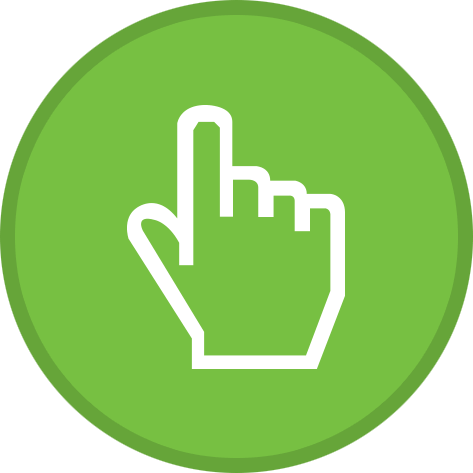
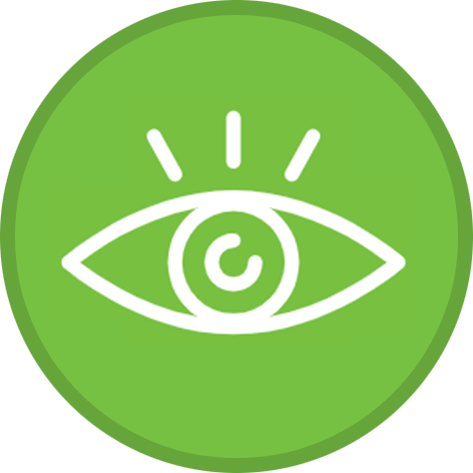
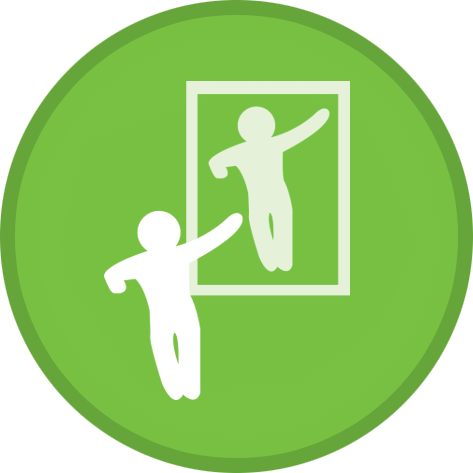
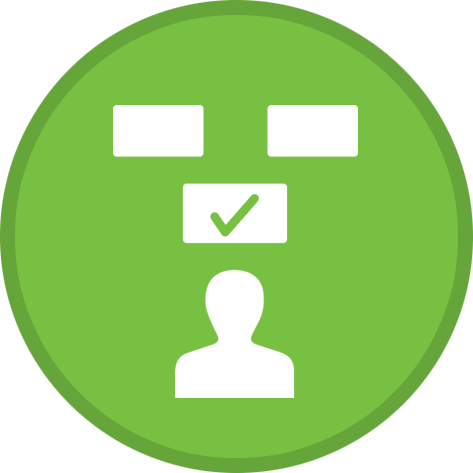
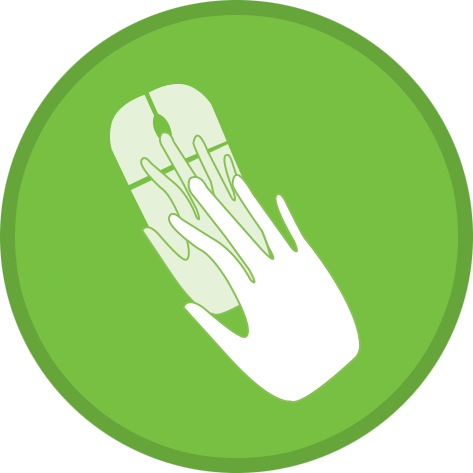
Verbal Prompt: The teacher says "I heard the video say 'internet,' give a thumbs up!"
Gestural Prompt: The teacher makes a motion to cue students that the key word was said, such as cupping their hand around their ear, signaling that the word was said and the students should respond.
Visual Prompt: The teacher shows students a visual of a thumbs up as a reminder of the expectation.
Modeling Prompt: The teacher acts out engaging in the target behavior by giving a thumbs up themselves each time the video says the word 'internet.'
Positional Prompt: The teacher uses the visual of the thumbs up and moves it closer or shows it to a student when the video says the word 'internet.'
Physical Prompt: The teacher taps a student's hand as a cue to give a thumbs up. Or, the teacher uses their hands to shape the student's hand into a thumbs up.
Informal Assessment
The teacher asks "For a Participation Dollar, what did the video say the internet is?"
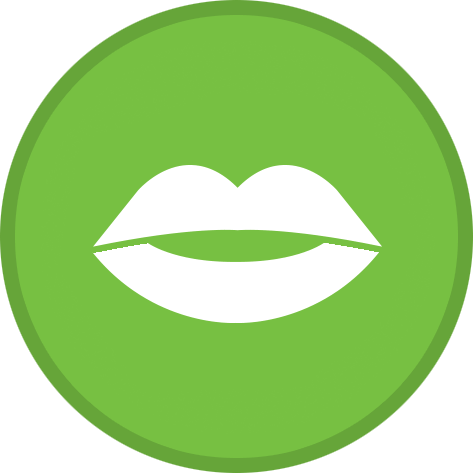
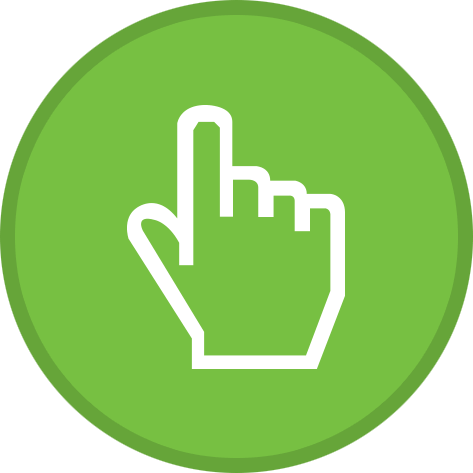
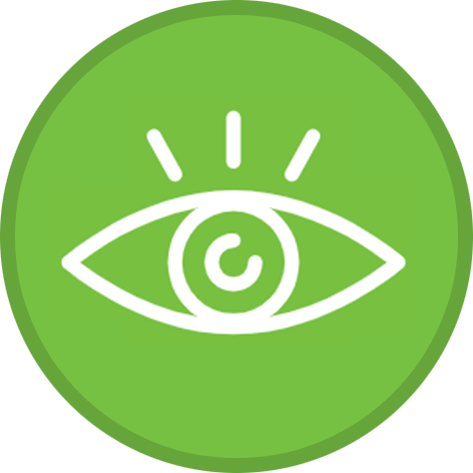
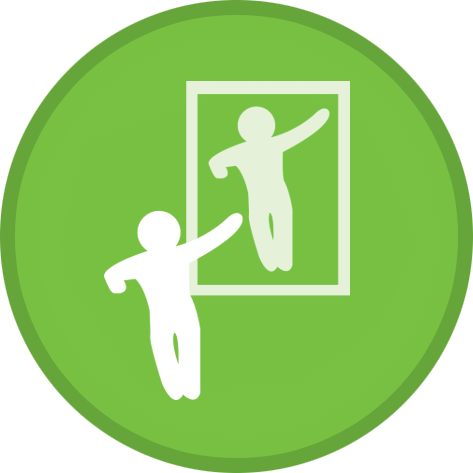
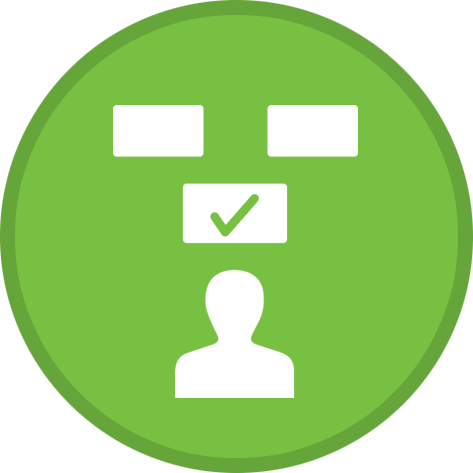
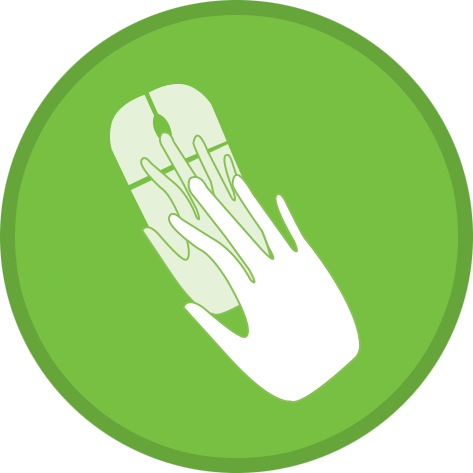
Verbal Prompt: The teacher says "The video said the internet is a computer network that..."
Gestural Prompt: The teacher points toward the definition and picture of the internet that is posted on the classroom Word Wall.
Visual Prompt: The teacher shows students the Image Exchange Card that shows the computer network.
Modeling Prompt: The teacher demonstrates saying the full definition, asking students to repeat it. "The internet is a computer network that connects people across the world."
Positional Prompt: The teacher displays the Image Exchange Cards that correspond with the Informal Assessment in an array on a student's desk, placing the correct answer card closer to the student, and the incorrect answers farther away.
Physical Prompt: The teacher uses hand over hand to guide a student to tap the correct answer card.
Guided Activity
The teacher asks "For a Participation Dollar, who would like to lead our team in completing this activity?" Then, "How can you get feedback from the team?"
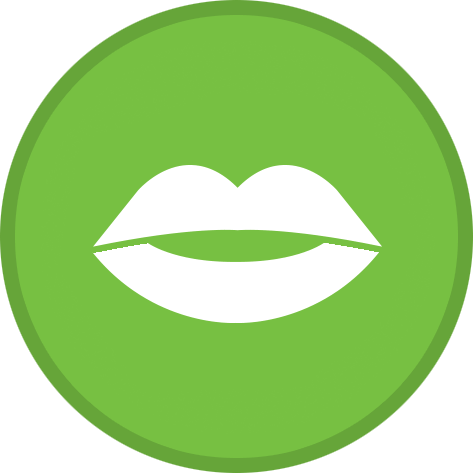
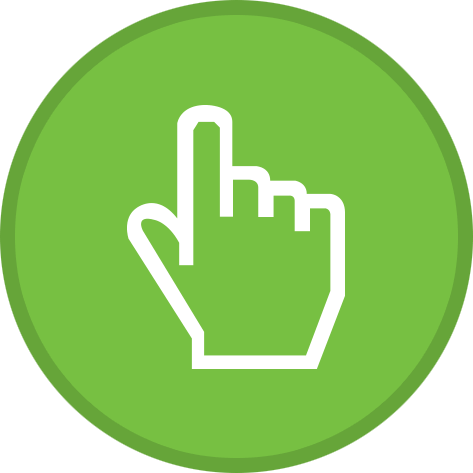
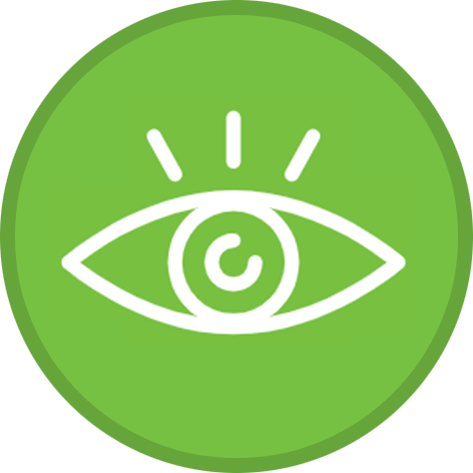
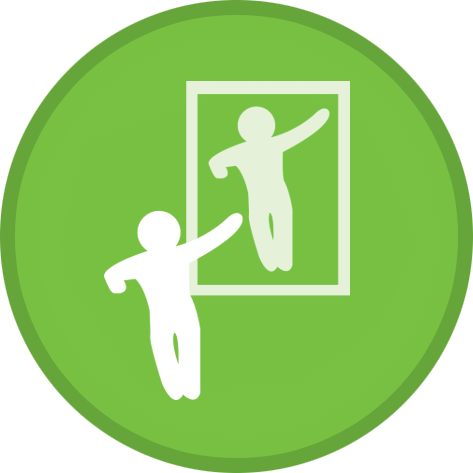
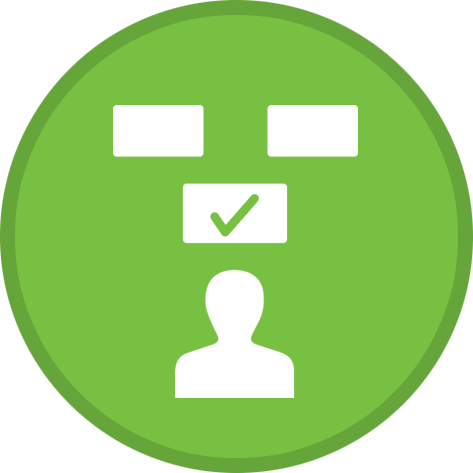
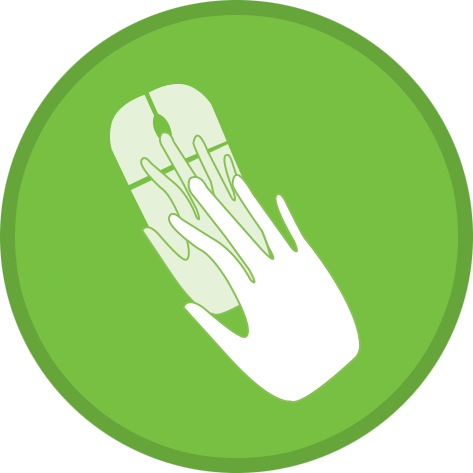
Verbal Prompt: The teacher says "To get feedback from the team, ask your classmates if they agree or disagree with your selection."
Gestural Prompt: The teacher points toward the whole class as a reminder to the student who is leading that they should be looking toward their peers, not their teacher.
Visual Prompt: The teacher creates a tally chart for students to keep track of how many students voted for each answer choice.
Modeling Prompt: The teacher demonstrates to students how to raise their hand when they agree with an answer by raising their hand as well.
Positional Prompt: The teacher provides Yes and No cards to a student to indicate if they agree with the leading student's answer choice. The teacher will position the correct card closer to the student.
Physical Prompt: The teacher taps a student's hand to cue them to raise their hand or give a thumbs up in agreement with the leading student.
Exit Ticket Part 1 & 2
Exit Ticket Part 1
The teacher instructs "I'm setting a timer for 10 minutes. If you complete this job assignment in 10 minutes you will earn 2 Participation Dollars!"
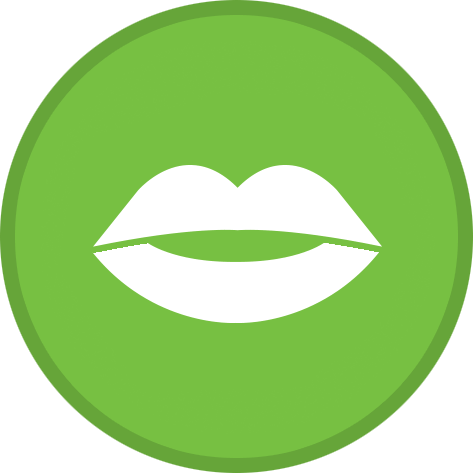
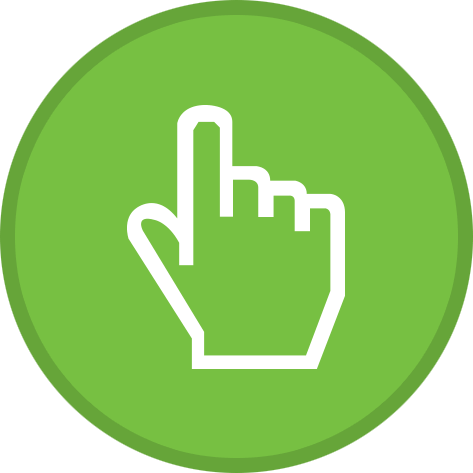
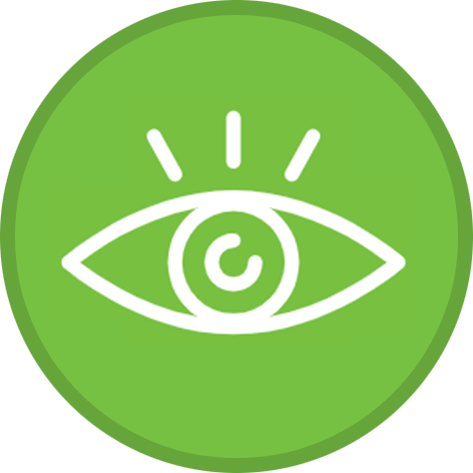
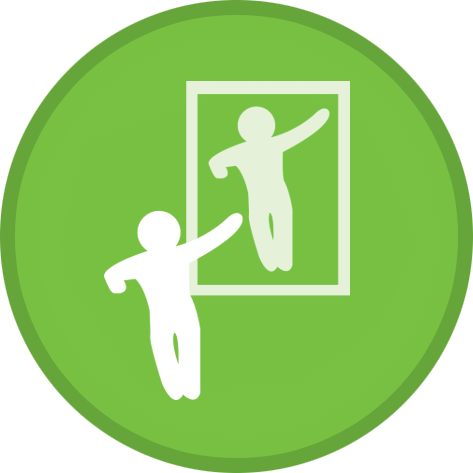
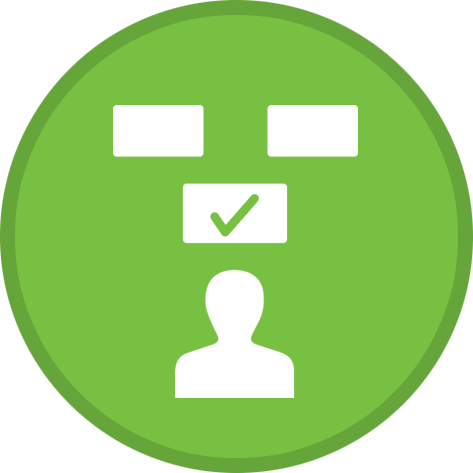
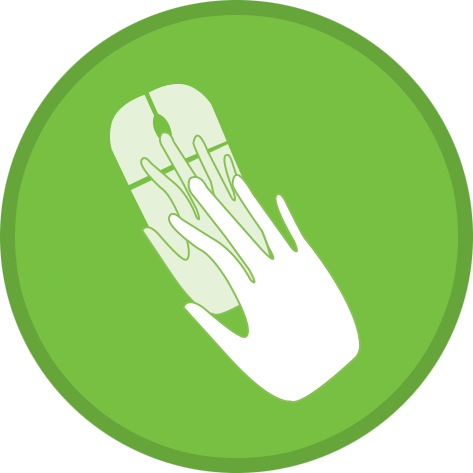
Verbal Prompt: The teacher says "We have 3 minutes left, make sure you're completing your work so you can earn Participation Dollars!"
Gestural Prompt: The teacher points or motions toward a visual timer as a cue to students to check how much time they have left.
Visual Prompt: The teacher displays a visual timer that shows how much time is left before the deadline.
Modeling Prompt: The teacher models the process of finding an appropriate response to the Exit Ticket question: "I can find the definition of the internet by looking at the Word Wall. I see that it says the internet is a computer network that connects people across the world. That's what you can write on your Exit Ticket."
Positional Prompt: The teacher gives the student an array of visuals from earlier in the lesson for a student to refer to while completing their Exit Ticket. The teacher can put a picture of the internet closer to the student and distractor cards farther away from the student.
Physical Prompt: The teacher uses hand over hand to help the student use a writing utensil to complete their Exit Ticket.
Exit Ticket Part 2
The teacher asks "For a Participation Dollar, who would like to come up and present their job assignment?"
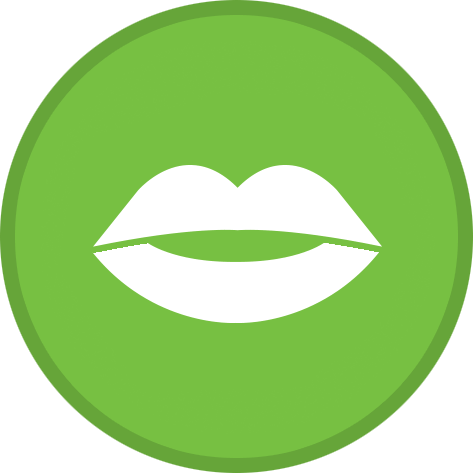
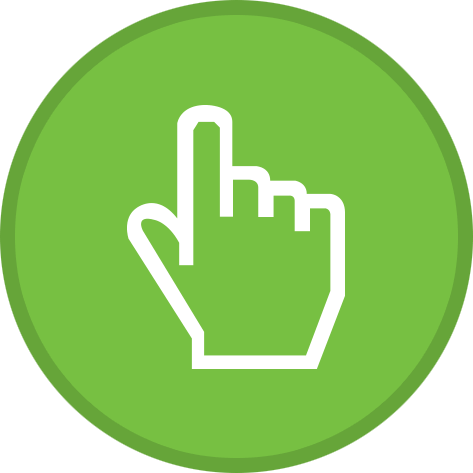
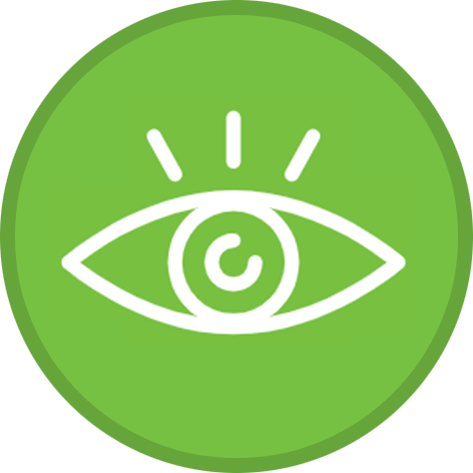
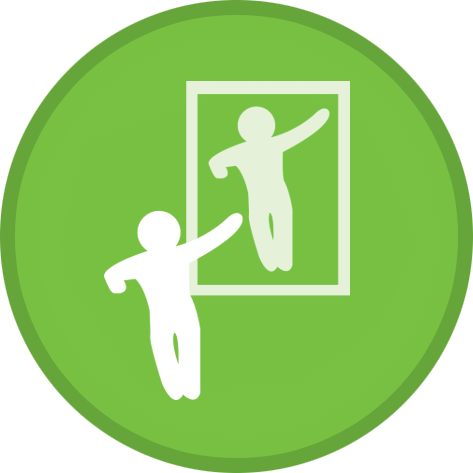
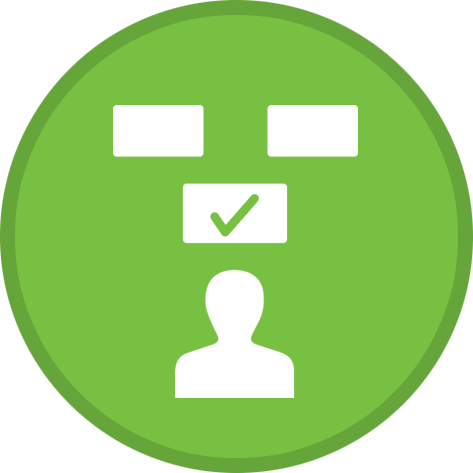
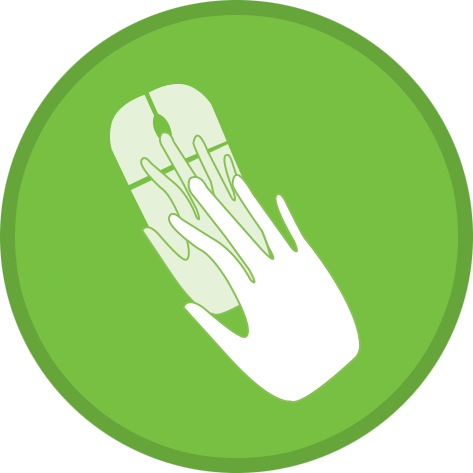
Verbal Prompt: The teacher reminds the student who is presenting, "Remember to look at your classmates and use a loud presenter voice."
Gestural Prompt: The teacher makes a motion to remind the student to speak loudly, such as tapping their ear to indicate that it is difficult to hear the presenter.
Visual Prompt: The teacher shows the student the presenting expectations visuals, such as eye contact and voice volume.
Modeling Prompt: The teacher demonstrates reading a sentence to the class, and cues the student to repeat the sentence aloud.
Positional Prompt: The teacher could limit the student's visual filed while presenting by showing the student just part of their Exit Ticket at once, such as folding the vocabulary block so only the examples are shown.
Physical Prompt: The teacher moves a student's hand to touch each word as the teacher reads it aloud.
Wrap Up
The teacher asks "For a Participation Dollar, what will you do with your earnings?"
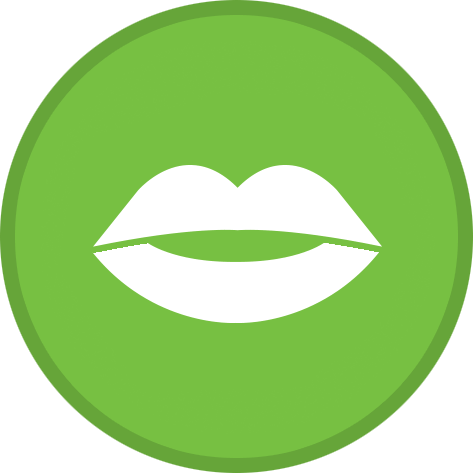
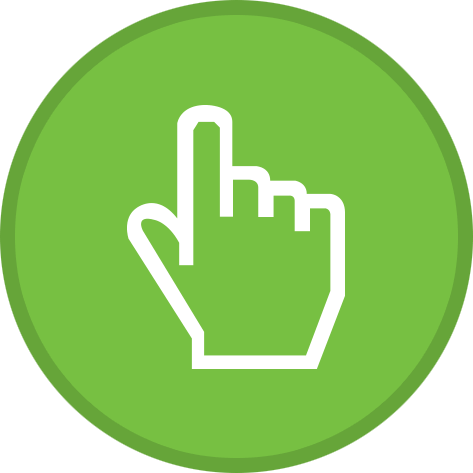
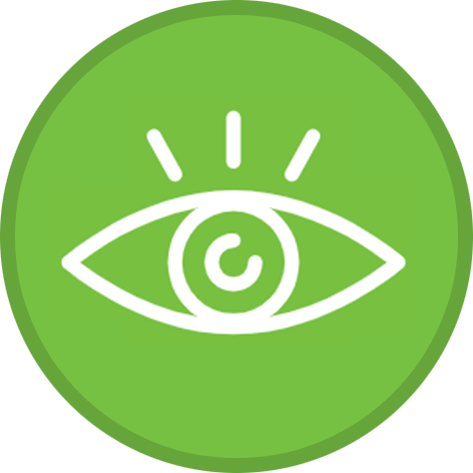
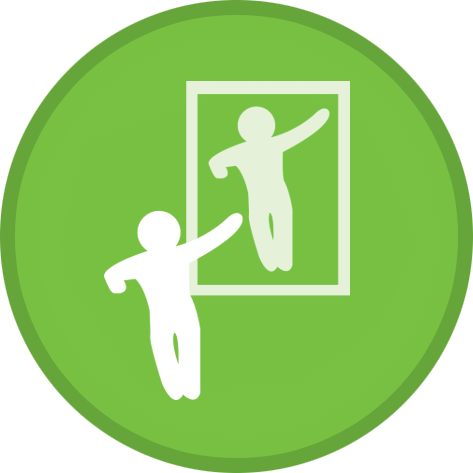
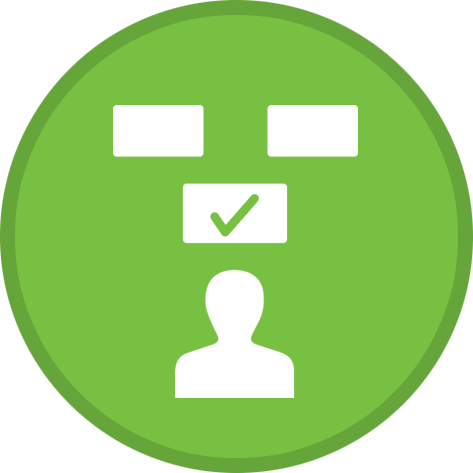
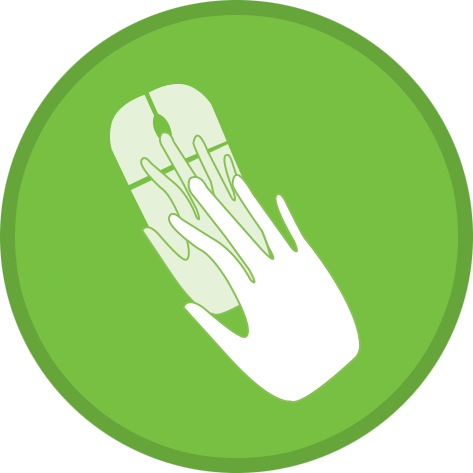
Verbal Prompt: The teacher says "With my earnings I will..." Or, "Will you make a purchase, pay a bill, or save your money?"
Gestural Prompt: The teacher displays an array of Image Exchange Cards and motions toward one card to cue the student to pick that one.
Visual Prompt: The teacher shows the student Image Exchange Cards of the options for what to do with their earnings.
Modeling Prompt: The teacher demonstrates how to pick up an Image Exchange Card and hand it to a communication partner.
Positional Prompt: The teacher gives the student an array of number Image Exchange Cards, placing one option closer to the student and the others farther away.
Physical Prompt: The teacher guides the student's hand toward the Image Exchange Cards to select one to respond to the question.
Get Your FREE Quote Today!
Ready to bring Digitability to your school?
Complete the form on this page to request a demo.